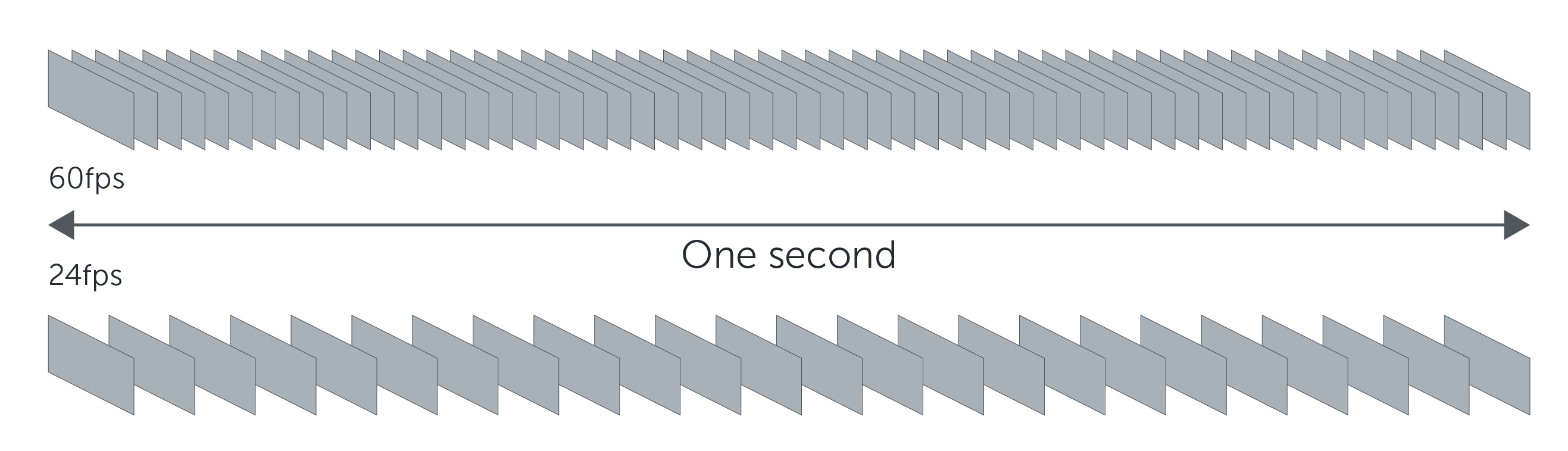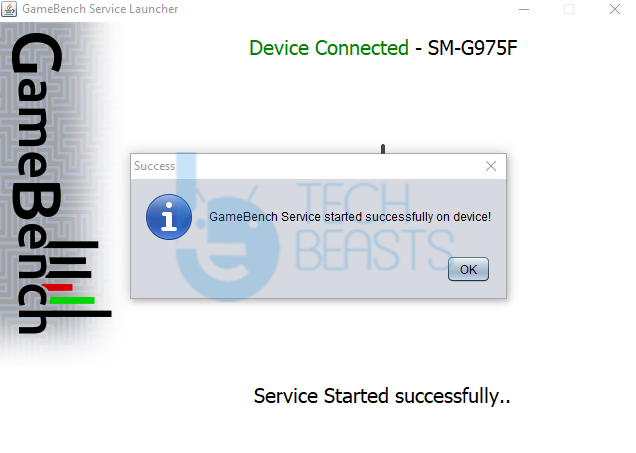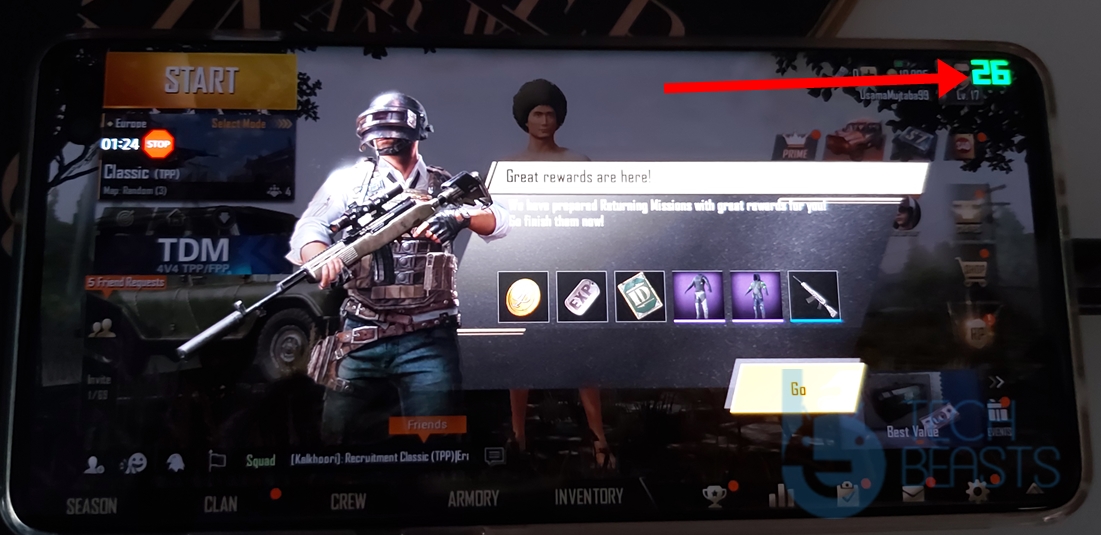FPS meter can help you calculate how the display of your phone is acting for a game. By default, there is no FPS counter in the Android phones. With the help of this easy guide, you can get FPS Counter on Android phone. You can get FPS Meter on pretty much all the Android handsets. Before you enable the FPS counter on your smartphone, let me tell you what it is and how it works.
Contents
FPS Meter
FPS stands for Frames Per Second. It identifies how many times the screen of your smartphone or computer can refresh in a single second. The screens of monitors and smartphones have a different refresh rate. You must have seen gaming monitors and gaming laptops coming with 144 Hz or 165 Hz refresh rate. That means those screens can refresh 165 or 144 frames in a single second. Higher the refresh rate, better is the movement of graphics and elements on the screen. A low number of FPS can significantly disturb the performance of a game on a phone. With the FPS as low as 20 or 22, the game will stutter, the objects will not show up as smooth as they should otherwise.
FPS is something that matters the most to the gamers. Especially, when you are playing a first-person-shooter game, FPS is going to be in the consideration. If you want the graphics to be extremely smooth, you would want to have a maximum refresh rate.
Android phones usually come with a 30 or 60 Hz screen. Even on a 60 Hz screen, the FPS is locked down to 40 or 50. There are tools that you can use to unlock the 60FPS on your Android handset. Android phones have started coming with better displays now too. For example, we have the Razer phone with a 120 Hz screen, and now we have the OnePlus 7 Pro with a 90 Hz screen. You can’t really tell the frequency of frames by just looking at the screen of your phone. To know the exact FPS produced by a game, you need certain tools to display it.
The FPS meter can tell help you improve the graphics performance of the game. For games like PUBG Mobile, having the FPS counter is like a necessity. Better PUBG FPS will enhance your shooting experience. The motion will be more fluent.
The question is, what tool you are going to use to get FPS Meter or FPS Counter on your Android device? And how you are going to set up that tool? This is exactly why we are here today. The only thing you need to do now is to follow the few steps give below to get Android FPS Meter.
Guide on how to get FPS Counter on Android Phones
- On your Android phone, enable USB Debugging.
- Open the Play Store and find Gamebench. Install it on the phone.
- Open Gamebench on your phone now. Make your account and login.
- On your computer, download the Gamebench tool.
- Connect your phone to the computer now. If the phone asks for any permission, allow it.
- The Gamebench service will now start on your phone and you will get “Finish” on it.
- Click on Finish to enter the Dashboard.
- You will now see a list of all the apps and games.
- Click on the game for which you want to enable FPS Meter.
- The game will be launched via Gamebench now and you will see FPS Counter on the top-right corner.
- Upon closing the game, you can find FPS graph in the application and on the Gamebench site too.
Final Words
That’s all with the installation of FPS counter on your Android phone. Remember that to unlock the full FPS, you have to edit the graphics config files of a game. Since that is a very complicated method, you should only go after it if you are an Android expert. The tutorial above will do nothing but just show the number of frames being produced by your phone for a particular game. If you have any questions or queries, feel free to ask them down below in the comments section. I will try my best to get back to you as soon as possible.