Here’s how to Fix Showbox not working, Loading, Playing, Updating, Crashing Issues. Showbox is top free streaming app when it comes to watching free movies and shows in HD. I have seen many of our users telling us that they are facing issues with Showbox. Today I’ll be addressing all these issues which you people are facing frequently while using Showbox on your Android devices.
Following are the best alternative apps for Showbox:
- PlayBox HD for PC/Laptop, Download PlayBox HD App
- Megabox HD .APK Download for Android
- Megabox HD for PC Download Free – Windows/Mac
- Download Cinema Box for PC Windows-Mac-Laptop
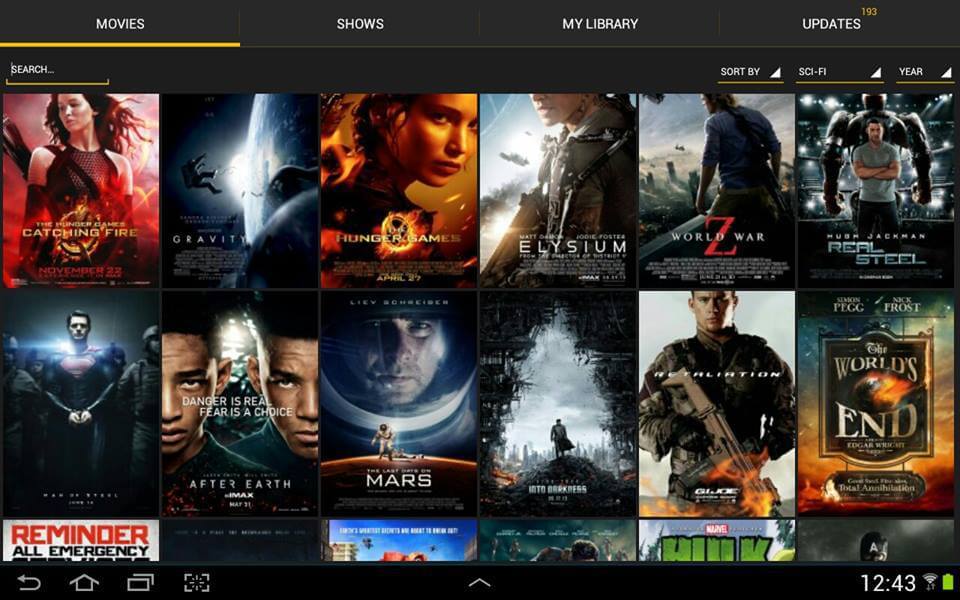
Contents
Fix ShowBox Not Working, Loading, Playing, Updating, Crashing Issues:
ShowBox Not Working with ChromeCast or ShowBox not Casting:
Chromescast is the best device when it comes to connecting your device to PC or TV. Chromescast allows you to cast whatever you are doing on your Android device to PC. I have heard users are reporting about ShowBox not working with ChromeCast. let’s fix it.
- Reboot your Chromecast. Open Settings on your device-> Application Manager-> Avia App->Clear data.
- Now Reboot your device and connect it with Chromecast. Open Showbox on your device and this time you won’t be facing any issue.
ShowBox Not Playing Or ShowBox not Opening/ShowBox is Very Slow:
The best solution to fix this error is to clear your device cache and also clear the app cache.
- Turn off your device.
- Now press and hold home+Power+Volume Up key.
- Release the power button once you see the logo, but keep holding home and Volume up keys.
- Now when you see Android logo, let go both buttons.
- Use the volume down button to navigate and highlight wipe cache partition.
- Now use the power key to select the option.
- You have to select ‘Yes‘ when you’ll be prompted to next menu.
- Now wait for the process to be completed, once it’s done highlight ‘Reboot system now’ and press power button to select it.
- All Done.
Fix Unfortunately ShowBox has Stopped Working on Android devices:
Step#1: Open Settings on your Android device.
Step#2: Now tap on More tab.
Step#3: Tap on Application Manager from the list.
Step#4: Now select All Application by a swipe to left.
Step#5: There you’ll see all your installed apps, Tap on ShowBox.
Step#6: Now all you have to do tap on Clear Cache and Clear data.
Step#7: Now go to home screen and restart your device.
All Done.
ShowBox App not Updating Movies:
The best solution for ShowBox App not updating movies either you are using ShowBox for PC or ShowBox on Android. Uninstall the current version and download the latest version on your devices in order to get the latest movies.
ShowBox Video Not Available, Connection Error/Server Error:
This error starts popping up when you are using the old version of ShowBox on which you need a third party video player to run videos. In order to fix ShowBox Video not available error, you need to get the latest version of ShowBox which comes pre-loaded with built-in video player.
ShowBox Crashing, Frequently ShowBox Crashing, Showbox Freezing:
To fix all these errors try the following method:
Step#1: Open Settings on your Android device.
Step#2: Now tap on More tab.
Step#3: Tap on Application Manager from the list.
Step#4: Now select All Application by a swipe to left.
Step#5: There you’ll see all your installed apps, Tap on ShowBox.
Step#6: Now all you have to do tap on Clear Cache and Clear data.
Step#7: Now go to home screen and restart your device.
After trying all these methods you won’t be facing ShowBox Not Working, Loading, Playing, Updating, Crashing Issues.











