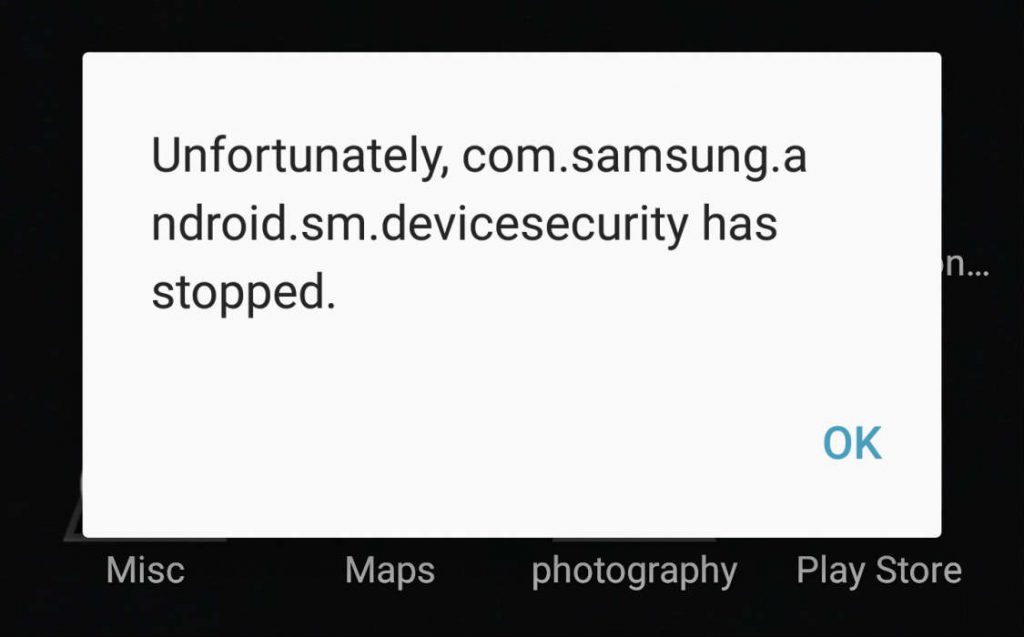Today I’ve got an email from our readers complaining about an issue that he was facing on Samsung Galaxy S7 Edge. This issue was “Unfortunately, com.samsung.android.sm.devicesecurity has stopped“, it’s the same as we have posted before. Follow the instruction below in the post.
How to fix Unfortunately, com.samsung.android.sm.devicesecurity has stopped” error:
Before going any further you must see our ultimate guide on how to Fix ‘Unfortunately app has stopped’ errors.
Step#1: Open Settings on your Android device.
Step#2: Now tap on More tab.
Step#3: Tap on Application Manager from the list.
Step#4: Now select All Application by swipe to left.
Step#5: There you’ll see all your installed apps, Tap on touch com.samsung.android.sm.devicesecurity.
Step#6: Now all you have to do tap on Clear Cache and Clear data.
Step#7: Now goto home screen and restart your device.
All Done ….
Method#2:
- Turn off your device.
- Now press and hold home+Power+Volume Up key.
- Release the power button once you see logo, but keep holding home and Volume up keys.
- Now when you see Android logo, let go both buttons.
- Use the volume down button to navigate and highlight wipe cache partition.
- Now use the power key to select the option.
- You have to select ‘Yes‘ when you’ll be prompted to next menu.
- Now wait for the process to be completed, once it’s done highlight ‘Reboot system now’ and press power button to select it.
- All Done.
Method#3:
- Turn off your Samsung Galaxy S7 Edge.
- Now press and hold home+Power+Volume Up key.
- Release the power button once you see Samsung Galaxy S7 logo, but keep holding home and Volume up keys.
- Now when you see Android logo, let go both buttons.
- Use the volume down button to navigate and highlight wipe data / factory reset.
- Now use the power key to select the option.
- You have to select ‘Yes‘ when you’ll be prompted to next menu.
- Now wait for the process to be completed, once it’s done highlight ‘Reboot system now’ and press power button to select it.
- All Done.