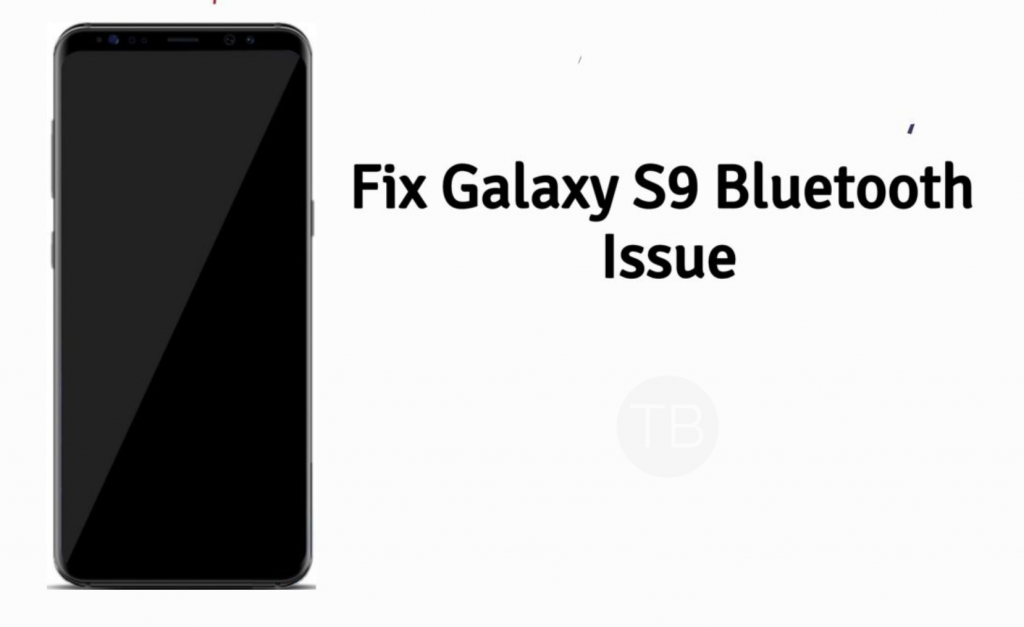We are back with another installment of Samsung Galaxy S9 Troubleshooting. Today our main topic is how to Fix Galaxy S9 Bluetooth Issue. A number of our users have contacted us about Galaxy S9 Bluetooth issues, among all of them there is one common issue. Galaxy S9 won’t stream audio to car Bluetooth system. As always we will provide you with some potential workarounds to Fix Galaxy S9 Bluetooth Issue and similar problems.
Contents
Samsung Galaxy S9:
The Galaxy S9 was released in February 2017. The phone came out with a screen of 5.8 inches having 1440 x 2960 pixels resolution. S9 powered by Qualcomm SDM845 Snapdragon 845 CPU and Adreno 630 GPU. It had internal storage of 64/128/256 GB and a RAM of 4GB only. The camera at the back of this phone was of 12 MP and on the front, it was of the only 8MP. Inside this phone, there was a 3000 mAh battery. The phone originally ran on Android 8.0 (Oreo), upgradable to Android 9.0 (Pie).
How To Fix Galaxy S9 Bluetooth Issue:
This post is for Samsung Galaxy S9 but you can use all of these methods on almost all Samsung devices. Let’s start with our core issue and then we will proceed with others.
How to fix Galaxy S9 Bluetooth issue: won’t stream audio to car Bluetooth system:
I had the same issue with my Galaxy Note 8 but it was fixed a simple reboot. However, if a simple reboot won’t your issue. Heed the instructions below.
- Refresh you connection by deleting paired devices from both, your car Bluetooth and from your Galaxy S9.
- You need to reset your device network settings. By doing this you will reset your WiFi connections, APN Setting and all the Bluetooth Setups. Follow the instruction below to Reset Network Settings.
Reset Network Settings:
- On your phone, open Settings.
- Now in settings, go to About device.
- Tap Reset > Reset Network Settings > RESET > RESET.
Galaxy S9 microphone won’t work with car Bluetooth system during calls:
The solution is the same which is provided above. But if after resetting your WiFi connections, APN Setting and all the Bluetooth Setups. You are unable to fix the microphone issue, there is nothing much you can do.
I have seen many users reporting the same issue after they updated their devices. It seems as car Bluetooth system has compatibility issues with your latest OS. You can always change your car Bluetooth system or you can use Aux. Moreover, you can use a cheap device to connect it car Bluetooth system, if you only use it for listing music.
Galaxy S9 keeps crashing back to Home screen:
Clear System Cache:
- Turn off your device.
- Now press and hold Bixby+Power+Volume Up key.
- Release the power button once you see a logo, but keep holding home and Volume up keys.
- Now when you see Android logo, let go both buttons.
- Use the volume down button to navigate and highlight wipe cache partition.
- Now use the power key to select the option.
- You have to select ‘Yes‘ when you’ll be prompted to the next menu.
- Now wait for the process to be completed, once it’s done highlight ‘Reboot system now’ and press power button to select it.
- All Done.
Reset Network Settings:
- On your phone, open Settings.
- Now in settings, go to About device.
- Tap Reset > Reset Network Settings > RESET > RESET.
Factory Reset:
- Turn off your device.
- Now press and hold Bixby+Power+Volume Up key.
- Release the power button once you see the logo, but keep holding home and Volume up keys.
- Now when you see Android logo, let go both buttons.
- Use the volume down button to navigate and highlight wipe data/factory reset.
- Now use the power key to select the option.
- You have to select ‘Yes‘ when you’ll be prompted for the next menu.
- Now wait for the process to be completed, once it’s done highlight ‘Reboot system now’ and press power button to select it.
- All Done.
Galaxy S9 that keeps saying storage space is low:
- Download Clean Master- Space Cleaner & Antivirus on your device and clear all the Junk and Cache files.
- Insert an SD Card and move all your Apps to SD card.
- Clear all the unused data and apps.
That’s all.