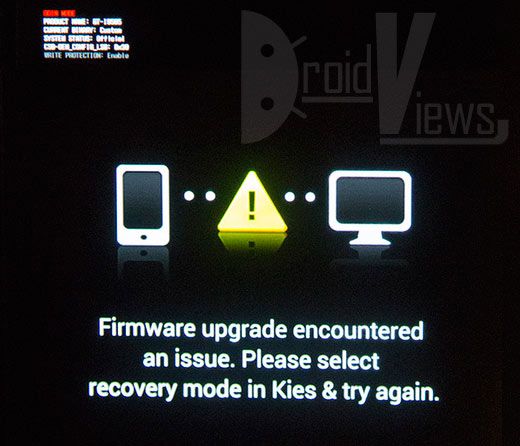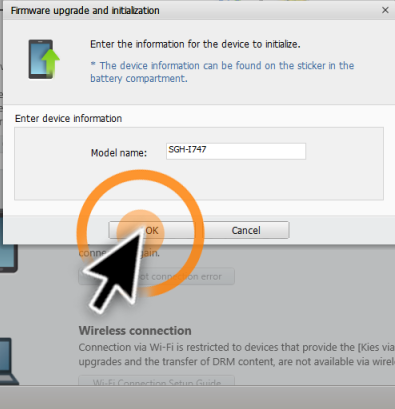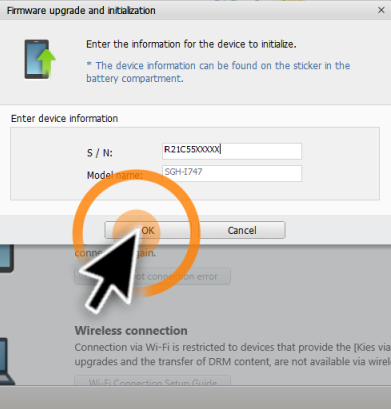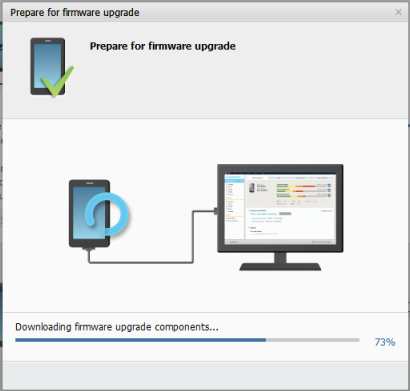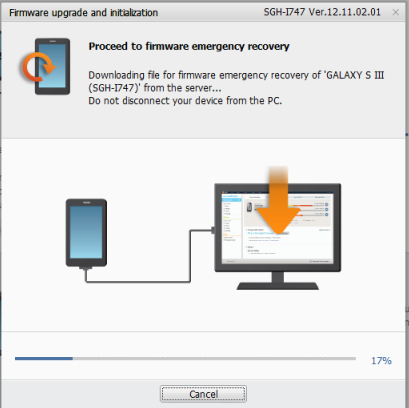Samsung reached the top in Mobile world, not only because of the amazing devices they manufactured but also because of the brilliant firmware support provided by them. All of the Samsung latest devices have Odin Mode that allows us to flash official Firmwares manually on the device, along with that you can also install rooting packages and Custom Recoveries using Odin Mod. To use Odin mode you must install Odin on PC too, then you can connect your device in Odin mode with PC and using the Odin installed on PC you can easily flash different modes and tweaks which includes Kernels, Firmwares, Rooting and Recoveries.
SamMobile is constantly engaged in brining all the Firmwares for all the regions to download and then flash via Odin. Since the database is so huge, users many time mistakenly installed a firmware of another device on another device, like I Flashed the Firmware of I9100 on I9100G and thought that this is the end for me. Now in such cases your device on the restart shows you a screen with a Yellow Triangle connected with PC on right and Device on Left and suggests you to connect your device with Samsung Kies and try recovery mode, that situation is called Soft Brick and there is nothing to worry about it as we are about to show you how it can be solved.
Contents
Getting Prepared:
- Download Samsung Kies.
- Download Odin.
- There is no need to download USB Drivers as Samsung Kies install them too.
How To Solve This Issue
Step 1: Pull out Battery Of your Device and wait for 10 seconds, while you wait note down the IMEI/Serial Number Of your device.
Step 2: Connect your device with PC.
Step 3: Open Samsung Kies and navigate to Tools -> Firmware Upgrade and Initialization.
Step 4: Type your device mode number with Capital letters.
Step 5: Enter your Device Serial Number, that you noted in step 1.
Step 6: Kies will then prepared for Firmware Upgrade, hit Ok and wait.
Step 7: Kies will then download the Firmware.
Step 8: After the download is over, Kies will prompt to Start the Upgrade, Click Start Upgrade.
Step 9: Kies will once again start the Firmware upgrade, but this time it is for Emergence Recovery.
Step 10: If the firmware is installed and everything went successful, you will receive the following message.
Alternate Solution:
If the above process doesn’t work for you, Follow: How to Install Stock Firmware on Samsung Android Smartphones, to install Stock Firmware manually on your device, installing a Stock/Official Firmware usually solves this problem.