This is the guide to download WhatsApp on WiFi Tablet without SIM card. By following this guide, you can install WhatsApp on WiFi Tablet that has absolutely no GSM, 3G, and LTE connectivity. This applies to tablets by companies like Samsung, Huawei, Asus, Lenovo, Xiaomi, and many others. Before learning how to get the WhatsApp on WiFi Tablets, let us take a look at the significance of WhatsApp.

Contents
WhatsApp – The World’s Most Popular Messaging Platform
WhatsApp is unarguably the best communication application available till date. WhatsApp’s journey started back in 2009. At that time, no one knew where this application will be in the next 10 years. The free messaging platform was set to establish a whole new segment of applications in the smartphone industry. As of today, WhatsApp has nearly 2 Billion active users and nearly 70 Billion messages are sent through WhatsApp every day. WhatsApp saw a significant growth after Facebook’s acquisition. The platform has only evolved over the course of past few years. There are thousands of applications which offer the functionality similar to WhatsApp, but WhatsApp still remains at the top, offering the best means of worldwide communication.
WhatsApp used to be an application to send text messages, photos, and videos only. After acquiring, Facebook started adding more and more features to this application. WhatsApp was updated with the voice calling feature, video calling feature, and then the group video calling feature. WhatsApp now even has a business version. If you control your business through your smartphone, you can register an account on WhatsApp business to make communication easy with your customers. It is also possible to post 30-second long video clips and images on WhatsApp status.
WhatsApp is completely free, available for millions of devices
Surprisingly, WhatsApp still remains completely free. Facebook has not added any ads to this application till date. I am not sure if Facebook will start monetizing WhatsApp in near future, but while it’s free, one must use it.
WhatsApp is available for Android smartphones and tablets. It requires a SIM card connectivity in order to let you register the number. If the smartphone or tablet does not have SIM card slot or functionality, WhatsApp will not appear in the Google Play Store for that device. To install WhatsApp on such devices, you need to follow a slightly different method. You will find that method as you go ahead in this post.
WhatsApp on WiFi Tablet
So you recently purchased a WiFi Tablet from Samsung, Huawei, Xiaomi, or any other company. You logged on to the Google Play Store, searched for the WhatsApp and it did not appear in the search results. Why is that so? Well, that is because the WiFi tablets do not support WhatsApp. As mentioned above, your device must have a SIM card slot in order to support WhatsApp. If you will try finding WhatsApp on a GSM Tablet, you will quickly find it and you will be able to install it as well. The case is not the same with the WiFi-only tablets.
Installing WhatsApp on WiFi Tablets requires a slightly different approach. Yes, it is possible to install it on WiFi Tablet, and you do need a SIM card in this case as well, however, this method requires two different devices. First of all, you need the WiFi Tablet in which you want to install the WhatsApp, and then you need a phone with a SIM card which does not have WhatsApp registered on it.
I will explain the entire method in very easy steps below. The method will require your undivided attention. So go through the steps now in order to download WhatsApp on WiFi Tablet.
Download WhatsApp on WiFi Tablet without SIM
First of all, you need two devices and here is how we will classify them.
- Device A: Your WiFi Tablet on which you want to install WhatsApp.
- Device B: A spare phone with a SIM card that does not have WhatsApp registered on it.
On your WiFi Tablet
- Download WhatsApp APK: Link
- Copy the APK to your Tablet.
- On your Tablet, open Settings > Security / Security & Privacy > Unknown Sources / Allow Apps from Unknown Sources > Check the radio icon to allow installations.
- Now using a File Manager, locate the WhatsApp APK.
- Install the APK.
- After the installation comes to an end, launch the installed WhatsApp from the app drawer.
- WhatsApp will now ask you to enter a phone number.
- Now enter the phone number of the SIM card that is inserted in the other phone (Device B).
Whatsapp on WiFi Tablet: Enter the phone number from Device B.
- Device B will get the WhatsApp verification code.
- Get the code and enter it on your Tablet (Device A).
- WhatsApp will be registered and you can now use it. You can use WhatsApp to make voice and video calls as well.
Set the Profile Name
Adding Contacts on WiFi Tablet
Now you will note that there is no contacts application in your WiFi Tablet. To solve this problem, you can either grab a third-party contacts application or add contacts using the contact options inside WhatsApp. For example, here I will show you how to add contacts in WhatsApp.
- Open WhatsApp and click on the Chat button.
Click on New Chat button to launch chat - Now click on the “New contact” button.
New Contact to add a new contact via WhatsApp - Fill in the contact details now.
Contact Details - Add the contact.
- After adding, the contact will automatically appear in WhatsApp contacts whenever you wish to start a new chat.
Chat, Voice Call, and Video Call on WhatsApp for WiFi Tab - That’s all.
-
Chat Box


Conclusion
That’s all with the installation of WhatsApp on a tab. I hope that you guys found this guide useful. If you have anything to add to this guide or any queries, feel free to reach out to us. I will try to get back to you with a solution as soon as possible. Thank you all.
Also check out: How to download WhatsApp on Huawei Chinese phones
Last Updated: 26th October 2019



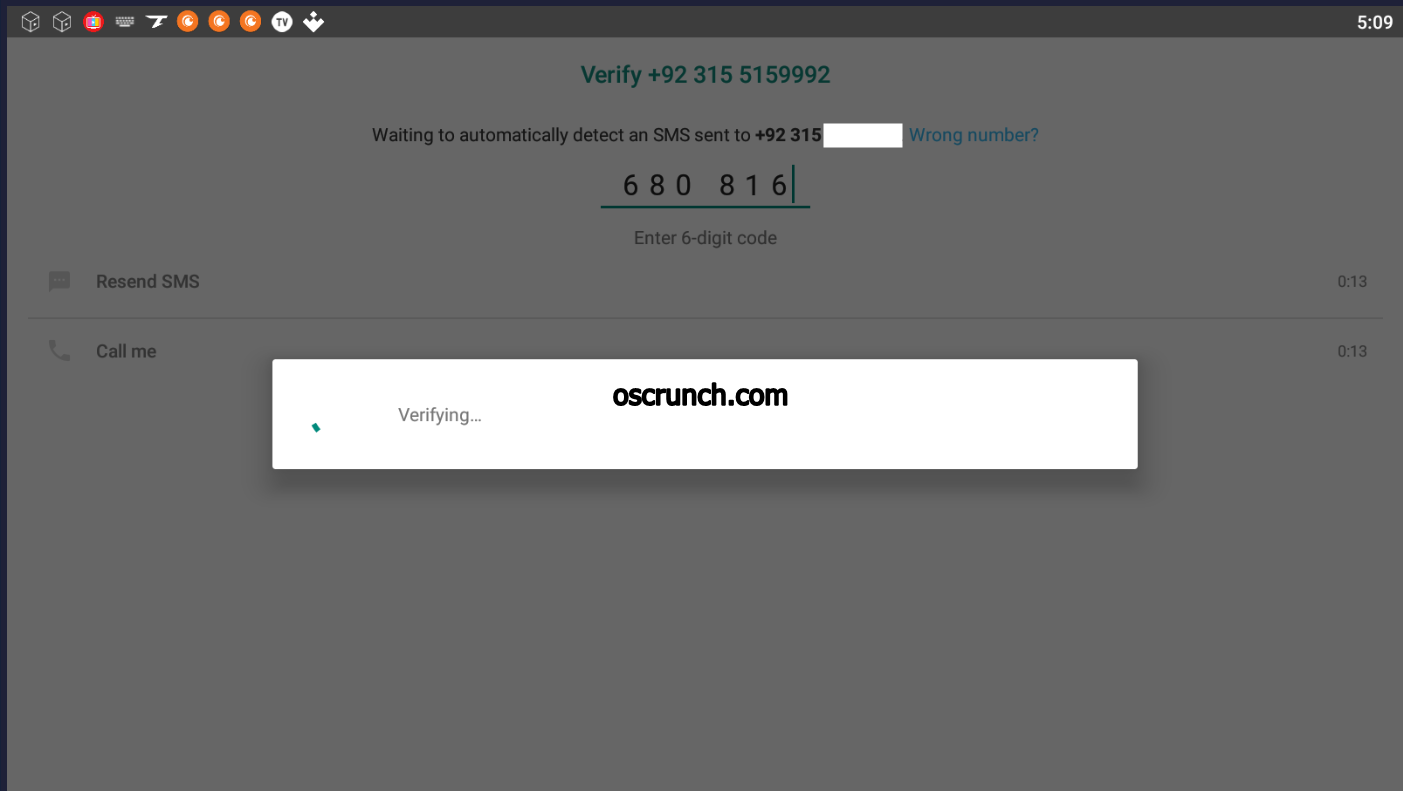

















I already have Whatsapp on my phone but each time I try and download to tablet it appears on tablet but disappears on the mobile.What am I doing wrong?