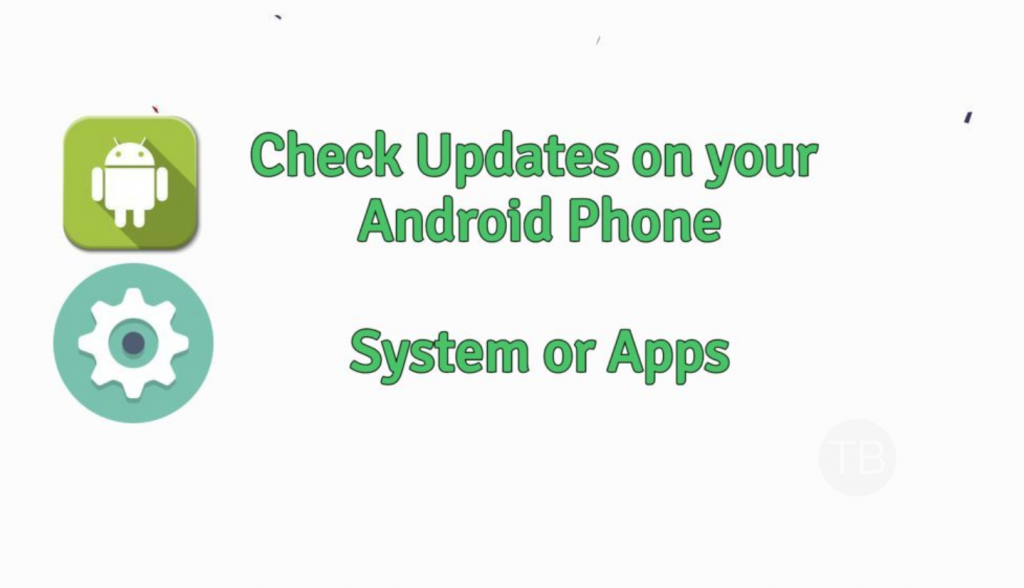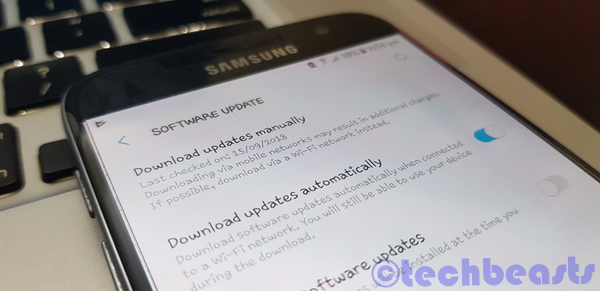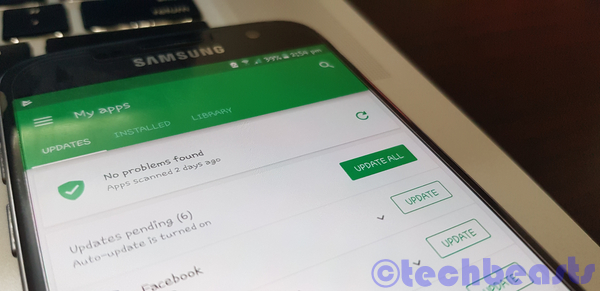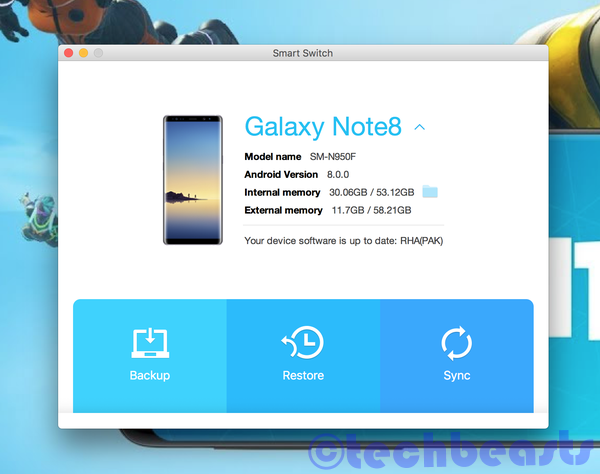In this Tutorial, We’ll show you how to check for Updates on Your Android Phone. You can use our methods to update your system software or the apps that you have installed on your device. Let’s get started now.
Contents
How to Check for Updates on Your Android Phone:
We’ll tell 4 methods to check for updates on your Android device. One of the following methods is for Android Apps updates and remaining three are for system software update.
Checking for System Updates:
1. Open Settings.
2. About device.
3. System updates.
4. Check for update.
5. Download to install.
6. Follow the on-screen instructions to update.
- Open Settings on your Android Phone. Scroll down and look for Software Update, About Device, Updates Center etc.
- Android devices running on Android 5.0 or below will have a software update option in About Device. However, if you are running the latest Andorid 9.0 or 8.0. You don’t need to go into the About Device Section. There is a dedicated section of Software updates.
- When you are in the Software Update menu, Tap on check for updates. If there is one, download it and after that follow the on-screen instructions to proceed.
- Always keep that in mind. ” Your device must have at least 50% of the battery in order to install the OTA update “.
Checking for App Updates:
- Open Google Play on your Android device. You can access it from the app drawer or most of the Google Play Store can be found on the home screen.
- Once you are in Google Play, Tap on menu icon located on the top left corner of your screen.
- Tap on My Apps & Games.
- If there are updates available for the apps, you’ll see an Update All button on the top. Tap on it.
- If you want to update a single app, Tap on the update button right next to the app name.
Forcing a System Update Check:
There is no guarantee that this method will work for all the Android devices. But we have seen a number of users reporting that it worked for them. Moreover, If you are thinking that this method will create an update then you are wrong. In order for this method to work, there must be an update available for your device.
- Open phone dialer on your device and dial ” *#*#2432546#*#* “.
- Your Phone will now check for the available update for your device.
- You will see a checking succeeded message in your notification bar.
- If an update was available, you will get a notification with the instructions to download it.
Using Smart Switch for Samsung Devices:
- Download the Smart Switch for Windows or Mac.
- Run the Package Installer in order to Install Smart Switch on your PC.
- Connect your device to PC using USB Cable.
- Tap on Allow if your device asks permissions.
- If there is an update available for your connected device. You will see an Update Button underneath your connected device’s name.
- Click on the Update button to start downloading your update.
- Once the update is downloaded, follow the on-screen instructions to install the software update.
That’s all.