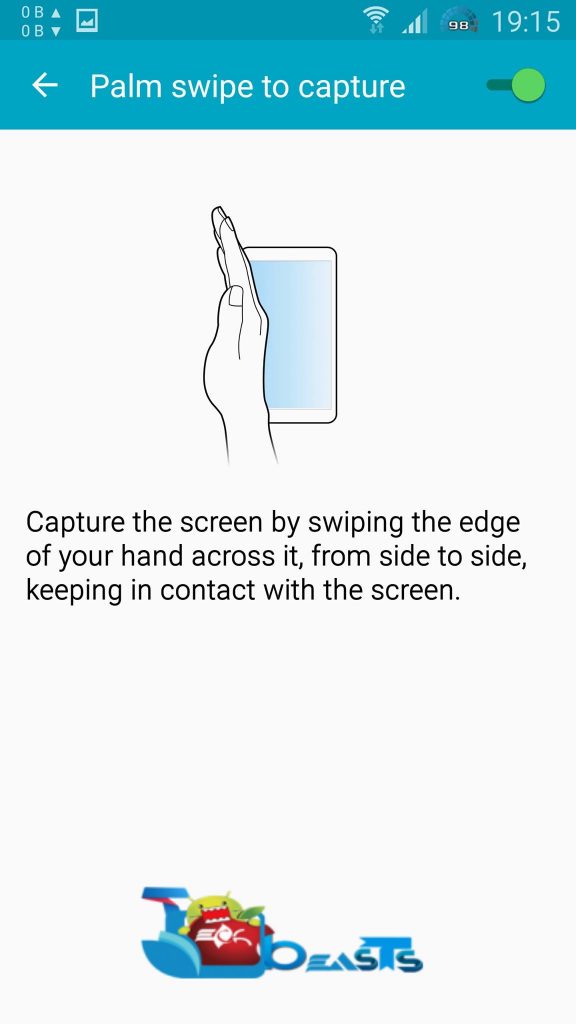Samsung Galaxy S6 has started finding the place in user’s pockets now. The device is available almost all around the world now. Once you get your hands on the device, you may want to capture various screens for any kind of use. Just in case you don’t know how to capture / take screenshots on your all new Galaxy S6, the following tutorial is going to help you.
How To Take Screenshot On Samsung Galaxy S6
- Open the screen you want to capture.
- Press Power + Home button simultaneously and it will capture the screen.
- If the first method doesn’t work for you, then go to settings > motions & gesture > activate palm swipe to capture.
- Swipe your palm over your desired screen now to capture it.
- Find your capture screenshots in Gallery > Screenshots.
- That’s all.