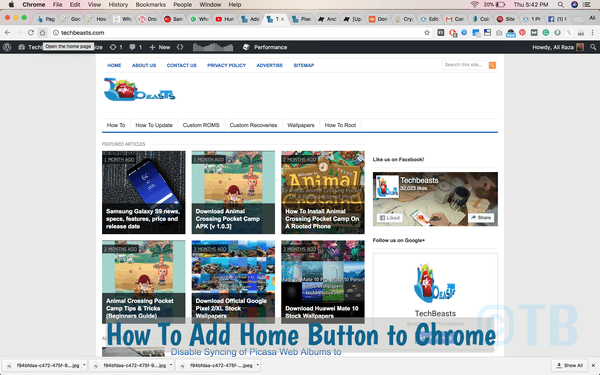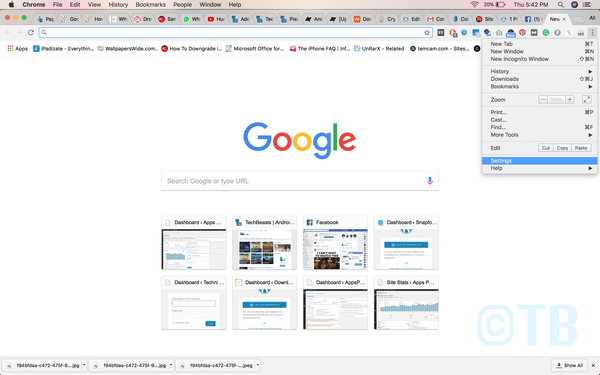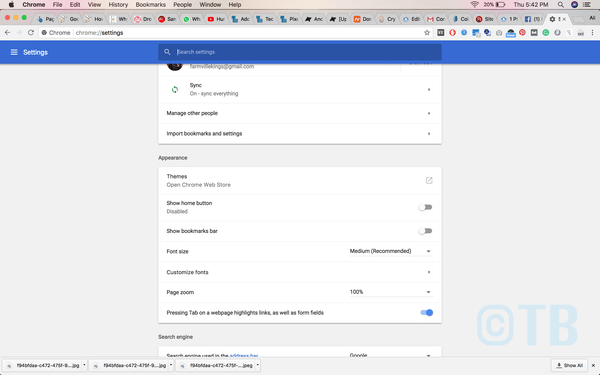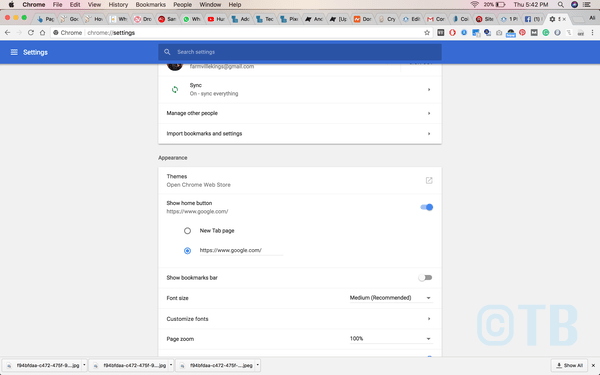Here’s How to Add Home Button to Chrome. Google Chrome gives you the option to add home button on your Chrome Toolbar. Once the home button is added to your toolbar you can bring back your home page more quickly.
By default home button is not added to the toolbar. Most of us didn’t even know that we can do this. All the browsers have a home button which is used to set their homepage. In the early stages, we have seen the home button in Toolbar but now it’s removed from the browser toolbar to simplify it. However, you can still Add or remove the home button from the browser’s toolbar.
Let’s get started. Heed the instructions below in order to Add Home Button to Chrome’s Toolbar.
Google Chrome: Put the Home Button on the Toolbar:
Step1: Open Google Chrome on your PC/Mac. Click the Settings Button [ 3dots located on the Top right side of the screen. ]
Step2: Click Settings from the drop-down menu. It will take you Chrome Setting page.
Step3: Here you’ll see all the settings. Look for Show Home Button, by default it will be disabled. Toggle the button to enable it.
OR
If you are using an old version of Chrome, then you can find the Show Home Button option under the Appearance tab.
Step4: Once you have enabled it, you need to set the homepage. Just add the URL in the given field as shown below.
That’s all. This is how you can Add Home Button to Chrome Toolbar. If you face any issue regarding this tutorial. Please let us know in the comments.
You Might Like:
- How to Reopen a Closed Tab in Google Chrome.
- Google Chrome: “No data received” Error.
- How To Disable Incognito Mode Chrome / Tutorial.
- Google Chromecast Common Problems and Fixes.