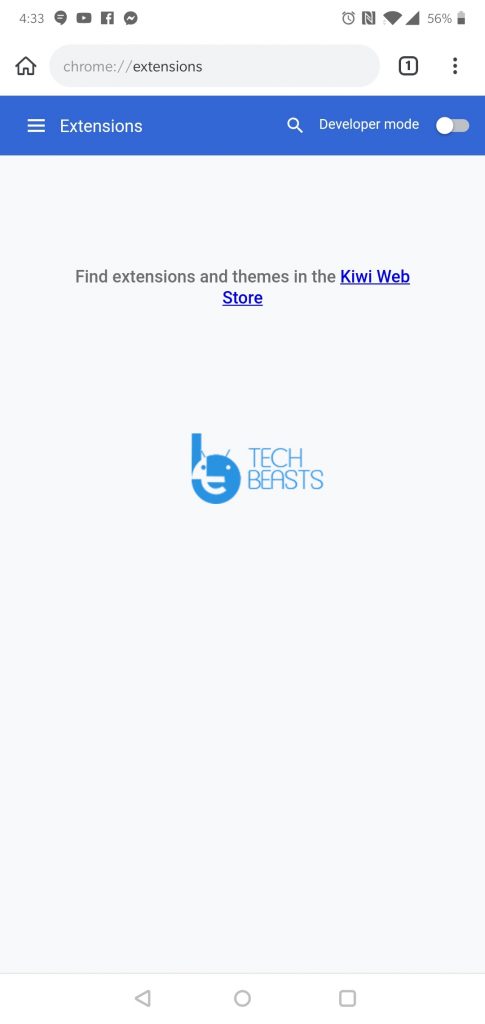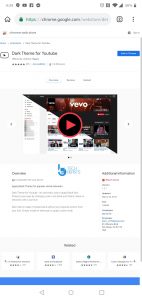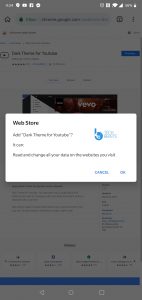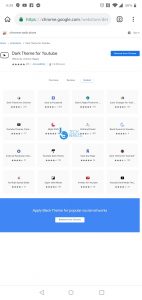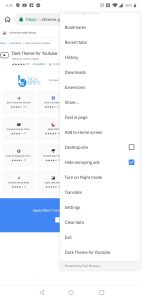As you all know, most of the web browsers use Google open-source Chromium browser as their base. Especially, which are not developed by Google. However, they are few who don’t use open-source Chromium instead, they use Blink browser engine. But not matter technology they use, the search engine remains the same. Moreover, all of these browsers support different features but there are two main features which are missing on all the Chromium-based browsers.
Those two features are bookmark and history, both of these features cannot be synced with Google or with the Chrome extensions. However, there are some browsers such as Brave Browser and Samsung Internet, they have both of these features along with the sync support.
The strange thing is Google Chromium builds don’t support Google Chrome extension, especially for Android. But nowadays, there is nothing that one cannot do, in the latest update of Kiwi Browser, they have added Chrome extension support.
So Today, in this post, we’ll tell you how to Install Google Chrome Extensions on Android using Kiwi Browser. Let’s get started.
Try: Adding Chrome Extensions on Firefox Browser:
Contents
Install Google Chrome Extensions on Android:
Before we move on, let give a short overview of Kiwi Browser. First thing you should know, Kiwi Browser is running on Google Chromium, it had amazing built-in features. Among those, there are few worth talking about, built-in dark theme, ad blocker, bottom address bar, edge history swipe gesture, reachability button. You can find all these in other Android browser apps but along with all these features, Kiwi Browser is very fast.
In their latest update, they have added support for Google Chrome extensions but keep that in mind, only extensions which are not under the limitation of x86 binary code. This may cut a number of Chrome extensions out but still many works just fine. I have tried few and all of them were working just fine, I tried YouTube Dark Theme and Bypass Paywall, they seem to work fine.
Now let’s start our guide and tell you how to Install Google Chrome Extensions on Android.
How to install a Google Chrome extension in Kiwi Browser:
- Before you start downloading any extensions, you need to enable the extension support.
- Download and Install the Kiwi Browser, launch it. Type chrome://extensions in the address bar.
- Now enable the developer mode.
First Method:
- Launch the Kiwi Browser, Open Chrome store on desktop mode.
- From here, pick the extension you want to Install.
- Click on Install. That’s all.
Second Method:
- First of all, install a file manager. In this tutorial, I am using TotalCommander file manager.
- Now download a Chrome extension in.CRX format. Try any Chrome Extension Downloader.
- Once you have the file, change the file extension from.CRX to.ZIP.
- Use RAR to Unzip the file. Now launch Kiwi browser, type chrome://extensions and hit enter.
- Click on “Load unpacked extension.” Choose the manifest.json file using your file explorer.
- Refresh the page and your extension will be there. Install it.
- That’s all.
However, I don’t think that you will be doing this. The first method is simple and it is working, so no need to go through with all this fuss. Let’s know how’d go for you and please share your experience in the comments section. Moreover, if you haven’t got the latest update, you can use our download link to get the latest update of Kiwi Browser.