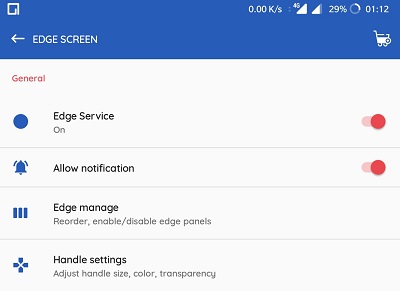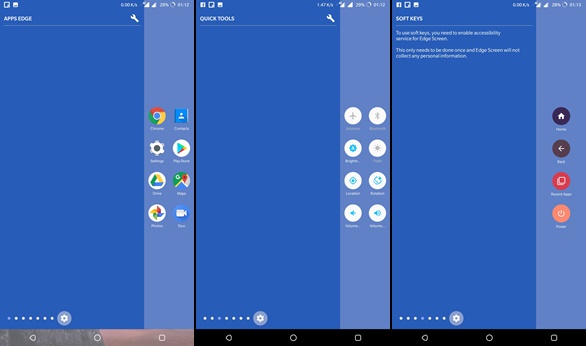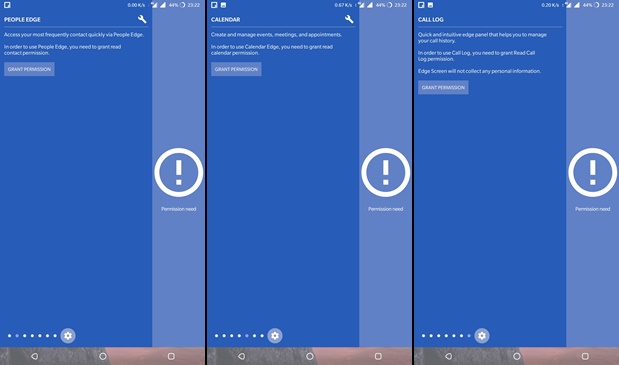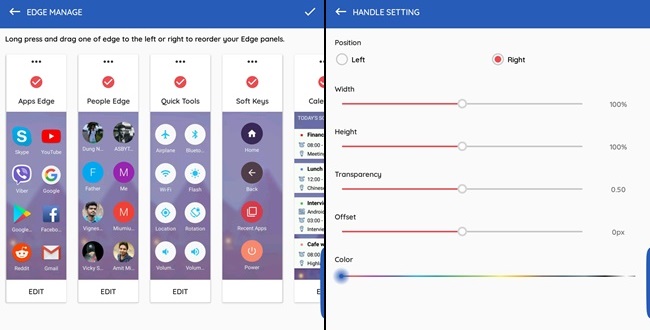Samsung has coded the Edge screen feature to work on Galaxy flagship devices with curved edge displays. But the features work great with on any device with standard displays as well. Thanks to the XDA Senior Member alticode, you can enjoy most of the Edge panel features on any Android device in the form of Edge Screen app. We have tried the app on our smartphones and it provides quite handy and useful controls that make life simpler. Download the app from below link and read further to know how to make use of all the features.
Edge Screen: Sidebar Launcher & Edge Music Player
The Edge screen app provides many edge panels that serve different purposes. The free version of the app provides 7 edge panels to start with – Apps Edge, People Edge, Quick Tools, Soft Keys, Calendar, Screenshot, and Call log. To activate the panels, you’ll need to toggle ON the “Edge Service” option in the app settings. Once the service is activated, you’ll see a blue edge on the right side of your screen. You can access the different panels by simply swiping the blue edge to the left.
At first glance, you’ll see the “Apps Edge” panel which contains 8 of your favorite apps. You can set your favorite apps from the app settings screen in the “Edge Manage” section or by tapping the “wrench” icon on the top of the screen. So, you can now quickly access your favorite apps from any screen with a single swipe like taking selfies, creating new calendar events, sending text messages and much more.
Now swipe left to access the rest of the panels. You’ll see a similar interface and customization options in each panel. However, you may need to provide permissions for the app to access phone contacts, calendar, call log etc.. Once you provide the necessary permissions, you can use all the Edge Screen app features. Just click back button when on the edge panel page to exit it and return to your previous screen.
Moreover, you can change the blue edge or the swiping edge to right or left based on your preference. Also, you can change the width, height, transparency, offset, the color of the swiping edge in the “Handle Settings” option from app settings.
The developer is planning to develop more edge panels such as weather edge panel, Google Drive edge panel, Dropbox edge panel, and Flashlight edge panel to bring features to the app. If you like the app, you can unlock premium edge panels like Music edge panel, files edge panel in the form of in-app purchases. So, keep digging and let us know if you liked the app.
Via XDA