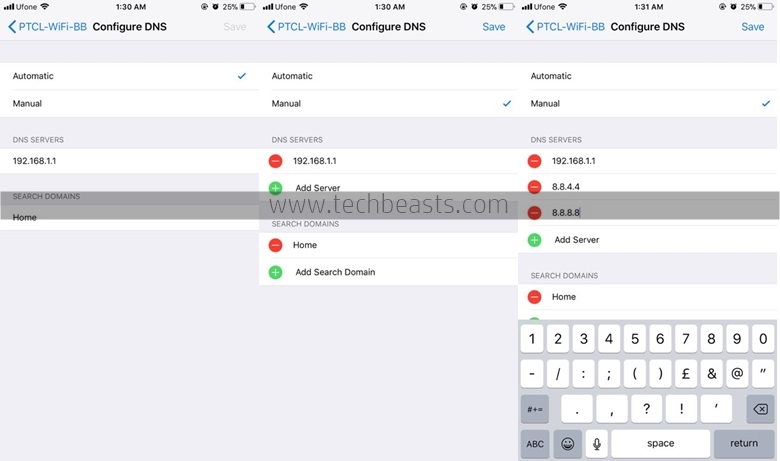PUBG Mobile has been released for both the Android and iOS. The success of this game is absolutely no surprise. PUBG Mobile is definitely going to be the next big game for the smartphone gaming geeks. PUBG Mobile has already outdone all of its knock-offs that were there to grab its user base before the game was launched. The game is now running successfully across a handful of regions including the United States.
PUBG Mobile players have been enjoying the game for quite a while. Some of the users met an unfortunate internet error. The users were unable to access the game because of an internet error that pops right up as soon as you launch the game. The internet error, which has been re-iterated as network error by some of the users is happening on both the Android and iOS-powered phones. This error has nothing to do with the game. The error comes up when the game fails to resolve your DNS and it fails to connect to its servers. In order to fix this PUBG Mobile Network Error, all you have to do is to change your current DNS to Google’s DNS.
If you are new to the DNS changing technique, you may want to use a little bit of our help. Follow the steps given below to change your DNS to Google DNS in order to fix PUBG Mobile Internet Error or PUBG Mobile Network Error.
Contents
PUBG Mobile Internet Error or PUBG Mobile Network Error
How to fix PUBG Mobile Network error on Android
- Open Settings on your Android handset.
- In settings, tap WiFi or Connections > WiFi.
- Access WiFi settings and tap or long tap on the network connection you are currently using.
- Tap Manage network settings > Show advanced options.
- Tap IP settings > change this to Static.
- Now you will see DNS 1 and DNS 2 options. Change the value in DNS 1 to 8.8.8.8 and in DNS 2 to 8.8.4.4.
- Now save the settings. Let your internet disconnect and connect again.
- Start the game now and the error should have gone. That’s all.
This process may vary according to your Android phone. Basically, all you have to do is to change your IP settings to static and change your DNS.
How to fix PUBG Mobile Network error on iOS
- On your iPhone or iPad, go to Settings > WiFi.
- Now tap the blue “ⓘ” button on the right side of the signal indicator of your connected WiFi.
- Now find the Configure DNS option and tap on it.
- Change the DNS Configuration from Automatic to Manual now.
- You will see the DNS server option now. Tap on the Add Server option now.
- Now add the 8.8.8.8 and 8.8.4.4 as the new DNS Servers.
- Let the internet disconnect and connect. Once done, re-launch the PUBG Mobile. That’s all.