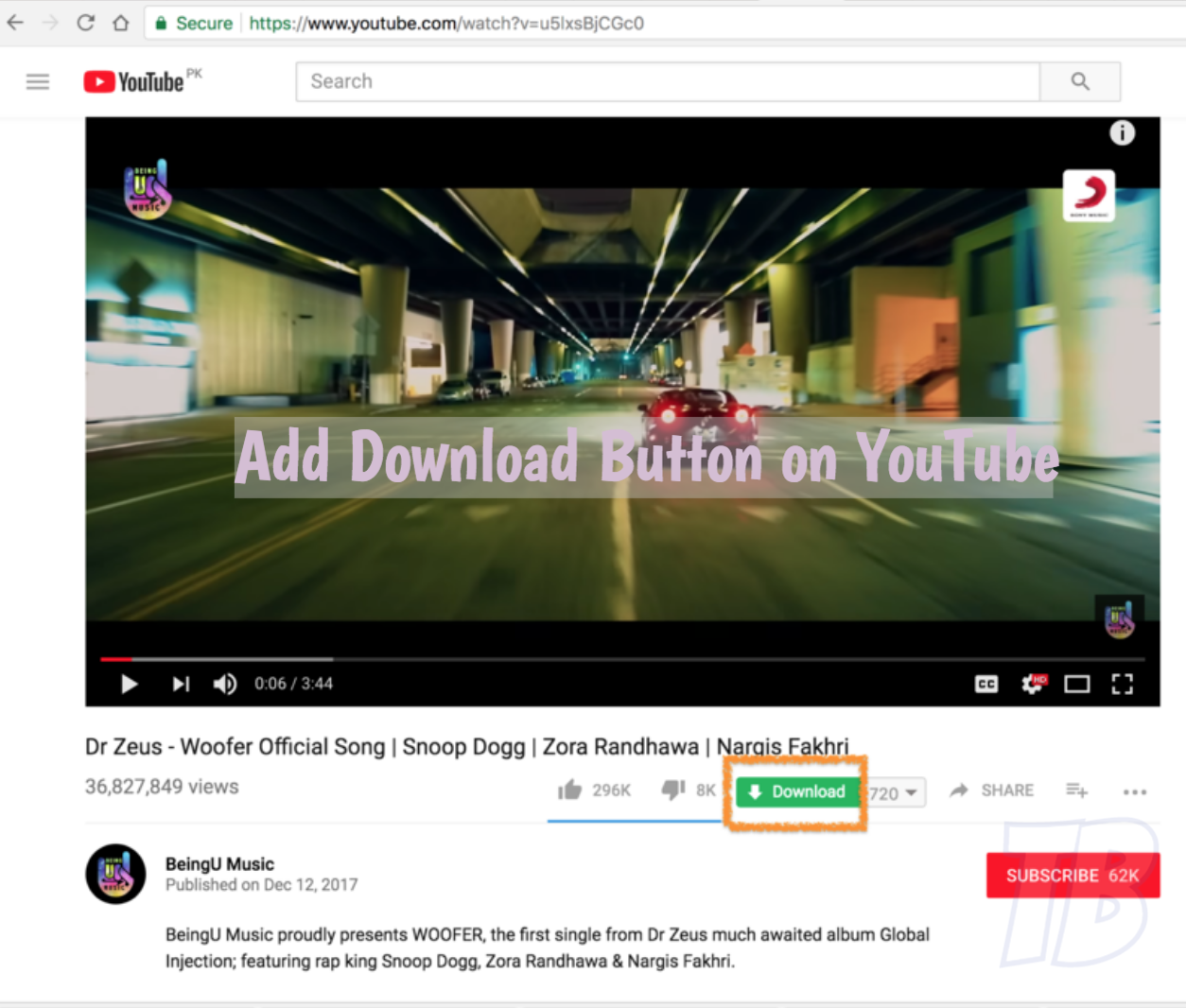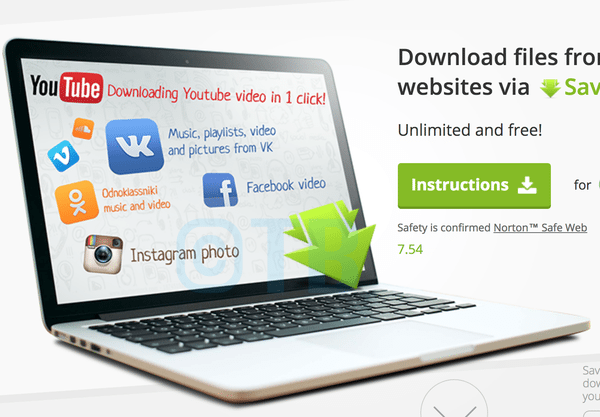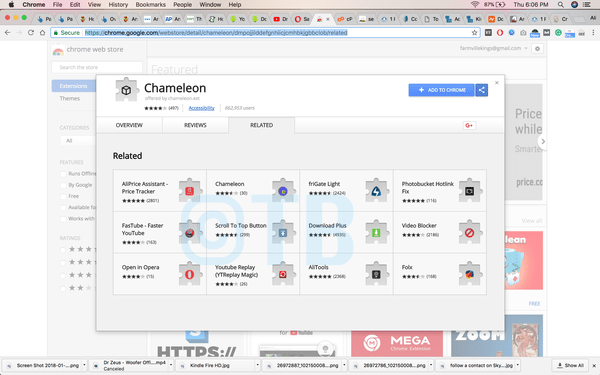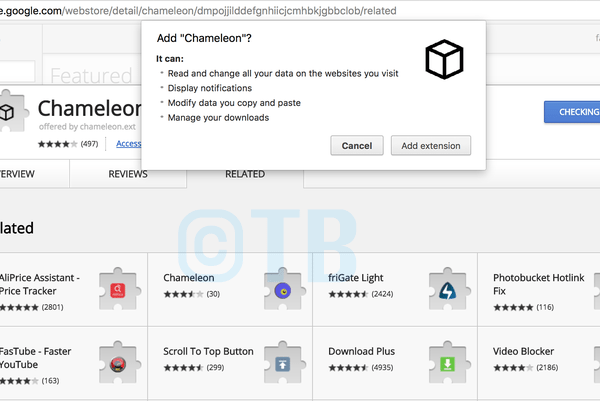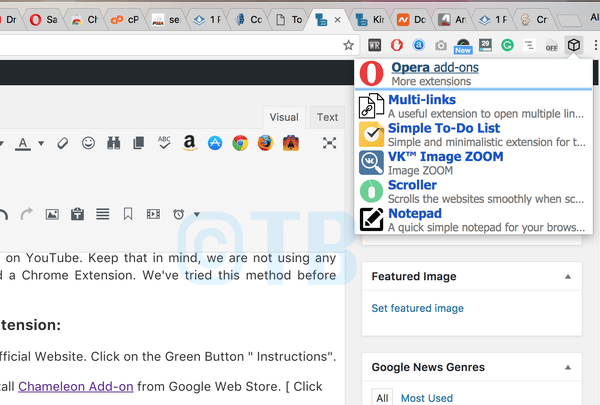YouTube is the biggest online video streaming search engine. Today, you’ll learn how you can add a download button on Youtube. Now you don’t need to use the online downloader to download YouTube videos. Just click on the button and your desired video will be downloaded.
Since YouTube is owned by Google and it’s against there policies to download any content from YouTube. Moreover, developers behind YouTube have made an algorithm which prevents illegal download & distribution. Still, there are hundreds of websites which allow you to download YouTube Videos. However, all these websites need the video link. You have to copy the link from YouTube and then paste it in their downloader manually. Seem a bit hectic. Let’s make it easy for you.
We’ve prepared a step by step guide on How to add a Download Button on YouTube. Moreover, just single click on the download button and your video will start downloading. Just like that.
Read more: Play YouTube in Background with this neat FireFox trick
Contents
Heed the instructions below in order to add download button on YouTube. Keep that in mind, we are not using any third-party software or any Website. All we did is, we added a Chrome Extension. We’ve tried this method before posting it.
Read more: Download YouTube Videos on iPhone/Save to Camera Roll
- Launch Google Chrome on your PC/Mac. Open SaveForm.net official Website. Click on the Green Button ” Instructions“.
- You’ll be redirected to a new window. Now first, we have to install Chameleon Add-on from Google Web Store. [ Click Here ]
- Once you open the given link in the 2nd Step, you’ll be on Chameleon Add-on Page. Click on Add To Chrome.
- You’ll see a pop-up, at the top center of the screen. Click Add Extension. Once the Chameleon Add-on is added, you’ll see a message.
- Now Click on the Chameleon Add-on Icon and select Opera Add-on.
- You’ll be redirected to the Opera Web Store, click on the search bar type ” SaveFrom.net ” or Click on this link.
- Click on the Blue Button ” Add to Chameleon “. Wait till the installation is completed.
- Once the Add-on is Installed, You’ll see green downloaded button at the top right side of the screen.
- Now Open YouTube, Select any Video and you’ll see a green download button right next to the likes/dislikes.
That’s all. Please tell us how was your experience in the comment section below.
You Might Like:
- Fix Youtube Black Screen.
- How To Force Desktop Version of YouTube in Safari for iPhone & iPad.
- Fix “Connection to Server Lost, Touch to Retry” Error on YouTube.
- Listen on Repeat for YouTube on Android, PC, and Chrome.
- Here’s How you can Upload iPhone Videos To YouTube.