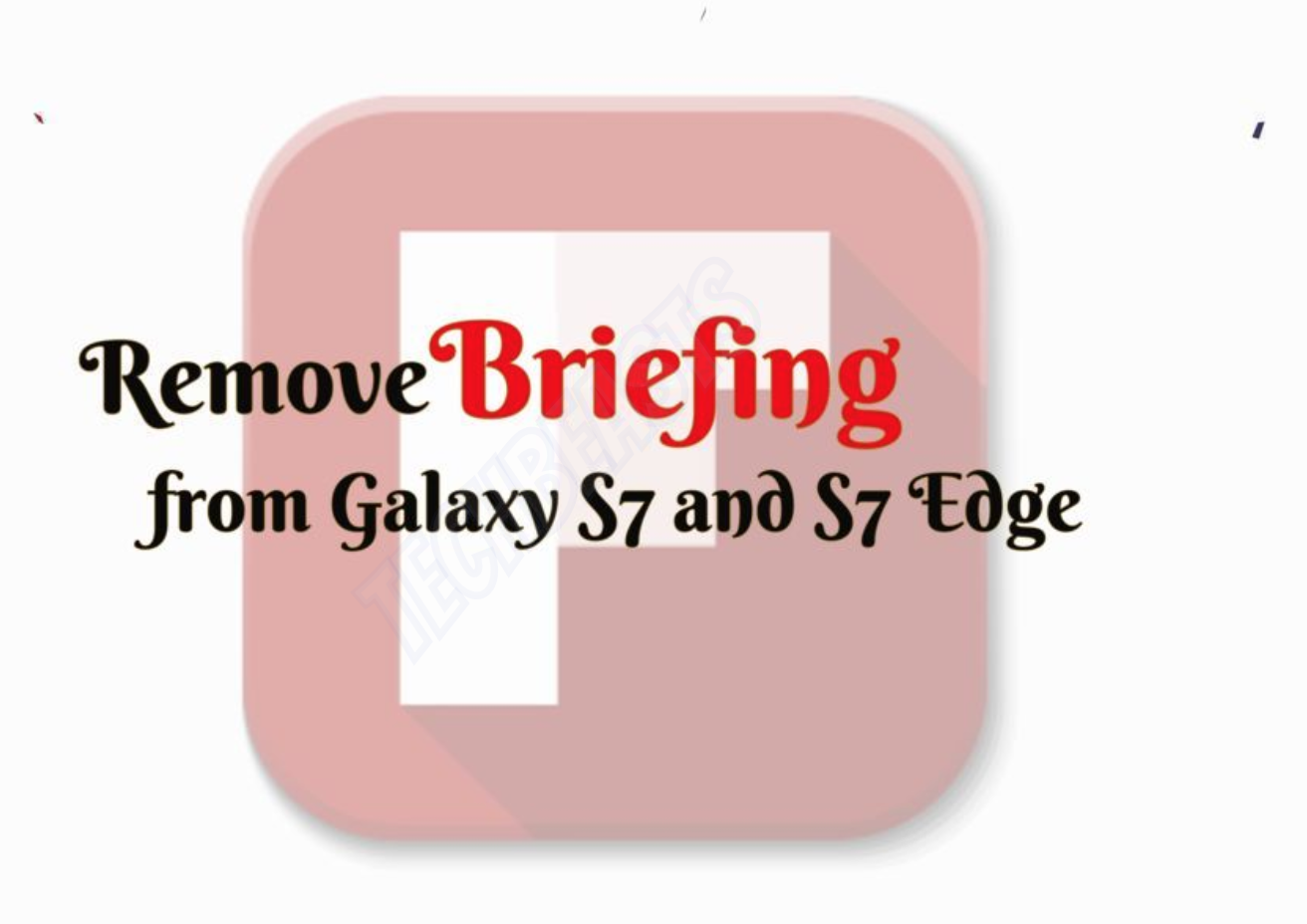Every Samsung user has complained about one thing and that is Flipboard Briefing. Do you want to Disable or Remove Briefing from Galaxy S7 and S7 Edge? We can tell you the simple way to disable Flipboard Briefing from Samsung Galaxy devices.
Contents
What is Flipboard Briefing:
Samsung introduced a new feature back in the days, which was called My Magazine. But After some time they updated the app an named it Flipboard. Basically, it is a hub where you can find all the online content. This sounds good but the main issue is that it is located on the leftmost home screen page. Most of the time it whether it is usual or accidental tap, Flipboard shows up.
Now not only it is annoying but it also uses unwanted data to load news posts. That’s why it’s for the best to remove Briefing from Galaxy S7 and S7 Edge. We have provided the simple and easy method to disable Flipboard Briefing. Let’s get started now.
How to remove Briefing from Galaxy S7 and S7 Edge:
You can use these same workarounds for all the Samsung Galaxy Devices. Moreover, I am sure not everyone is fond of Flipboard so you won’t be missing it so much.
Read more: Recover Data from Broken Screen Galaxy S7
Access the editing mode of Galaxy S7 home screen:
First, you need to access the editing mode of the Samsung Galaxy S7 home screen. All you have to do is long tap anywhere on Home screen. Make sure you tap on the blank space on home screen. If you long tap on the app icon, you won’t be able to access editing mode.
Locate the Flipboard Briefing panel:
Once you are in editing mode, you can easily locate the Flipboard Briefing panel. Swipe to your left to access Flipboard Briefing panel. Moreover, you can also access it by tapping the double-line icon on the screen. That way you don’t need to swipe.
See more: Enable 4K Recording on Galaxy S7/Edge [ HDR + QHD@60fps Video ]
Disable Briefing on S7 from the home screen:
Now that you are at the Briefing screen, you will see a toggle switch right next to the Briefing. Tap on it to turn off Briefing. Once the Briefing is disabled, you will notice the news highlights will disappear from your home screen.
The bad news is that Briefing is a built-in app which comes pre-loaded with TouchWiz. Hence you cannot completely remove it from Galaxy S7 and S7 Edge. But once it is disabled, you won’t see anything form Flipboard.
Completely disable Flipboard Briefing:
There is another way which will help you Completely disable Flipboard Briefing. Heed the instructions below and you’ll get rid of Flipboard Briefing completely.
- One your Android device, open Settings > Applications / Applications Manager > All Apps
- Scroll all the way down and locate Flipboard.
- Tap Flipboard to open its settings.
- If you’re using Android Marshmallow or higher, you will have to tap SnapChat > Storage to open cache and data options.
- Now tap Disable.
- Now restart your Android device now.
That’s all.