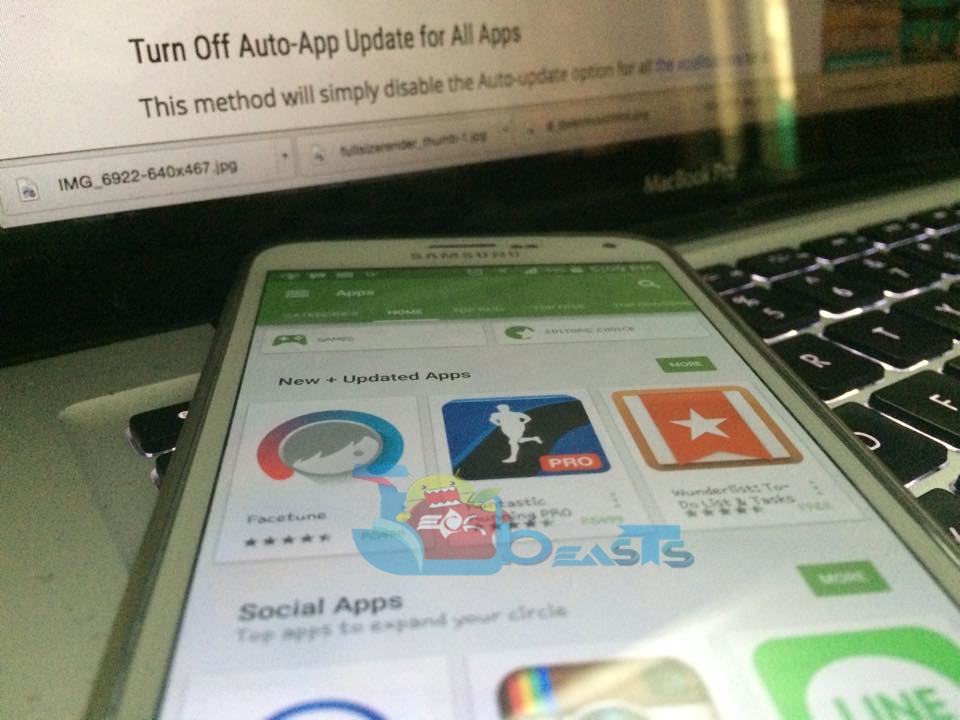Here’s how to turn off auto app updates from Google Play store right away without any hassle. Find out the more details below in the Guide.
Google Play store is loaded with 12.5+ million apps and each day number is going up, we are getting more and more games and apps for our Android devices. In the following guide i’ll tell you how you can turn off auto app updates from Google Play store because every time an app is updated it download the new data, if our device is connected with a WiFi then its not a big issue but if we are using mobile data then it will cost more.
While using Android we have freedom to do anything, most of us use modded app version in order to get unlimited stuff, if auto app updates are turned on you’ll lose all of your unlimited stuff etc. In order to Turn Off Auto-App Update from Google Play Store follow the steps mentioned below.
How To Turn Off Auto-App Update from Google Play Store:
Step#1: Open Google Play on your Android device.
Step#2: Now goto Google Play store settings by tapping on “Hamburger bar” located on top left side.
Step#3: From the list tap on Settings.
Step#4: Now Tap on Auto Update.
Step#5: A popup window will open, showing you three options.
Step#6: Select Do not auto-update apps option.
Step#7: After selecting the first option tap on Ok.
Now you’ve successfully disable auto update for all apps. If you want to disable auto update for individual apps follow the procedure below.
Step#1: Open Google Play Store on your device.
Step#2: Go to My Apps. There you’ll see all your installed apps.
Step#3: Tap on the app for which you want to disable auto update.
Step#4: Now tap the 3-dot menu icon on the top-right corner.
Step#5: Tap on auto update to uncheck it.