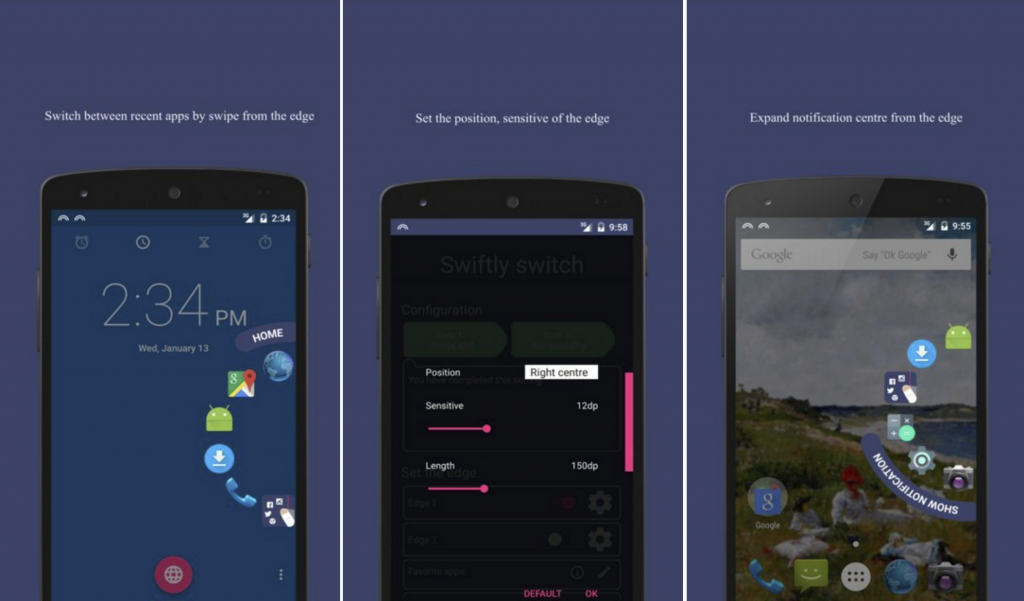With the help of this guide, you can easily Switch between Applications on Android. Swiftly Switch is the easiest way to switch between your recently used applications. The application just came out of the curtains 3 days back.
Swiftly Switch actually redefines the way you switch between your favorite or your recent applications running on an Android device. With Swiftly Switch, you can switch from one application to another by only one single swipe on the screen.
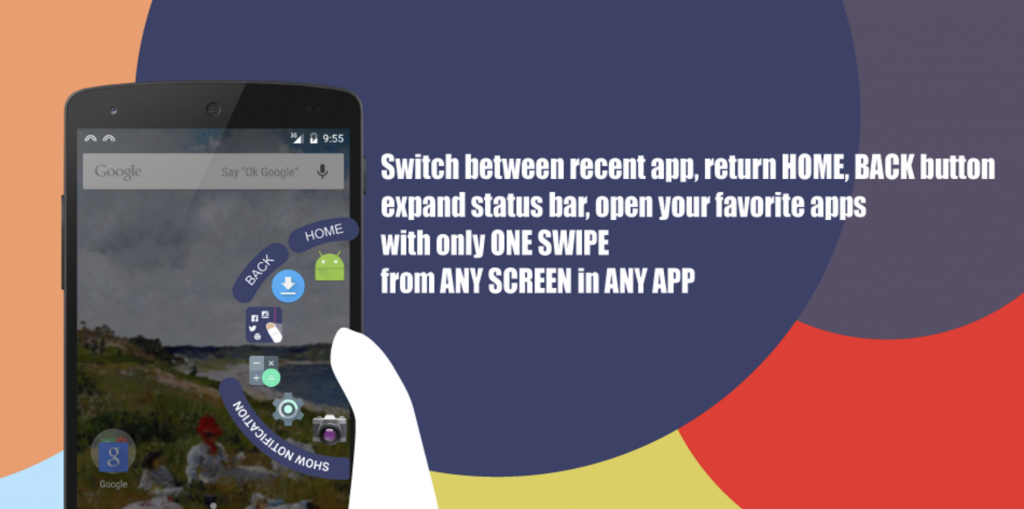
Contents
Overview:
Using Swiftly Switch, you cannot only switch between your recent applications, but you can also set your desired applications in the Swiftly Switch that you will want to switch between. You can also exclude some applications from appearing in the Swiftly Switch. By default, Swiftly Switch appears on the right Edge of your Android smartphone, but you can also enable it to appear on the left edge.
The cool thing about Swiftly is no requirement of root access. You do not need root access to activate this cool application on your Android smartphone. If you’re willing to get Swiftly Switch to work on your Android smartphone, then let’s go ahead and learn to switch easily between applications using Swiftly Switch.
How To Switch between Applications on Android:
- Download and install Swiftly Switch on your Android device.
- Open Swiftly Switch using app drawer.
- Enable Swiftly Switch using on-screen instructions. Also, enable Swiftly Switch in accessibility options as directed in the Swiftly Switch application.
- Once you’ve enabled Swiftly, swipe inwards from the middle of the right edge. The Swiftly Switch menu will appear.
- Drop the swipe on your desired application and it will open up.
- You can set your favorite applications to appear in the Swiftly Switch using the option available in the application.
- That’s all with using Swiftly Switch. Good Luck 🙂
That’s all.