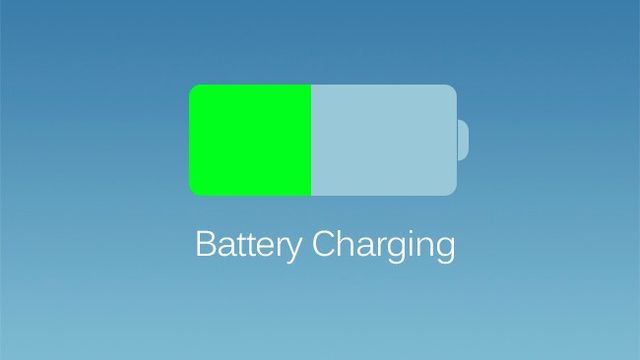iOS 7 is the biggest turn Apple took after the release of iOS devices, till iOS 6.1.3 only those changes, we can’t notice mush,were brought to Mobile. And then arrived the iOS 7, change in looks, speed, performance and Battery life. But all those devices who arrived with iOS 7, like iPhone 5s, have no problem in Battery timing. All those who receive the iOS 7 update have serious problems, in terms of Battery Life.
While iPhone 5s can live upto 18-hours with all features On, iPhone 5 can only survive 12-hours. The Problem is not with iPhone 5 Only, iPod Touch, iPad Mini and other devices have the same problem. Today we will give you a couple Suggestions to Increase the Battery life of your iOS device running iOS 7. But Turn-Off those features that you don’t use much, if you really need some of them On, then let them remain Working.
Contents
1. Turn Off location Services.
For some apps, location services turned on is necessary, but unfortunately, Location Service are the Biggest Reason why Battery Drain is that fast. Though you wouldn’t turn if Off for Maps or Yelp, but for all the apps Turning if Off is a Great idea. The lesser Application you will have in Location Service, the better Battery Life you will have.
2. Disable Other System Service That Uses GPS.
While you are in Location Services, all those apps will change except those who can track your Location. Go to System Services ad Turn Off all those you don’t need.
3. Disable the Parallex Effect.
Parallex Effect Brings Multi-Layer Illusion to your iOS Device, it is pretty cool, But do you really need it? If you want Battery life, then you don’t. Navigate to Settings > General > Accessibility > Reduce Motion and Turn it On.
4. Don’t Leave Air-Drop for Too Long
Air-Drop is an Amazing feature that allows you to Share different Media, Like Photos, Videos, Music etc. but letting it remain On for too long can Kill your Battery Life, Since it uses Wi-Fi and Bluetooth to Exchange Files.
5. Turn-Off Bluetooth and Wi-Fi When you don’t need them.
After disabling the Air-Drop, make sure to Kill both Wi-Fi and Bluetooth, when you don’t need them. Due to New Control Center, now you can super fast to toggle on and off.
6. Close all Running Applications.
Apple Claims that apps running in Background takes a little process, hence a little Battery Life. But Believe me, it shows a reasonable Improvement over Battery life, if you force close all the Running Applications. Just press the Home-Button Twice and Swipe up all the Unnecessary Running Applications.
7. Don’t Use Dynamic Wallpapers
iOS 7 introduce Dynamic wallpapers, These Wallpapers are animate, with bubbles that appear and disappear, change size over time. Sure they drain a lot of battery life, Don’t use them.
8. Disable Unnecessary Notifications.
The Notifications that keeps poping up can take a lot of battery. All you doing is wasting precious battery life. Go to Settings > Notifications Center and Disable it along with anything else you don’t want.
9. Lower The Brightness
Automatic Brightness is something that drain battery very fast, it increases the brightness when you are in front of light, doesn’t matter which one, and decrease it when there is darkness. Go to Settings > Wallpaper and Brightness and set the brightness according to your need.
Got any other Battery Saving Tips, Share with us in Comment Section Below.