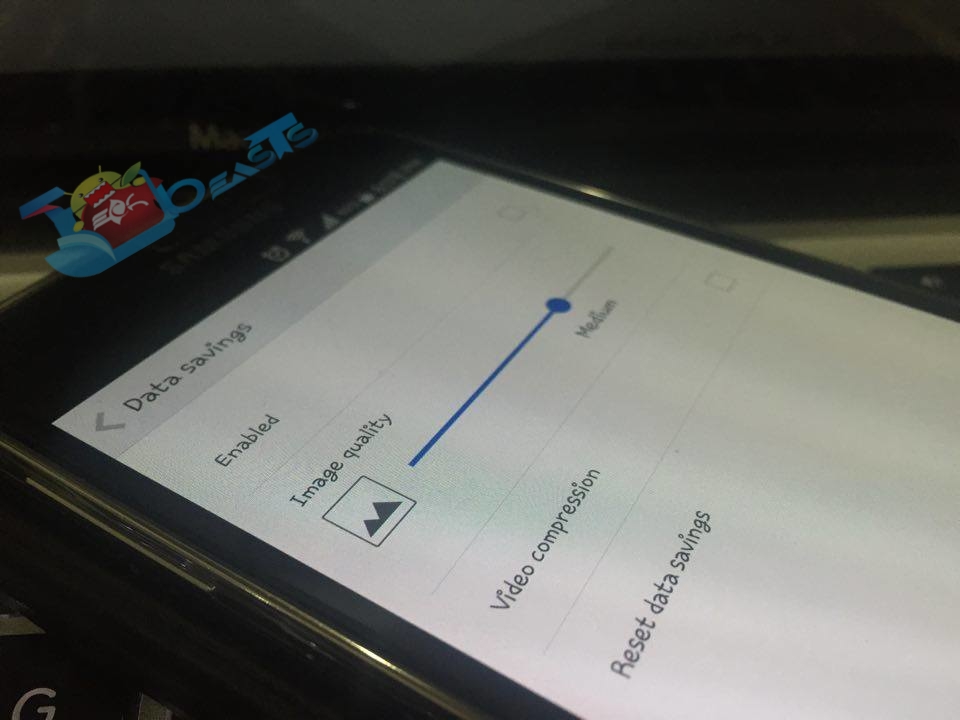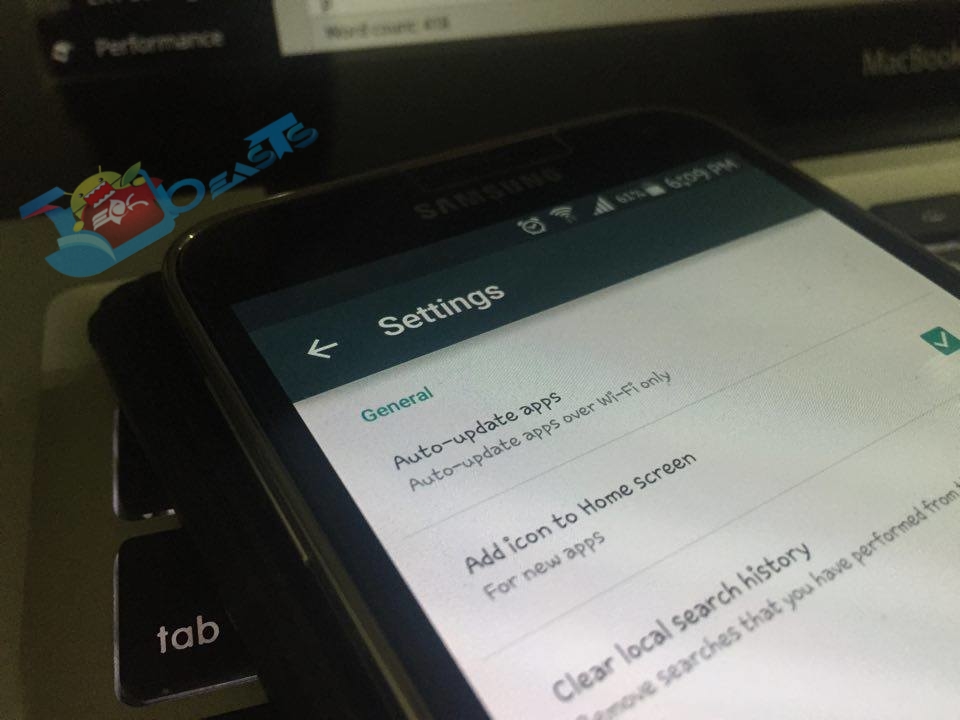Mobile data is the basic necessity in our daily life, but as unlimited data plans are going out every single MB is precious now, so we have to be very careful where we spend it. What if I tell you that you can cut your mobile data usage in half just in seconds, would you go for it.? Yes! I know every one of you want that, that’s why we have prepared a step by step guide on how you can reduce mobile data usage on Android.
Before going any further let me tell you few things, there is no rooting method involved so every can adapt these settings. I’ll be changing settings of apps that is used most frequently, most of these apps are then ones which are used by 90% of Android users.
How to reduce mobile data usage on Android [ Tips ]:
Step #1: if you use chrome for web browsing then all you have to do is enable Data Saver mode. This will help you to save 30-35 percent of your mobile data while broswing. Open chrome on your device, Setting>Data Saver> Tap on it to turn on.
Step #2: If you use Opera on your Android for watching videos and more, then good news is that Opera has a very useful feature ” video compression ” it can save you loads of data and also it will load video more fast then others. Open Opera on your Android device go to Settings>Data Saving>Tap on video compression to enable it.
Step #3: Facebook app is the biggest data consumer on Android and also it cause battery drain. We can replace Facebook with other apps, but the problem remains. You can try Facebook Lite to reduce mobile date usage, but frankly it won’t give you the best result. Try a wep app named as Tinfoil which display Facebook webiste.
Step #4: The best and easiest way is to use restrict background data, you have option to use it on some specific apps or for everything. All you have to do is to open settings on your Andorid device> Settings > Data usage > Restrict Background Data.
Step #5: As far as i know auto updating apps is the one which consumes the most of our mobile data. Open Google Play on your device, Swipe to left>Tap on Settings>Tap on Auto update apps> now either your turn if off or select Auto-update apps over Wi-Fi only.
Step #6: Stop using online streaming service like Youtube, Spotify, Vine, Soundcloud and more. Try to add songs on you device.