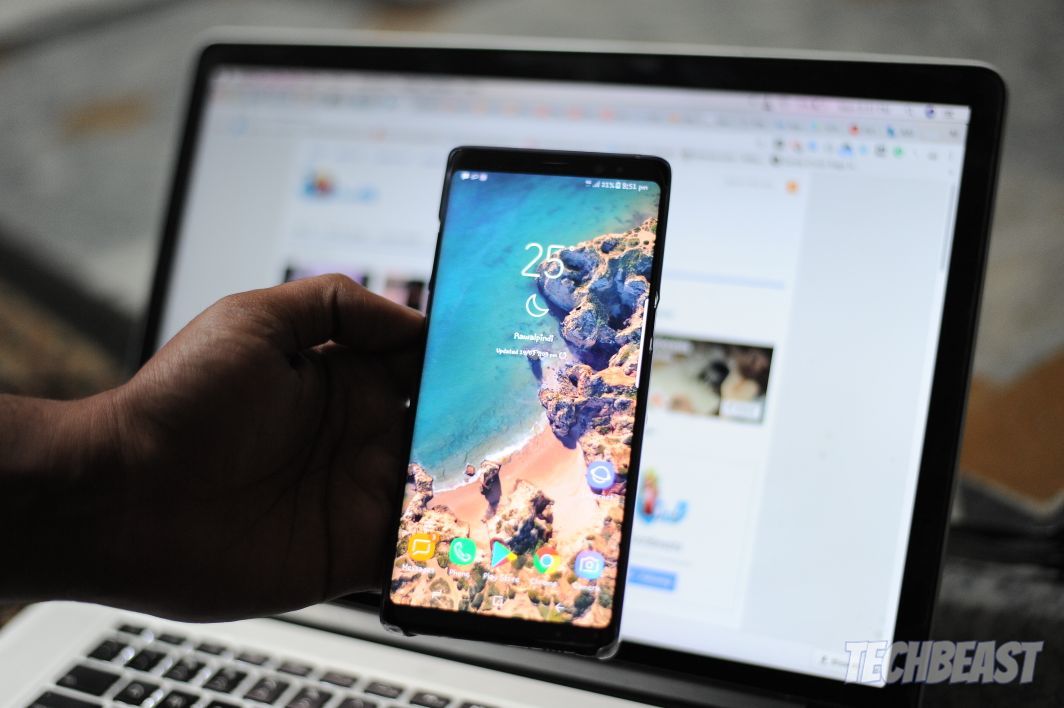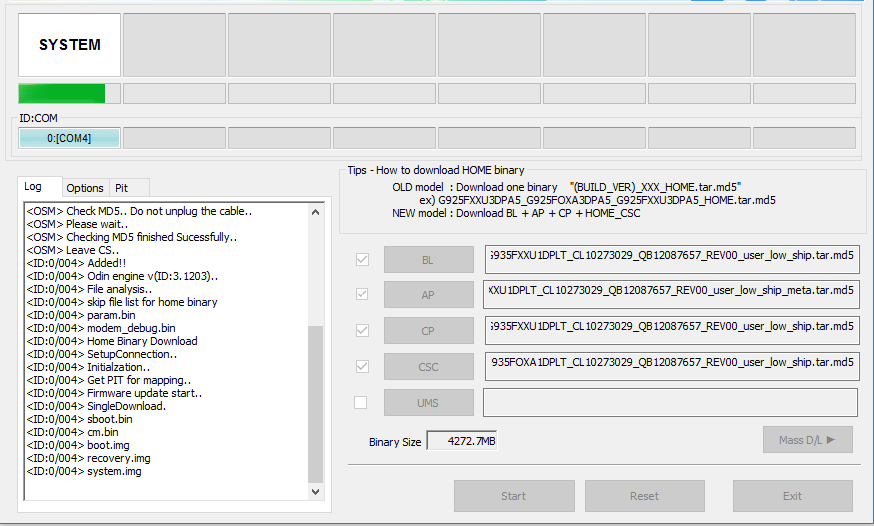Here’s how you can download and Install Oreo Update on Galaxy Note 8 (SM-G950F). Right now at the moment, Galaxy Note 8 Oreo Update is only available for Europe region. Moreover, you can download the Oreo Update from Sam Mobiles and flash it using Odin. We’ll tell you a quick guide to Install Oreo Update on Galaxy Note 8.
Download the firmware for the Galaxy Note8 SM-N950F with product code XEF from France. This firmware has version number PDA N950FXXU3CRC1 and CSC N950FOXM3CRC4. The operating system of this firmware is Android 8.0.0, with build date Fri, 02 Mar 2018 10:04:00 +0000. Security patch date is 2018-03-01, with changelist 13094739.
Contents
Requirements:
Prepare for flashing Android Oreo Update on Galaxy Note 8:
- This guide will work on all the models of the Galaxy Note 8. Do not try this guide on a phone other than Galaxy Note 8.
- Charge your phone up to 50% to make sure that it lasts through the flashing process. If the phone goes dead during new firmware installation, your phone can potentially get bricked.
- Backup all your important data including contacts, call logs, SMS messages and media content before the installation of a new firmware.
- If you have Samsung Kies installed on your computer, you need to disable it. If there is Samsung Smart Switch on your computer, you need to close it as well.
- Disable your Firewall or any Antivirus if you have installed one.
- Use OEM data cable to connect your Note 8 to the computer.
- Enable OEM Unlocking and USB Debugging on your phone.
- Follow this guide carefully.
Install Oreo Update on Galaxy Note 8:
- Download and install Samsung USB Drivers.
- Get the latest Odin 3.13.1 and extract it on your computer’s desktop.
- Download the Android Oreo firmware for Galaxy Note 8.
Install Stock Firmware on Galaxy Note 8:
- Open Odin3.exe file from the Odin 3.13.1 extracted content.
- Now put your Galaxy Note 8 in download mode. To do so, turn off the phone first. Now turn on the phone while pressing Volume Down + Power + Bixby button simultaneously.
- Your phone will boot up in the download mode showing you a warning. Press the Volume Up key to continue.
- Connect your phone to your computer now.
- Now in Odin, click on the AP tab and load the AP file that you got from the firmware files.
- Similarly, click on the BL tab and select BL file. Select the CP file in the CP tab and select the Home_CSC file in the CSC tab.
- Navigate to Options in Odin and make sure that the only options ticked are Auto Reboot and F.Reset.Time.
- Now that you are all set to flash the Android Oreo on your Galaxy Note 8, click the start button.
- Firmware installation will start now and come to an end within a few minutes. Your phone will reboot and you can disconnect it now.
That’s all with the firmware installation on your Galaxy Note 8 handset.