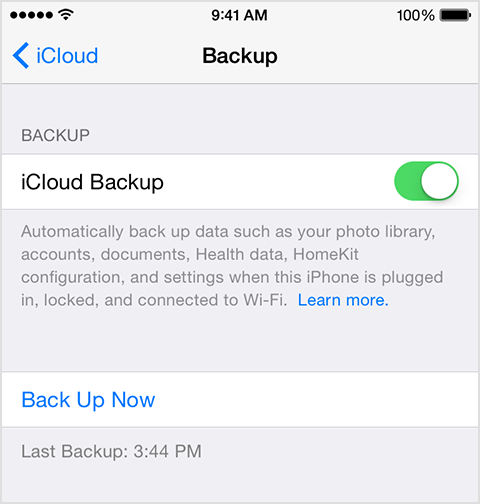Despite that most people don’t like Apple because of their restrictions an security, however, there are alot of reasons to like Apple too, especially if you are just a typical users and wants to use the device in its basic way, then Apple iDevice is one of the best thing to own, but if you are into customization and looking for different apps and being an open source, then you should keep yourself away from Apple devices. One of the best thing I loved in Apple is the power of Back-up it provides,one can easily amend his device after creating a back-up and the best part it back-ups everything and restore it like your device was before, even the saved games will be restored like they were before.
Apple allows you to create back-up via Tow methods, one via iTunes and the other one is via iCloud. I prefer the iTunes back-up if you are looking to restore your device, saving the Back-up to PC would be a nice idea. Although, most of the Apple users are not aware of this iCloud back-up feature and looking for a way to enable this in iOS 8 and in this article, we will show you How to Enable iCloud Back-up on iPhone/iPad in iOS 8.
Contents
How to Enable iCloud Back-up on in iOS 8:
Automatically Back-up:
- Launch Settings.
- Scroll Down.
- Locate and Tap iCloud.
- Tap Back-up.
- Tap the Toggle to Turn on the iCloud Back-up.
- That’s It
Manually Back-Up:
If you don’t want to enable Automatic iCloud Back-up, just do it manually.
- Navigate to Settings.
- Scroll and Tap iCloud
- Scroll down and locate Back-up now.
- Tap it to create a back-up
- Enjoy
Restore Back-up From iCloud:
After Either restoring your device or Purchasing a new one, you can restore the back-up.
- On the Hello Screen, pass it.
- On the Next Screen, Tap Restore From iCloud Back-up.
- Tap on Back-up and that is it