The mini version of the Galaxy S3 is one of the most popular cell phones today, specially when it comes to enjoy some good features in a little lower price. The device ran on Android 4.1.1 Jelly Bean out of the box and received Android 4.1.2 update later on, but there hasn’t been any official word about any further updates by Samsung since that time. Perhaps, there is no need to worry about when we have the great people working over XDA developer forums.
The Maclaw Studio, well known guys with the earlier CyanogenMod 10.2 based on Android 4.3 Jelly Bean, have once again brought us a chance to enjoy the Android 4.4 KitKat on our beloved Galaxy S3 Mini unofficially. If you are custom ROM freak and always want to have the latest and greatest version of Android running on your device, then CyanogenMod is surely for you. It’s not an official update by the manufacturers, perhaps it let’s you taste the feel, features and look of the higher version of Android unofficially as it is an open source community, the new features are dug out every day.
Update: Install Android 5.0.2 Lollipop On Your Galaxy S3 Mini With CyanogenMod 12 Custom ROM
CyanogenMod 11 based on Android 4.4 KitKat is available for Galaxy S3 Mini now. As said by the developer, the ROM is fully working and stable and may be kept for daily use. To make the installation easier for you, I’ve explained the steps to do so in simple and easy words below. You just got to follow this guide to the letter.
|
Before we begin here are some pre requisites.
-
-
- This ROM works for all the variants of the Galaxy S3 Mini i8190/N/L. Do not try this on any other device. Check your device’s model under settings > About device > Model.
- Your device must be charged over at least 60%. This is highly recommended in order to prevent any mishap during the installation process.
- It is highly recommended that you make a nandroid backup of your device using a custom recovery. This is handy in case something goes wrong and you want to get your older system back immediately.
- Use the OEM data cable to establish connection between your PC and Phone.
- Make sure that you have backed up all your important Contacts, Call Logs & Messages. It is highly recommended in case of any mishap or data loss to backup all your important data.
- Alright! follow this guide to the letter now!
-
You can flash this ROM using two methods.
Method 1: Through Odin.
Files you need to download:
- Download Odin3 PC and extract it. – Get it Here.
- Download and install Samsung USB Drivers – Get Here.
- Download and extract Android 4.4.2 KitKat CM 11 ROM: cm11.0_golden.maclaw.20140118.ODIN_TWRP.zip
How to Install Andorid 4.4.2 KitKat CyanogenMod 11 on Galaxy S3 Mini:
-
-
- Open Odin.exe.
- Put your phone in download mode. To do so, turn it off completely and then turn it on by pressing and holding Volume Down + Home Button + Power Key. You should see a warning now, press Volume Up to continue.
- Connect your phone to your PC now. The ID:COM box should turn blue in Odin now.
- Hit the PDA tab in Odin and select the .tar.md5 file that you got after extracting the CM11.0_golden.maclaw.20131210.ODIN_TWRP.zip. Your Odin screen should exactly like the one as shown below.
- As soon as the .tar.md5 file is loaded, hit start button in Odin.
- The ROM installation should start now and you should see the progress in the process bar in Odin.
- As soon as the process is finished your device will reboot.
- Pull out the battery now to turn it off and boot into the TWRP recovery. The recovery is installed along with this ROM in your phone. To do so, turn on your device by pressing and holding Volume Up + Home Button + Power Key.
- You should see the TWRP recovery interface now.
- Select wipe, and wipe cache and dalvik cache.
- Reboot.
- You should see the CM logo on the bootscreen now, it might take upto 10 minutes in order to take you to the home screen, so keep patience.
-
Method 2: Install Android 4.4.2 KitKat CM 11 Using Custom Recovery.
-
-
- Your device must have a cwm recovery installed. Follow our full guide here.
- Download cm11.0_golden.maclaw.20140121.zip and place it on your phone’s sd card.
- Boot into CWM recovery. To do so turn off your device completely, now turn it on by pressing and holding Volume Up + Home Button + Power Key.
- In CWM recovery, select “Install Zip>Choose Zip form SD / ext SD card>Select the CM11.0_golden.maclaw.20131210.zip file” and then select Yes to proceed.
- It will take a short time to flash the ROM. As soon as the flashing process is done, wipe cache and dalvik cache from the recovery.
- Reboot!
- Congrats! You’ve installed Android 4.4 KitKat CM 11.0 on your Galaxy S3 Mini.
-
How to Install Gapps on your Galaxy S3 Mini.
In the above methods, I’ve explained the steps to install the ROM but not the Gapps, in order to install Gapps follow these steps.
-
-
- Download Gapps for Android 4.4 KitKat CyanogenMod 11: Gapps for Android 4.4 KitKat
- Place the downloaded.zip file on your phone’s sd card.
- Boot into the custom recovery, the one you’ve installed.
- Select Install>Gapps.zip file.
- Proceed with the installation, as soon as it is done, reboot your device.
- Find the Play Store and other Google Apps in your app drawer now!
- Download Gapps for Android 4.4 KitKat CyanogenMod 11: Gapps for Android 4.4 KitKat
-
That’s all. In case you got any queries/suggestions or face any difficulties regarding this post, feel free to stop by the comment box below. Thanks All!

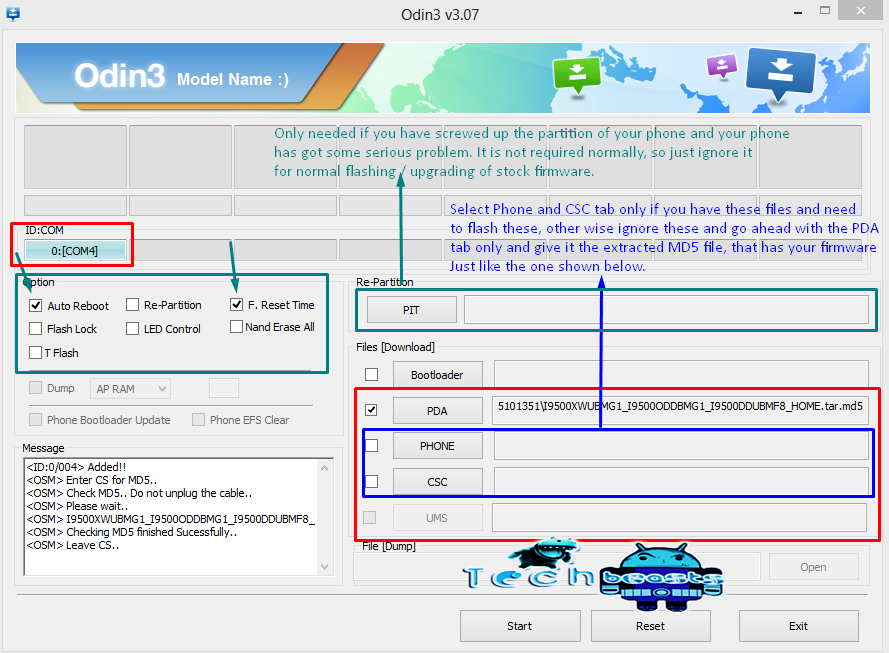











broken download link
@disqus_2aCJA0izSn:disqus link updated.
I tried the two methods, instructions followed well, and I unable to power off the device due is stucked while is trying to powering off or rebooting.. The model is S3mini i8190L do you know what is happening I have tried to reflash several times setting it to factory defaults and is still not working
@juanmiguelmarinrodriguez:disqus you can go back to your stock firmware, this rom is causing some problem, i’ll check it now. At the moment this guide will help you: https://techbeasts.com/2013/10/12/how-to-install-stock-firmware-on-samsung-android-smartphones/
Edit: Confirmed, The ROM only works for I8190.
When I tired method 1, it failed.
Added!!
Enter CS for MD5..
Check MD5.. Do not unplug the cable..
Please wait..
cm11.0_golden.maclaw.20131219.ODIN_TWRP.tar.md5 is valid.
Checking MD5 finished Sucessfully..
Leave CS..
Odin v.3 engine (ID:6)..
File analysis..
SetupConnection..
Initialzation..
Get PIT for mapping..
Firmware update start..
system.img
NAND Write Start!!
FAIL!
All threads completed. (succeed 0 / failed 1)
The box above ID:COM says failed
and it says Unsupport dev_type on my phone
I get these messages:
@abbyfraser_shadbolt:disqus Can you please try the method 2 and tell me if it works or not? Thanks.
Method 2 gives an error message saying:
E:signature verification failed
and even though both methods failed, when i boot into download mode it says Custom for current binary and for system status
@abbyfraser_shadbolt:disqus what’s your device model? You can turn of signature verification from advanced settings in cwm.
upon flashing a stock firmware, the Current binary will turn to official, so no need to worry about that.
where on my device, do i find cwm? and my device is am s3 mini model number sm-g730w8
@abbyfraser_shadbolt:disqus this guide, and this rom does not support your device. You should read the pre requisites first.
Also, can you please tell me the model number of your device?
its an S3 mini, model number SM-G730W8
@abbyfraser_shadbolt:disqus Sorry, but you must have read the instructions carefully first. Your device is not supported, that’s why you are getting NAND write error. Please flash a stock firmware and get the official system back.
How to Root again ,…? Binary SU not updated.
@kakangrizalrawisrengga:disqus flash Supersu.zip through CWM. Download it here http://download.chainfire.eu/372/SuperSU/UPDATE-SuperSU-v1.86.zip
hello, after doing wipe davilk cache, the updating partition details process takes too long. What should i do
@duongnhattan:disqus there is no need to worry about it. It takes time to build Dalvik cache once again.
Thanks, it worked :). I found that I can do that action via CWM recovery mode and it seems to more cleary by that way
@duongnhattan:disqus Thanks for the feedback. Glad that it worked for you. 🙂
I was trying to do instal Gapps but i don’t have sd card so i get an error. Do i have to buy sd card?
@kacper_biernacki:disqus use internal sd of your phone.
why my google account failed to sync? all related to google like gmail, play store also can’t sign in and used..? thanks.
@disqus_MfkoHB42Av:disqus Try pulling out your SIM card and then turn on wifi without having the SIM card inserted and connect your google account. Also make sure that Auto-sync is enabled under settings.
Why doesnt work SELECTOR? It’s a kind of launcher of kitkat right?
@allanojeda:disqus No it’s a custom ROM. Not a launcher, but all features may not work as these are not the stocks.
Ok. everything is fine in the custom rom, only com.google.android.launcher [selector] doesn’t work in my phone. Thanks 😀
@allanojeda:disqus I’ll look for the solution and update you soon. Stay connected 🙂
how about sim tool kit icon?
@disqus_dEzzvYTXFq:disqus custom rom! No idea.
Gapps doesn’t work good
hello again any body can help me … google apps doesnt work ?!
@amiralbasha:disqus try flashing this gapps: http://get.maclaw.pl/?id=164
My pin is not working… not the one of my sim card but the other. Why ?
@disqus_pZJ2g7zLdC:disqus what pin is not working? Are you not able to receive signals on your network? and other SIM cards or working? or what ?
Sorry it’s not the pin, this is the other one, the unlock code for my phone.
Is this ROM stable now?
Thamks
@gianmikael:disqus Not sure, Install it at your own risk.
Do you have the rom for the S3 mini model GM-730?
How can I unistall my benzrom v6 and I want to change it to Kitkat
Is my s3 mini gt-I8190 capable of using this custom rom
can’t open browser some one who can help please :/
@stickebeatz:disqus try using any other browser like Opera or Chrome. Get it from Play Store. Update us with your experience.
@poldocordero:disqus flash cwm and then wipe cache and dalvik cache and then flash this ROM.
ok. ive already installed kitkat on my s3 mini but i cant adjust the brightness of my fone into auto mode.and i cant check the balance of my sim .(my sim network toolkit)
@poldocordero:disqus I’m not sure if this is a ROM issue or this is a specific issue on your phone because you are responsible by yourself for installing a custom ROM. Try resetting your phone, if the issue persists you can go back to your old factory firmware by flashing a stock ROM.
@poldocordero:disqus yes it is.
Your Android 4.4.2 KitKat ROM, what language has it got apart from English? I mean I am trying to root my phone because I got it set at English but not able to read other Asian languages like Japanese and Chinese. It shows up as random characters
@disqus_hjUCyBqLdv:disqus I am not sure about what languages this rom has got, however you can surely make a selection between which one you want to choose on the startup.
With 4.4.2, roughly how much RAM it runs at? My current 4.1.2 with stock apps is using about 450Mb of RAM (Check under “RUNNING” from Apps Manage). Just wondering If KitKat without stock apps runs smoothly with limited RAM with this phone. Thanks
@disqus_hjUCyBqLdv:disqus this is a custom ROM, it won’t take much ROM.
bluetooth is not work. crashed.
Thanks Usama, great instructions and all worked fine, except for the bluetooth problem noted above. Any solution to this?
@disqus_v6JUzvf4oa:disqus No idea about that.. As it’s a custom ROM, updates will keep on coming with time.
Hello, any news on the Bluetooth bug?
There were several issues, but it looks and works awesome on my s3 mini. Only big problem is with bluetooth
Could it be solved in any way?
bluetooth is not work. crashed
Hi- After finishing the process in Odin, device started booting up, and I pulled out the battery and tried booting into TWRP recovery (volume down, home and power). It didn’t work, and the device booted into cynogen normally (as it would have in a usual reboot). Is there any other way for me to wipe the device and install Google Apps?
@disqus_I193bdStvY:disqus you can try the 2nd method above. You will have to flash a stock firmware first, then flash a CWM recovery using the link above in “Method 2” and then flash this ROM using that method and afterwards you can flash GAPPs. Your issue should be resolved now.
How to fix the PIN issue ?
@rachid_e:disqus what PIN issue are you facing? can you please specify?
Hi, before installing the custm ROM, i had a PIN code to unlock my phone. after installation, it shows that i have to indruce my PIN but it wasn’t accepted, so i just wiped the cache from recovery mode, and get back to the first phone setups and issue fixed :).
FYI 3 days ago i installed the custom ROM, it seems that the battery drains faster, not sure :/
@rachid_e:disqus you may go back to the stock ROM if you’re facing these issues. Follow the full guide here https://techbeasts.com/2013/10/12/how-to-install-stock-firmware-on-samsung-android-smartphones/
Hi, everything look to have worked fine. But i can’t boot into TWRP recovery mode. Volume Up + Home Button + Power Key doesn’t seem to work. What could i be doing or done wrong?
@disqus_YN08IEeZmz:disqus try this guide: https://techbeasts.com/2013/12/16/how-to-boot-samsung-galaxy-devices-in-download-recovery-mode/
Thanks Usama. I followed all those steps (or at least tried my best to do so) and still I can’t get CWM recovery to start. Using Fastboot i’m just getting. Is there any other way to get Google apps installed? Any and all help is much appricated. Thanks again.
@disqus_YN08IEeZmz:disqus You may flash stock firmware and then flash CWM afterwards and try booting into that. It will work fine then. Follow the full guide here. https://techbeasts.com/2013/10/12/how-to-install-stock-firmware-on-samsung-android-smartphones/
Wow! I eventually got it to work. I found an article on xda-developers that said some minis have trouble entering this mode. After flashing a PARAM_I8190.tar a couple of times and just the TWRP it eventually worked and got all my Gapps. A few major problems afterwards. 1. Graphic performance was really poor. games stutter a lot. 2. GSM module on the phone stopped working. I could no longer connect to my carrier. 3. And no bluetooth 🙁
Thanks for the upload anyway, but i don’t think its for me.
My bluetooth doesn’t work. What could I do??
i followed all the steps but when i connect my phone to the pc usb connecter the Odin3 doesn’t have the ID:COM. so i can’t install CWM. Please help!!
@zanebradshaw:disqus please use the 2nd method. If you’re having connection issues, try using a different USB port or a different PC.
@cesaroregel:disqus this ROM has bluetooth bug. You can back to stock ROM or wait for the new update. I will link it in here soon.
ok, i’m gonna wait for, thanks!
I have installed all. Now, I have a problem. My phone does not recognize my pin number. How do I go around this?
@santodomingoorchard:disqus perform a factory reset from recovery.
I have a G730W8 s3 mini. Can I install any custom rom?
@disqus_ConFuZeD:disqus no you cannot install this ROM.
Do you know of any rom compatible with S3 mini G730W8 with version above 4.2.2?
I install Android Kit Kat 4.4.2 using this CanyogenMod but Google Apps aren’t insatall in my phone GT-I8190.
Can you help me about this mistake. Or help me to install only Play Store, because I try to install only Play Store and I try a lof of apk of Play Store but still not working. :p
@disqus_lHtdUVJ7CQ:disqus there are instructions above to install gapps, please see that part as well.
My S3 Mini is one of those who doesnt have download mode.
No program detects compatible custom rom for it.
Can you help me?
@txicrvenger:disqus how come your phone doesn’t have a download mode? that’s not possible. Please confirm your device’s model number.
GT-i8190 (I8190XXAMA2), i saw some people with the same problem in the web, but not much information…
GT-I8190 (I8190XXAMA2)
I have seen some people with the same problem, but no information about it.
@txicrvenger:disqus you may not be booting into download mode properly, please check our guide here https://techbeasts.com/2013/12/16/how-to-boot-samsung-galaxy-devices-in-download-recovery-mode/
I am using gt n 7000
Can I reinstall my original version of gt n 7000
@disqus_yoezpBCPdh:disqus yes you can. It’s easy, follow this guide: https://techbeasts.com/2013/10/12/how-to-install-stock-firmware-on-samsung-android-smartphones/
I tried to install cm11 on from stock rom and I have some issue. I followed both methods and I always get stuck on cyanogenmod logo screen…it just keeps spinning forever.
Any advice on how to fix this?
@disqus_ixaPlqpIpt:disqus boot into CWM or TWRP depending on your custom recovery and clear Cache and Dalvik cache. Let me know if it works or not. In case this issue persists, you may go back to your stock firmware using this guide: https://techbeasts.com/2013/10/12/how-to-install-stock-firmware-on-samsung-android-smartphones/
I did cleared Cache and Dalvik cache (step 10 in method 1 and step 5 in method 2), rebooted and get stuck on that logo screen. Do I need to clear cache in some steps before since I was installing it from stock rom? Or is there some option that needs to be enabled on device for this to work?
Currently I reverted back to backup i created before trying to install CM11.
@disqus_ixaPlqpIpt:disqus It’s a little strange. You just need to have a compatible CWM recovery and nothing else. Did you flash it first? there is no other option that needs to be enabled for this device.
Can i uninstall this cm11 and back to samsung original version?
Im using samsung s3 mini..GT 18190
@zahiruddinabdullatiffhee:disqus yes you can definitely go back to stock using this guide: https://techbeasts.com/2013/10/12/how-to-install-stock-firmware-on-samsung-android-smartphones/
i have installed the rom and it works perfectly but i cannot use the bluetooth
what is the problem
@nslimhammed:disqus not sure about it, it might be a bug in this custom ROM.
Thanks! Works perfectly on my Galaxy S3 Mini i8190N!
i have installed the rom and it works perfectly but i cannot use the bluetooth
what is the problem
& Can i uninstall this cm11 and back to samsung original version?Im using samsung s3 mini..GT l8190N….
Shafiqual Islam Raivee that’s a bug in this ROM, I’ll update this post as soon as i get free from my university.
Yes you surely can uninstall and go back to stock firmware.
Here’s the guide to do so: https://techbeasts.com/2013/10/12/how-to-install-stock-firmware-on-samsung-android-smartphones/
Plzzzz Urly
I can’t boot into the custom recovery mode. (Volume Up + Home + Power) takes me to normal power on. So I cant install Gapps.
The rom was installed perfectly. I can boot into my phone and all my previous applications are there.
Galaxy S3 Mini GT-I8190 (international)
Please any idea
I have installed the rom perfectly on my S3 Mini I8190.
But i cant boot into custom recovery mode with the (Vol Up + Home + Power). It just takes me to normal boot. As an information, I found all my previous installed applications.
Now i need to install Gapps that i have copied into my sdcard.
Please any ideas
@issak_sdu:disqus flash stock firmware and then re-flash a custom recovery and then this rom. In short do the whole procedure from scratch.
@usamamujtaba:disqus i found how to get in recovery mode.
I think that for this version of CM the combination (Vol Up + home + power) doesnt work.
What
someone has to do is to use the power button and in the menu chooses
reboot. He will get the choice to 1- reboot 2- recovery 3- bootloader.
Maybe someone needs to activate the developer which is desactivated in the default installation.
sorry bothering you and i hope this reply helps someone.
@issak_sdu:disqus thank you for letting us know. This surely will help others.
sorry again just a question.
*#1234# doesnt work. is there any issue.
and what about bleutooth ???
Using, my sister’s Galaxy S3 mini has bricked and reboots every time. So, i decided to install this rom than Samsung’s official firmware. 🙂
@disqus_HfnUHF0uz7:disqus 4.4.4 is already available for the device, I guess you should go for that now. Find the guide here: https://techbeasts.com/2014/06/28/install-android-4-4-4-kitkat-on-galaxy-s3-mini-i8190nl-with-carbon-rom/
Will this brick my phone? I can’t root it so i won’t nandroid it , will this still work?
@disqus_wz7GMsNqv0:disqus no it probably won’t. just make a nandroid backup and flash this ROM. you’re good to go.
Did this and everything works perfectly besides the softkey lights (which isn’t that big of a deal. They’re just stuck on) and YouTube doesn’t play videos. (Which is a problem since I’m addicted.
Any idea? It sometimes crashes but most of the time it just tells me there’s a problem playing.
I already tried clearing the cash and appdata and all that.
@disqus_KEkIkVGWUW:disqus Did you also try clearing cache and dalvik cache for the crashing problem? About the soft key lights, that might be an issue in this ROM. I’ll check the developer’s thread for that. Stay connected.
how do i add generic languages? g730w8 s3 mini.. trying to add spanish as a built in language which i can locate under settings>langauge and input
works on gt i8190L?
already tested?
cause im already running on a custom(R-mod) can i switch to this?
works perfectly on s3 mini L version
both rom and playstore….
thnx
really? how about settings? no issues found or error?
im using s3 mini L too
pls help >!!!!!!!!!!!!!!! i just finished the installation the custom Room in my s3 mini (i8190 ).but when it start its show the message .what should i do now?
@shahriarhossainraz:disqus make sure that you performed a clean installation, try wiping cache and dalvik cache from recovery if it still doesn’t work, try flashing the ROM once again.
work perfect thanks for all!!!!!!
I just succeeded after getting red faced with many other methods. Your Odin method was super. Thank you and God bless you.
Hi Usama,
As i said earlier I successfully upgraded and getting slowly used to new Kitkat which looks very different from 4.1.2. BUT, my blue tooth has some issues. It received files from S4.
But communicating with Windows 7 it is not! The device is showing, but the computer says the blue tooth driver is missing?
How do i rectify this?
Thanks Usama.
@mani_s_s:disqus that is an issue with your computer’s bluetooth. Please update the driver and see if it works or not.
I have updated to 4.4.2 and it is working.
Now I find that 4.4.4 has been released as per http://maclaw.pl/.
I see there, ” If you’re updating from older CM10.1/10.2/11.0 version, you don’t have to perform a wipe!”
With update installed as suggested by you, can I go ahead and proceed with no wipe action? (Both wipes or data wipe, is not clear to me also)
Also it is stated there, “For flashing KitKat, we recommend you to install our TWRP recovery (available on Download page)!”
Is this special download necessary, or is it available as per my earlier job as outlined in your pages?
Do I need to reinstall playstore again or will it remain, as I am not wiping ?
Is it still necessary to take a back up of everything?
Thank you again
((((((My ref page from maclaw.pl I am reproducing here.
RELEASE for S3 MiniCyanogenMod 11.0
New stable release (20141208) of CM11.0 for S3 Mini is available!
For flashing KitKat, we recommend you to install our TWRP recovery (available on Download page)!
If you want to say thanks by donating us using PayPal, feel free
Do full backup before installation and wipe data/cache (factory reset) after installation (only from stock ROM).
If you’re updating from older CM10.1/10.2/11.0 version, you don’t have to perform a wipe!
You can get it on our DOWNLOAD page.
Changelog:
CM sources update
minor bugfixes from loliipop tree
new RIL class implementation
Odin package update
Features
2D/3D HW Acceleration
audio (both speakers/headphones/microphone)
GPS and A-GPS – fast fix getting
Glonass navigation
compass
sensors
Wi-fi
Bluetooth 4.0 with LE support A2DP
all native tethers (Wifi/BT/USB)
Google Play
CM11 functionallity
CPU sleep mode
MTP
ADB
no tearing
tripple buffering
YouTube HQ
3.0.101 kernel
external storage
full f2fs support – the best filesystem for Android (tutorial here!)
native 64GB+ sdcard support (exFAT)
camera
video playing
SELinux
BLN (backlight notifications) support
offline charging
New BT/GPS/offline charging/sensors drivers – no longer buggy Samsung’s ones!
built using NovaTP GCC4.9 toolchain
no 1GHz bug
USB OTG support (WIP)
also flashable via Odin
Issues
none
I’d be glad, if you shared links to our download page, instead of direct links to download.
Also would be great, if you wouldn’t create the mirrors
Thanks.))))))
@mani_s_s:disqus that is an issue with your computer. Not with your phone! Try updating the bluetooth drivers or just re-install them.
@mani_s_s:disqus to delete messages from your SIM card, you will have to open SIM card messages using the options key when you’re in messaging app, and delete messages from the SIM card particularly.
First thank you once again for the reply. I have doing as per your present advice only. But it is not successful. On hitting the delete button, it simply says, ” Unfortunately Mssaging has stopped”.
Here I am taking the liberty of asking another help.
The CM11 20140118 installation is displaying it is an unofficial, unsupported version. As a layman I don’t understand it.
Anyhow now I see CM 11 20141208 available from Novafusion.
How do I go about changing to that? I mean an official SUPPORTED version for updates etc? Can i use ODIN with the file downloaded from their server directly, but without wiping any data or cache etc, as that is what is stated in their page while upgrading within CM 11 itself.
Thank you once again.
Mani
@unkowman:disqus simply reboot your device.
@disqus_dEzzvYTXFq:disqus the firmware might be the culprit. There’s a battery calibration guide on our site. Try using that.
thanx for your response, i am going to try it out!
i cant download the file. it said that network error 😐
Hello there. I followed all the instructions and got the phone to restart with the new android, but … it’s locked with a pattern which is different from the existing pattern as the number of circles is different.
What should i do?
@bentbawer:disqus that’s not possible. Even if it’s locked, you can boot into recovery and factory reset your phone, the pattern should be gone away.
Any news about the Bluetooth bug?
@botaflorentin:disqus latest version of this ROM is available in our custom ROMs section. Please check that and install Lollipop instead, that doesn’t have such issues.
Thank you for the reply, I will give Lollipop a try.
I will be back with feedback
Hi, i’ve followed your guide with my s3 mini i8190, but i have no signal, i can’t text or make any call, what can i do?
@federicocapellini:disqus Did you make a Nandroid backup before flashing? If so, then flash it back. Otherwise flash stock firmware and see if your device recovers or not.
Your EFS partition has been corrupted. That’s why your phone has lost its phone capabilities.
i have the same problem, now how do i deal with it?
@ashish_regmi:disqus if you created an EFS backup earlier, flashing it now will fix the phone.
file is not available for download any longer. 😡