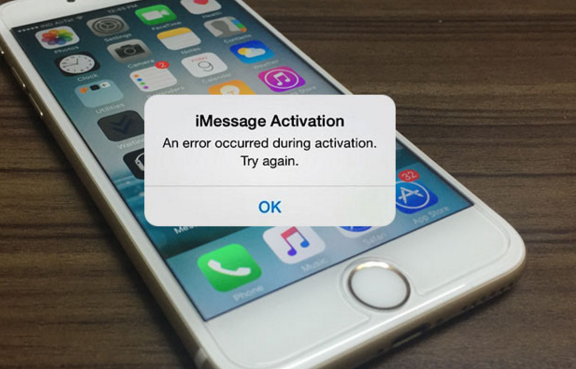The best thing about iPhone is iMessage and FaceTime no other manufacturer is giving such options by default. Well, iMessage is good in many ways, but there is one thing that creeps me, once you start getting the error ” iMessage is not Working “. Then it will be a headache because this message popup will not go away unless you fix it, so today I’ve prepared a step by step guide in which I’ll tell you how to fix iMessage is not working on iPhone running iOS 9 or iOS 8. Now let’s start the tutorial and fix iMessage is not working.
Read more: Fix iMessage “Waiting for Activation” Error on iPhone
Contents
Fix iMessage is not working on iPhone running iOS 9 or iOS 8:
Check Network Settings:
Now first thing you do is check your Network settings because you need an active Wifi/3G connection in order to use iMessage and iMessage on work on strong signals. While using iMessage stay close to WiFi router and if you are using mobile data then stay in the area where you get better reception.
Turn OFF and then Turn ON Again:
- First go to Settings on your iPhone.
- Tap on Messages.
- Turn off iMessage if it’s on.
- Now reboot your device and Turn on iMessage, wait for activation process to complete.
- Open Message app and send iMessage to someone, keep that in mind stay near to WiFi router so you can get better reception.
- If still you have no success then move on to next step below.
Send & Receive Options:
- Goto Settings on your iPhone.
- Tap on Messages-> Send & Receive.
- Now you’ll see different options, Your number, Apple id and more.
- Tap on number to select for iMessage and try sending the iMessage now. If it didn’t worked then select the email for iMessage and try sending the iMessage now.
These are all the available options that will help you to fix iMessage is not Working. I’ve seen on Apple forum a user reported that after deleting the old message from my device iMessage started working again. You can give it a try, might be helpful.