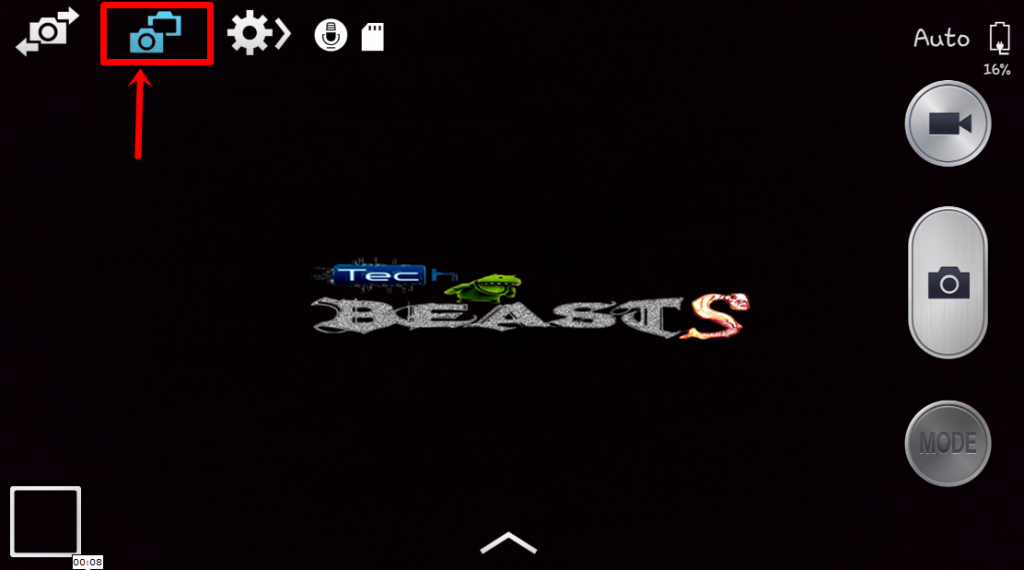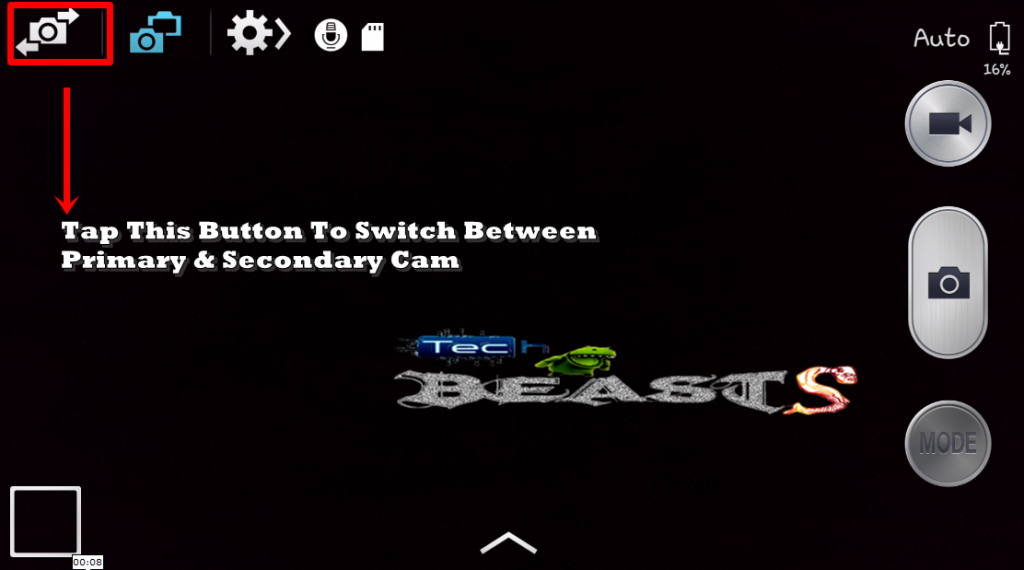With the help of this guide, you can learn how o Use Dual Shot Mode On Samsung Galaxy S IV. But before that, you can find the main specs of Samsung Galaxy S IV.
Contents
Samsung Galaxy S IV:
Samsung Galaxy S IV is one of the best Android Phones having a lot of awesome and exclusive features. Galaxy S IV has an Octa-Core processor clocked at 1.8 GHz, a Ram of 2GBs, a huge display of 5-Inches with a 1080p FHD resolution. Samsung also introduced the smart features e.g Smart Pause, Smart Scroll, Air View & Air Gesture in S IV.
Galaxy S IV also has an awesome camera clocked at 13Megapixels with a lot of new features like Drama Shot, Animated Photo, Sound & Shout & Dual Shot.
Dual Shot is the very new feature in any Android Device first time ever was ”Dual Shot” in Galaxy S4. The dual Shot mode allows users to use Primary & Secondary, both cameras at the same time while taking pictures.
The features of Galaxy S4 take a little time to be figured out and you might be looking for how you can turn on the Dual Shot mode on yours. Follow the simple tutorial here to learn it.
Use Dual Shot Mode On Samsung Galaxy S IV:
- Open Camera
- Press the 2nd Button on the top left.
3. Dual Cam Mode will be turned on. Secondary cam will appear in the small box, while the primary cam will appear in the main screen. You can switch the cameras and shift the secondary to the main and primary to the small box.
4. Press the 1st Button at the top left to switch between cameras. This can be done while keeping the dual shot mode on, it will simply change the primary cam to the small box and secondary cam to the main screen.
5. Move the small screen anywhere on your screen and capture the pics.
The dual shot also works in video mode. If you are having any difficulties using dual shot, here is our video tutorial to help you.
Feel free to leave us feedback.