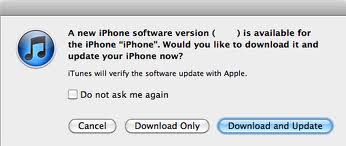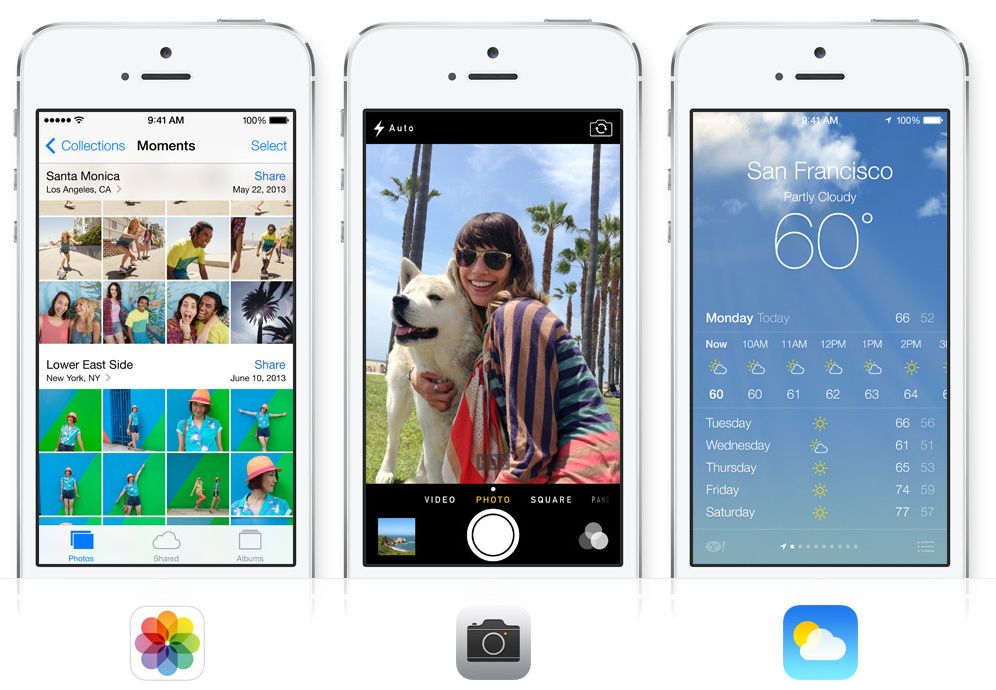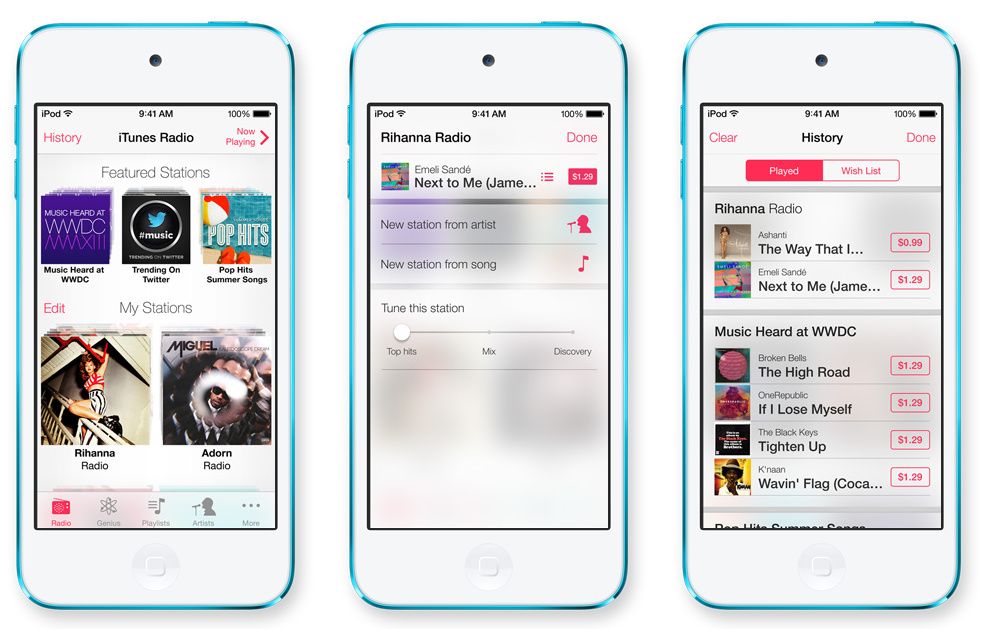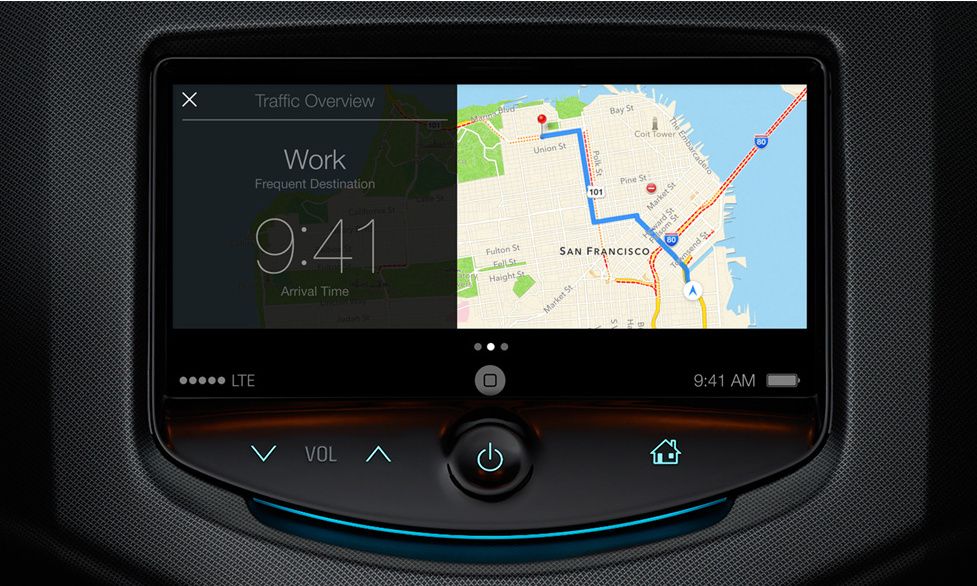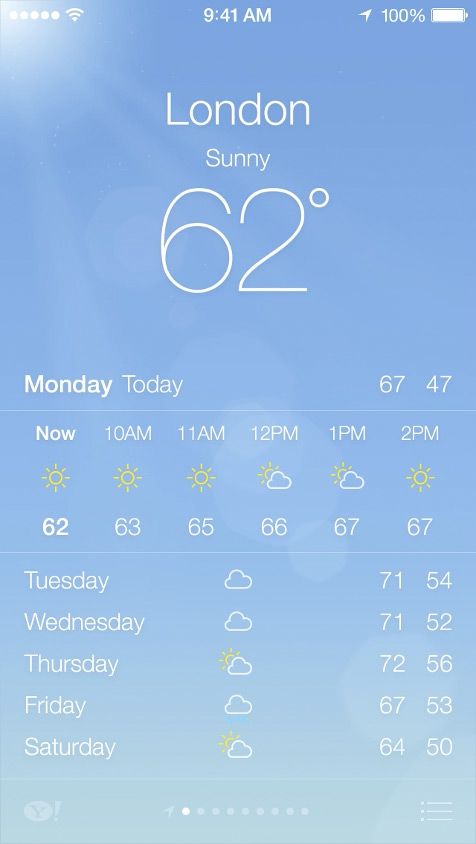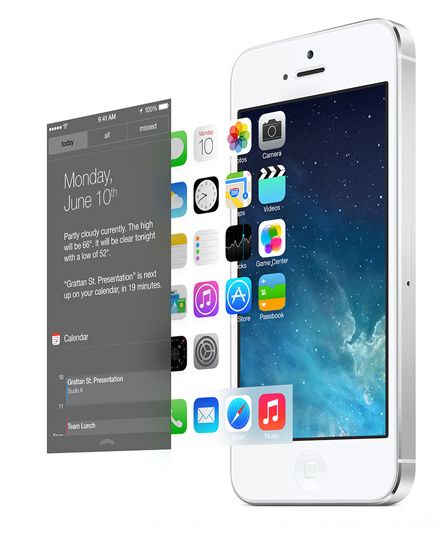Update iPhone, iPad or iPod touch to iOS 7: Apple has finally rolled out the much awaited and the biggest update in the iOS history so far. The iOS 7 has started making it’s a way to the user’s devices over the air updates. The devices getting the iOS 7 update include Apple’s iPhone 4, iPhone 4S, iPad 2, iPad 3, iPad 4, iPad Mini and the 5th generation iPod touch as well. Sine the new iOS is completely revamped and includes a lot of new features, a new look and a lot of bugs fixed, who will not want to have the hands on this new version. Well, considering your need here’s our complete guide on how you can update your device to the latest iOS 7.
Since this is a major update, here are some precautions we would like you to take before beginning the update process. First of all, make sure that you remove all the junk from your device, remove all the unwanted apps, contacts, messages and other media and nonmedia files which you don’t need or don’t use anymore.
Delete any previous backups taken with iCloud, head towards the Manage Storage option and sync only important apps with iCloud storage. Syncing the Camera Roll with iTunes is a better choice as it will not slow down the iCloud Storage service.
Contents
How To Make Backup:
In order to make sure that your iCloud backup is enabled head towards Settings > iCloud > Storage & Backup, and spot the slide the iCloud Backup slide on the Onside. To make a manual backup open Settings > iCloud < Storage & Backup and tap the Backup Now button at the bottom of the screen.
Since the update is quite big, we’d recommend you to back up your entire device using iTunes. Use the same software for updating your phone which you used to back up your phone. iTunes can manually backup and restore all of your settings, app settings, purchased apps, Messages, documents, Game settings, Camera Roll and other important data.
Methods:
Here’s how you can backup your Apple device using iTunes.
- Connect your device to your computer using the original data cable.
- Open iTunes
For iTunes 11:
- In the iTunes Panel, Click the iOS device button on the right
- In the Backup section, Click Back Up Now under ”Manually Backup & Restore”.
For iTunes 10.7:
- Right click on your iOS device in the iTunes source list.
- Choose Back Up from iTunes device shortcut menu.
Let the Back Up complete. You can monitor the Back-Up process in the iTunes status screen.
Little Things you need to know:
You don’t need to back up your purchased music, movies, apps, TV shows and books as these are all backed up automatically by iCloud and don’t count on your 5GB free cloud storage. These backups run automatically when your device is on, plugged in and locked and gets the Wi-Fi connectivity. So, you don’t need to worry about it and you can use the iCloud storage space for backing up your recent documents, messages or other media content which hasn’t been backed up yet or synced to your computer.
Please keep in mind that the iCloud will not back up any podcasts, audiobooks, movies, music and Tv shows or any photos that are synced to your computer and are not purchased from the iTunes store.
How to Update iPhone, iPad or iPod touch to iOS 7:
You can either update your device to iOS 7 using OTA (over the air) updates or stick to the old iTunes method. OTA update method is quite easy and safe as it is completely done by the device, you just need to make a few taps. The device automatically prompts a popup and tells you if there is a new update available, you can tap to install it. If you want to check the OTA update by yourself you can do so by hitting Settings > General > Software Update and you might get lucky enough to have an OTA update available.
For those who find the iTunes method easy, as soon as they connect their device to the computer they will get a popup notification just like the one on the right. Just click on the Download & Update button and within no time your device will be running on the latest iOS 7.
Give it a try:
Since the iOS 7 is a hot cake at the moment. Apple’s activation servers will be going through loads of update requests and these servers go down sometimes. We recommend you to keep a little patience and update your device a little later in order to prevent any mishap.
In case the servers go down while you are trying to update your device. You may be left with a device having no restoring in sight until the servers go live again. It is safer to update your device at evening or the next morning. Depending upon your country when the burden from the Apple’s server has taken off.
If you wish to downgrade your device to the previous iOS version you can do so by using the programs like TinyUmbrella or iFaith.
Let’s have a look at what’s new in the iOS 7:
iOS 7 ScreenShots: