In 2017, Samsung started enabling its cloud services on all Galaxy handsets by default. When you set up your new Samsung phone, it asks you to log into your Samsung account. The moment you log in, it automatically enables the Samsung Cloud. This feature starts backing up each and everything from your Galaxy handset. The feature uses your WiFi to create those backups. Now, the Samsung Cloud is a really useful, but it has annoyed a number of users. The Samsung Cloud keeps on backing up data in the background while dropping notifications in the notification panel. Every now and then, the users find a new message by the Samsung Cloud. Also, it keeps doing this whenever it detects a WiFi connection for over an hour. These pings by the Samsung Cloud have pushed the Galaxy users to get rid of it. If you also happen to dislike the Samsung Cloud and now you want to turn it off, you may have just landed at the right place. In this guide, Samsung Galaxy owners can find the steps to turn off Samsung Cloud on Galaxy phones.

Before you turn off Samsung Cloud on your phone, let’s understand its importance and a few things to consider.
Contents
Samsung Cloud
Just like Google has its Google Drive, Apple has its iCloud, Samsung has its Samsung Cloud. Like Google and unlike Apple, Samsung Cloud gives the users free 15GB storage. This storage can be used to store contacts, call logs, SMS messages, calendar and clock data, photos, and everything else that is there on your phone.
Samsung adds the Samsung Cloud to the Galaxy phones in order to provide a hassle-free data backup mechanism. The Samsung Cloud keeps working in the background and takes care of each and everything running on your phone. It just drops in a notification when there’s something wrong or when it’s done performing its job.
The Gallery, Contacts, Call Logs, and Messages stay in sync with the Samsung Cloud. Data stored on the Samsung Cloud can be accessed on your computer via your Samsung Account.
Samsung Cloud can back up the following
- Phone (Call Logs)
- Messages
- Contacts
- Calendar
- Clock
- Settings
- Bixby Home
- Home Screen
- Apps
- Keyboard Data
- Samsung Internet
- Samsung Notes
- Gallery
- and many other things stored on your phone.
In contrast to the Samsung’s service, there are many other automatic and manual data back up services. For example, you can use Google Drive or your Google Account to back up your data in parallel with the Samsung Cloud. You can also connect your Galaxy phone to the computer and use Smart Switch to create a complete backup.
To cut it short, Samsung Cloud is a nifty service, but it’s not the only service to rely on. The users who reached out to us asking for the method to turn off Samsung Cloud, either didn’t like the service and its notifications, or they preferred another service over it.
So, whatever reason you have to turn off Samsung Cloud, let’s go ahead to do it now.
Turn off Samsung Cloud on Galaxy phones
Follow these steps to completely disable or turn off Samsung Cloud right now.
- On your Samsung phone, go to Settings.
First of all, open Settings either from the application drawer or from the quick toggles.
- In Settings, go to Accounts and Backup.
Scroll down in settings and open Accounts and Backup. This is where you will find your Samsung Cloud profile along with other accounts.
- Now go to Backup and restore > Back up data.
Open Backup and Restore and then click on Back up data appearing under “Samsung account”. This should be the very first option.
- In Samsung Cloud, click on Backup data.
As you can see the Back up data option, click on it to access the Sync and Auto backup options.
- Disable the Sync and Auto backup for everything. That’s all.
Under Sync, you will find all options that are being synced continuously. You can disable the sync for the options you want. Under the Auto backup option, you will find all the items that are being backed up periodically. You can disable them all one by one.
Note: You may have disabled the Samsung Cloud now, but keep in mind the complications that may occur after this. First of all, none of your data will be backed up to the Samsung Cloud. The free 15GB storage on Samsung Cloud will be lying around for free. If you are not using an alternative data backup service, you may put your entire data at risk. Having your data backed up at Samsung Cloud gives you the peace of mind as you can always access it even if a mishap takes place with your phone. It is always recommended to have the Samsung Cloud enabled.
Disabling Samsung Cloud Notifications
Now that you have turned off Samsung Cloud, it doesn’t mean that it will let you live in peace. After every few minutes, it will keep shooting a notification in your status bar about activating or enabling the Samsung Cloud again. These notifications are really annoying, so to turn off the Samsung Cloud Notifications, you can follow these steps.
- On your phone, go to Settings > Accounts and Backup.
- Click on Samsung Cloud > Notifications.
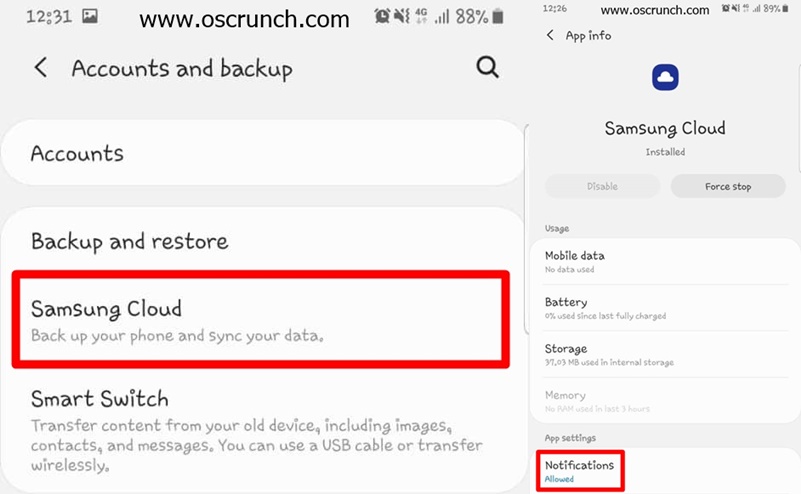
- Turn off the radio button appearing next to “Allow interruption”.

- This will completely turn off the Samsung Cloud notifications.
Final Words
That is pretty much it. You have completely disabled the Samsung Cloud along with its notifications. If you wish to enabled these services again, you can simply open the very same settings and turn on sync and auto backup. The notifications can be turned on the same way as well. If you have any questions regarding this guide, feel free to drop them below.















