Time and again, everyone wants to know, how to transfer files between their cloud back-up services without having to download them and upload again manually, instead they just have to tap one and then the second to just transfer all the stuff. If you’re on a Computer, doing such thing is a very easy job and much of the times you have to do it from PC, but under some circumstances you may have to transfer data from Cloud services using your Android device and the task isn’t that easy as it seems, however, not difficult either.
Rainbow is an app that allows users of Android to directly transfer files between Cloud Storage services. However, this app is still in its developmental process, so there are chances of bugs which isn’t a big issue and if you don’t find your Cloud Service on it, go to XDA Forums and vote your Cloud Service in the poll. Now, let’s see how we can install and use this app.
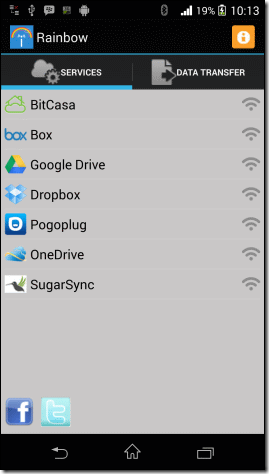
How to Install and Use Rainbow:
- Download and Install Rainbow from Google Play Store.
- Once you have installed it, open it.
- Make sure that you have a working Wi-fi connection.
- You will see a list of Cloud Services that are available, tap on the one you want.
- You’ll be promoted to the Log-in screen, Log-in using your account.
- Accept the administrative permissions to successfully connect to the service.
- After you have configured all the accounts you wish to manage using this app, tap the Data Transfer tab
- You’ll see the list of accounts that you have configured, including the Android device.
- Tap on the one from where you want to transfer the data, you won’t be able to see any thumbnails.
- Once you tap a file, a pop-up containing two options, Delete and Copy, will emerge.
- Tap copy to copy the item to clipboard or delete it if you want.
- Now all that is left is to open the other Service and paste the copied data there.
- It will take a little time, so please be patient.
Download From Google Play: Link












