Following are the instruction on how to switch from 32 bit to 64 bit version on Windows 10. When you update your Windows from any older version to newer Microsoft automaticlly give you the same version on which previously your computer is running, e.g like if you are running 32-bit version of Windows 8, it will be upgraded to 32-bit version of Windows 10 automatically. In the following guide i will tell you how to switch from 32-bit to 64-bit version of Windows 10.
REQUIREMENTS:
- First check your Pc dose support 64-bit processer.
- If your computer only support 32-bit processer then you cannot run 64-bit version of Windows.
- Download CPU-Z from this page and run it in order to complete the 64-bit version of Windows 10 to run on your Pc.
How to switch from 32-bit to 64-bit version of Windows 10:
- First backup all of your files and delete all the programs you have installed.
- Now you have to install a clean Windows 10 version in order to switch to 64-bit CPU version.
- Use upgrade tool to update your Pc to Window 10, if you were running 32-bit version before then automactically you’ll the 32-bit version.
- Download the media creation tool, if you are running 32-bit version then you must download the 32-bit version of the media creation tool.
- Run the media creation tool and select “Create installation media for another PC” option. Install the media on USB or Disk.
- Once the process start, you’ll be asked whether you want to create 32-bit or 64-bit media. Choose 64-bit installation.
- Now reboot the system from the installation media.
- When your system boots up choose the “Custom install” when installing Windows 10.
- After the installation process is started you’ll be asked to enter a product key, skip this step and continue.
- All Done !


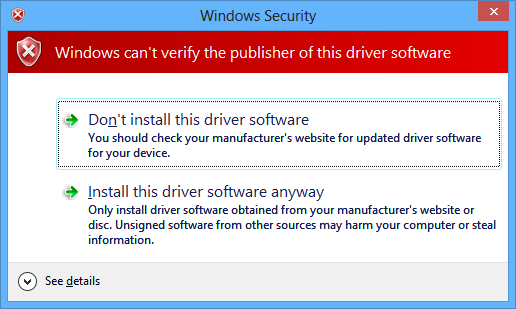
![How to Make Background Transparent in Paint [ Guide ] Make Image Background Transparent In Paint](https://techbeasts.com/wp-content/uploads/2017/03/Make-Image-Background-Transparent-In-Paint.png)
![Download Best Camera Apps for PC [ Windows/Mac ] Camera App for PC](https://techbeasts.com/wp-content/uploads/2017/01/Camera-Apps-for-PC.jpg)









