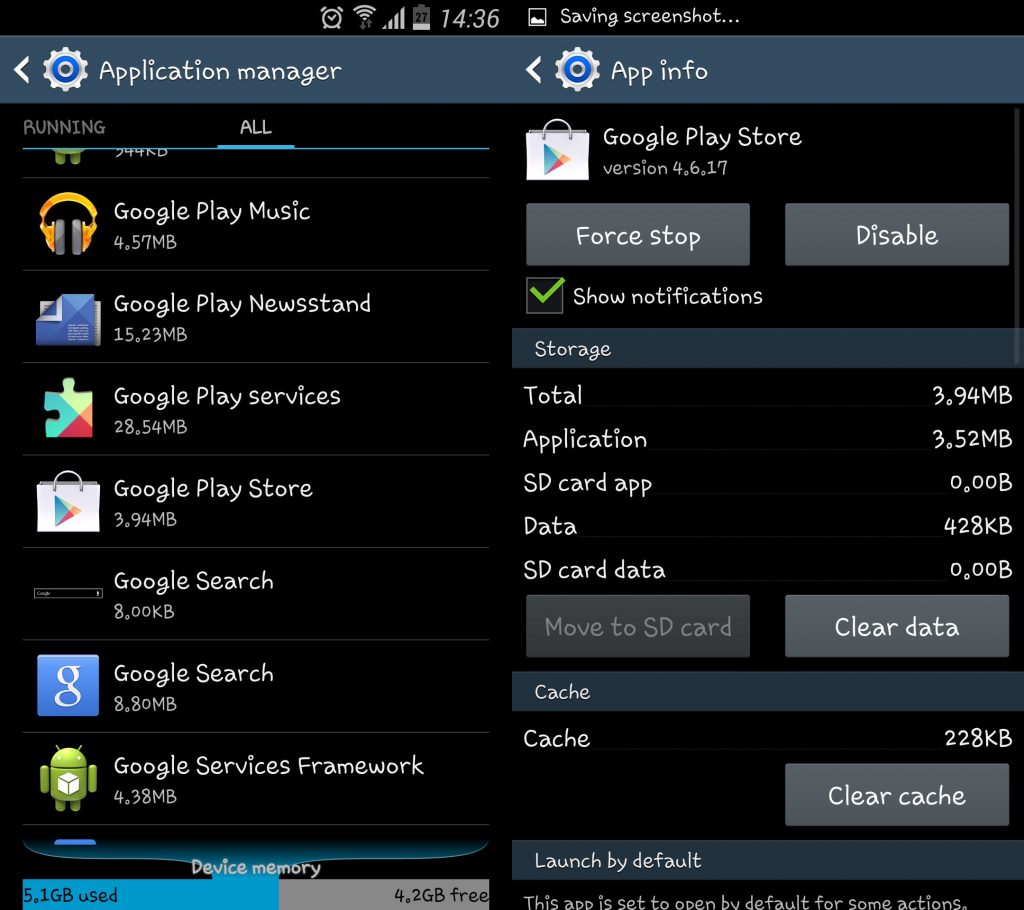Play Store is the only reason why most of the people turned to Android from any other OS, why? because it has so many apps to offer, that one can feel himself lost in that world of apps. Other Platforms have their own Markets too, but what Play Store has to offer can’t be equalized by anyone else. But no matter how we look at it, Google Play store app available for Android is just like other apps, and whenever one tries to bring huge changes in any app, the app is sure to show errors and crashes on the startup or when you try to open up the app. It usually crashes, because your current ROM is not supporting the Play Store version, or upon the update, some script even goes missing.
Upon seeing this error, mostly users reboot their device over and over again, and if that still doesn’t work, they even try to install an apk file of it. Usually installing an Apk works, but not all the times. Sometimes, what you need to do is, some manual coding or need to change some of the settings. For this what you need to do, is about to be shared below. But first lets see what the actual problem is:
Most of the users have complained, that when they try to open the Play Store, it crashes and this happens again and again, even after several reboots, it doesn’t work. Here is the Solution to that:
- Open Settings.
- Scroll down until you Find Google Play Store.
- Open it.
- Now Tap Clear Cache, and Clear data.
- Restart your device and run the App again, see if that works
In most of the cases, going through this process solves the problem, but if the problem still continues to occur, follow the rest of the guide to see how you can fix it. Installing Google Apps for your Android version can solve this problem, here is how you can Flash them.
Contents
Requirements:
- A rooted device.
- Custom Recovery.
- Appropriate Google Apps.zip: Link
How To Flash Google Apps
- Download and Copy the Google Apps Zip to the root of your sdcard.
- Boot into Recovery.
- First Select Wipe Cache.
- Navigate to advance, and Select Wipe Devlik Cache.
- Then go to Install Zip from Sd card.
- Tap Choose Zip from Sd card.
- Select Google Apps.zip file and confirm the installation.
- Wait for it to over and Select reboot system now