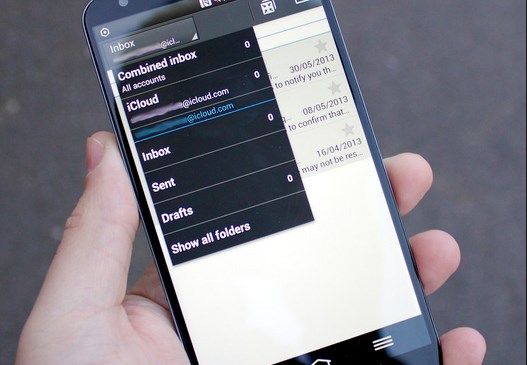Even though a Single Mobile Platform provides more than enough for a user yet they want to use features from other OS. Often this transition is smooth, because the large amount of apps support such type of things and it won’t cause any sort of accident because of that support. One thing according to above words is the iCloud account for those who moved from iOS to Android. At first mos thought that there is no way to move iCloud mails to Android. Fortunately there is a way.
In most cased, users are afraid to move from iOS to Android, as the worlds are totally different, where iOS is quite easy to use and there is much things to do in it, even a noob in Mobile world can understand it, while Android can be a lot different than iOS, even an Pro can loose himself in it. But there are those who are brave enough to switch from iOS to Android. The following Tutorial will show you how to move iCloud Mails to Android, it is quite easy but it will take a little time to please be patient.
How To Set-up iCloud Account On Android
- Open the E-Mail app in Android, not the Gmail one, if you can’t find it just download it from the Google Play store. The same Configuration works on any third party E-mail app.
- Enter your iCloud Username and Password, then Tap Manual Set-up and Tap IMAP
- First you will be configuring IMAP, When prompted, Enter the following Information.
IMAP server: imap.mail.me.com
Username: [this-part-is-your-username]@icloud.com
Password: your Apple ID password
Port number: 993
- Set the certificate to SSL and if there is any error occurred, tap TLS instead, Tap Next.
- Now it is time to Configure SMTP Server, When prompted enter the following:
SMTP server: smtp.mail.me.com
Username: [this-part-is-your-username]@icloud.com
Password: your Apple ID password
Port number: 587
- Again Certificate should be SSL or TLS
- Tap Next and that is it, your Android device should be running iCloud E-mail account in any moment.