Following are the instruction on how to remove Get Office in Windows 10, main purpose of this ad is to try the new Office suite for one month. In the following guide i’ll tell you how to remove Get office ad in Windows 10.
How to remove Get Office in Windows 10 [ Guide ]:
First we’ll turn off the this app notifications, although this won’t remove the app but turning off the notification will stop showing this ad notification in Windows 10.
Step #1: Open search box and type notification, now form the results click on “Notifications and action settings.”
Step #2: Now in settings you’ll all the apps that can send notifications. Find ” Get Office ” and click on the toggle to turn it off.
Step #3: All Done !.
In the following guide i’ll tell you how to completely remove the Get Office app from Windows 10. Follow all the steps as mentioned below.
Step #1: Open Start Menu and find the Get Office app, right click on it and select Uninstall.
Step #2: Open search bar and type “Windows PowerShell” and choose “Run as Administrator.”
Step #3: Copy the following command:
Get-AppxPackage|? name -like MicrosoftOfficeHub|remove-appxpackage
Step #4: Now in Windows PowerShell, Click on the top right corner and select edit. Paste the command you have copied in the 3rd step.
Step #5: Hit Enter to execute the command.
Step #6: Restart you PC.
All Done !
If you face any kind of issue regarding this guide please do tell me in comments, Please share it with your friends.


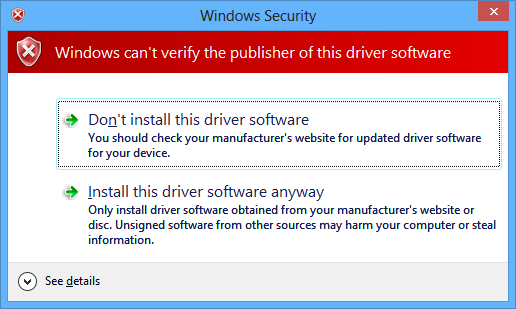
![How to Make Background Transparent in Paint [ Guide ] Make Image Background Transparent In Paint](https://techbeasts.com/wp-content/uploads/2017/03/Make-Image-Background-Transparent-In-Paint.png)
![Download Best Camera Apps for PC [ Windows/Mac ] Camera App for PC](https://techbeasts.com/wp-content/uploads/2017/01/Camera-Apps-for-PC.jpg)









