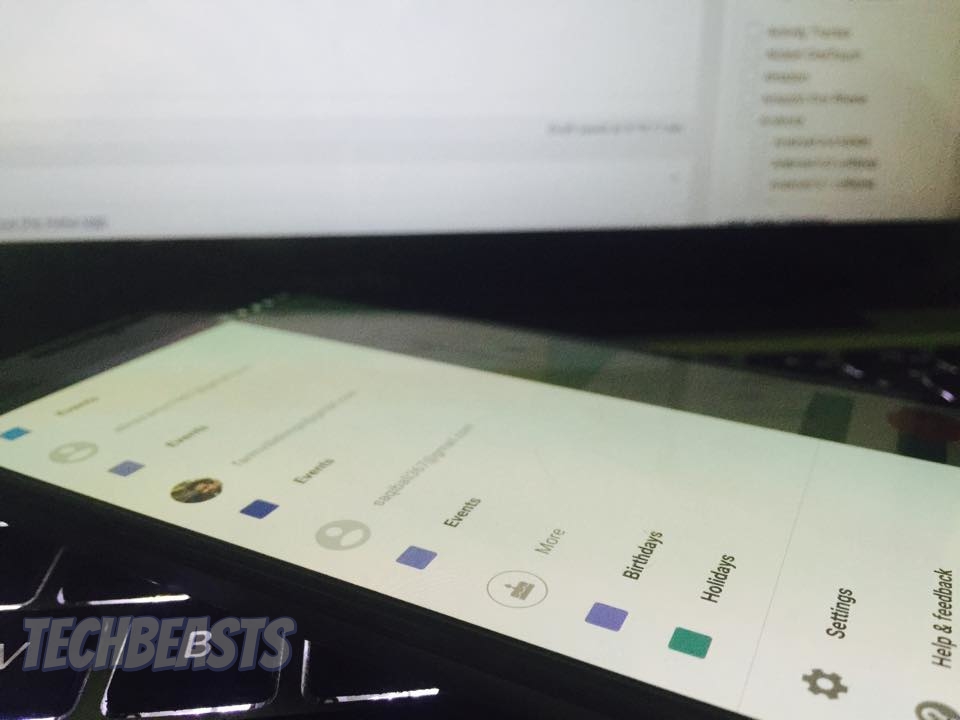To remove Facebook birthdays from “My Calendars” of your Android devices, just follow the given instructions below. Please follow all the steps as mentioned in order to remove Facebook Birthdays from your Android device calendars.
How to remove Facebook birthdays from “My Calendars”?
Method #1:
- Open Facebook and go to your Events page.
- Now at the top the page you see settings click on Export Events.
- You’ll get a popup windows with a Url, copy the Url.
- Now go to your Google Calendar and at the bottom of the page, you’ll see other calendars and an Add button, click on Add Button.
- Now paste the Url you have copied before and tap on ok. Now refresh the page and you’ll see only Facebook events.
Method #2:
Open Calendar on your Android device, click on 3 line located on the top left corner. You’ll see your Gmail accounts, Events, Birthdays and Holidays. Tap on birthdays and then tap on the Facebook account, you’ll see a pop-up with three options Tap on “Do not Include birthdays”.
Method #3:
Go to your Android device settings > Accounts > Google >Tap on the email ID > Unsync the Calendar.
For HTC User’s try this:
Go into Accounts and sync in Settings and remove Facebook HTC Sense and your calendar will be back to normal.