Bricking an Android device is a common problem that may occur while you’re trying to go beyond the boundaries on it and something unfortunate happens, it will definitely result either in Soft-bricking your Android device or some similar problem will occur. While some of you might even not be familiar with what is a soft-bricked Android device, to make it easier, let’s have a look at what is it actually.
Contents
What is a Soft-Bricked Android Smartphone?
A device is soft-bricked when it boots up but it can’t get into the home screen. It may be either gone into the bootloop or stuck at the boot screen, a dark screen not going moving ahead or anything that makes it stuck as soon as it tries to boot up. Soft-bricked Android smartphones can be recovered either by flashing a new firmware, by resetting it to the factory settings or by restoring a Nandroid Backup if you’ve created one. But the first two options have a disadvantage of wiping your internal Sdcard’s data from your phone. Soft-bricking may not be mixed up with hard brick that is also known as dead-brick and the phone is not recoverable in that state as it’s a hardware failure.
Data stored on a bricked device is a real mess especially when the device doesn’t support external sd card and all of your important content is stored on the internal storage. Accessing internal storage while a device is bricked can also be handy when you’re looking for a way to flash zip files having a custom recovery already installed and you need to store files on the sd card for flashing purposes.
So, if you have just soft bricked your Android device, you might be looking for a way to grab your data out of our phone that is stored on the internal storage. As in this state, you won’t be able to connect your phone to your PC and access the USB storage mode or any other mode, you might face some trouble, but not anymore once you’re here. In the following post we’ll be going through the remedy to this problem and get your data recovered, the process is a little complex but is easy to go once you understand it.
How to Recover Data from a Soft-Bricked Android Smartphone
Pre-Requisite:
The process involves using a custom recovery [CWM/TWRP] on your device. You can install it using the Android ADB & Fastboot method for some devices specifically for HTC, Sony, Nexus. On some devices, recoveries can be installed using different tools available around. For Samsung Galaxy devices, recoveries are available in .tar.md5 format and can be flashed using Odin. Fastboot/Download modes are accessible on a soft-bricked Android device. You may either use ROM Manager to install a recovery on your device or you may find one here. A little search may also help you in this case.
So, here’s how you can recover data from a Soft-Bricked Android smartphone:
- Once you’ve installed a custom recovery on your device, open it using the specific method for your device. E.g for Samsung you can turn off the device completely, then turn it on by pressing and holding Volume Up + Home + Power Key and you will be able to access the recovery. These methods vary for different devices.
- Once in CWM or TWRP Recovery, you will find a number of options.
- For CWM Recovery, select “Mounts & Storage > Yes”.
- In Mounts and Storage menu, you will find some more options, from the list select “Mount USB Storage or the option depending upon your choice.”.
- Now connect your phone to your PC using the data cable.
- As soon as you connect your phone to your PC, the USB Storage / Internal Storage will open up in folder view.
- You can copy all of your files to your PC now.
- For TWRP Recovery, Select “Mount > USB Storage”.
- Connect your phone to your PC and it will open up the USB / Internal Storage.
- Copy your desired files.
- That’s all! You can easily recover all of your data stored on the internal storage of your Android device.
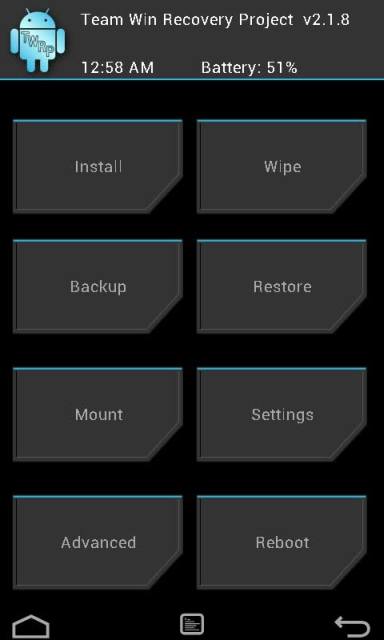













I need help desperately, I understand all the steps but the first one, how do you download a custom recovery onto my phone, a Sprint Galaxy S II? Please help!!! Thanks
Using a program (not an app) called Odin
@disqus_aBHgQLZmdk:disqus only if you read this guide having your eyes opened, you may come to know how to do this. Or you just need to find out what does a soft-bricked device mean.
Well that was immensely helpful. I know full well what soft-bricked is.
It says “Once you’ve installed a custom recovery on your device”.
How does one install a custom recovery on a bricked device. That is the issue.
@disqus_linwnucT2a:disqus you can always install a recovery on a soft bricked device, this is what this article says.
Without losing my photos, videos, and data?
Ok one can install a custom ROM using Odin.
But installing genuine Samsung ROM using Odin is unlikely to delete my data (chat history, photos, videos) yeah?
I can’t choose “USB Storage” as it’s called on my phone, my alternatives are: Cache, Data, System and UBC-OTG
@disqus_linwnucT2a:disqus nope. that’s not necessary. One can only install a custom rom using Odin if ROM has Odin support. 95% ROMs are recovery flashable. You can’t flash them using Odin
By installing genuine ROM, your phone won’t be wiped, but if it is caught in bootloop, you have to wipe it first and then flash stock firmware in order to recover. For recovery, you always need a pure and clean installation.
To recover data, you can install a custom recovery and use the USB Mount option, connect your phone to PC and backup your content.
@disqus_linwnucT2a:disqus all the methods are extensively explained above.
Many Many Many thanks to this site… Everything worked perfectly… But some would get a sort of problem as the stock recovery gets back even if the CWM flashing succeeded… Then read this link from xda developers site and u’re good to go… http://forum.xda-developers.com/showthread.php?t=1775263