Installing / Flashing a stock firmware on Samsung Smartphones powered with Android becomes necessary sometimes, in case of soft brick or if your phone is strucked in the bootloop. One of the advantages of installing a Stock Firmware is that, it clears all the junk from your phone, wipes the root access if you’ve rooted it – in simple words, it unroots your phone. The other big advantage of installing a stock firmware manually is, sometimes the OTA updates take a long time to get rolled out in the specific regions while the firmware files are available over the web, and if you have some know-how about the flashing it manually, you may not need to wait for the OTA updates and flash a firmware in 3-4 minutes using Odin through your PC.
We’ll be having a look on the method to Install a Stock Firmware on your Android powered Samsung Device. Follow the steps explained below to the letter to avoid any mishap and get the stock firmware installed on your device successfully.
Backup all your data placed on your phone’s internal storage, contacts, call logs and messages. This is necessary as wiping the factory data after flashing a stock firmware is a good choice in order to make it new and remove all the junk.
- Download Odin – Get it HERE.
- Download and Install Samsung USB Drivers – Get Here
- First of all you need to download the Stock Firmware file for your Android Smartphone.
- Check your device’s model number, to do so head to Settings > About Phone > Model
- Open THIS PAGE and download the latest stock firmware for your device. See the stock rom for your region, if your region is not listed then download any. Region doesn’t really matter, just go with the latest firmware.
- Extract the downloaded zip file on your desktop, it should be in .tar.md5* format. If you get the other files like PIT, CSC and Phone you may use them otherwise you just need to put the MD5 file which has the firmware in the PDA tab in Odin.
- PDA – is the file that contains the firmware for your device.
- Phone – refers to the baseband or the modem of the phone
- PIT – refers to the re-partitioning of your device. The file is not used in most cases, it is only required when you have messed up your phone in a serious way.
- CSC – refers to the settings provided by the carrier or the custom apps.
- Open Odin.
- Put your device in download mode. In order to do so press and hold Volume Down + Home Button + Power Key simultaneously until you see the warning to continue. Press Volume Up to continue.
- In case your device doesn’t go into the download mode using this method, search for the method for your device on Google.
- Connect your phone to your PC using the original data cable. As soon as your phone is detected by Odin, the ID:COM box on the top left corner should turn blue or yellow depending upon your Odin version.
- Hit the PDA tab in odin, and select the extracted file that is in [MD5] .tar.md5 format.
- Most probably you have the .tar.md5 only for the PDA tab so make sure that only Auto Reboot and F. Reset Time are selected in Odin, In case you got the other files like CSC and Phone, put them in their respective tabs.In case you’ve got the PIT file you need to select the re-partition tab as well (remember PIT is only needed in some special cases, ignore this file for normal upgrading / flashing of the stock firmware).
- Hit start – It should take a few seconds while the firmware flashing gets completed.
- As soon as it gets finished, your device will restart. As soon as it restarts, get it into the recovery mode by pressing and holding Volume Up + Home Button + Power Key simultaneously. You should get the recovery mode now. Reset Factory Data and Cache here – Restart your phone.
- That’s all! You’ve successfully installed stock / factory firmware on your device and have it in the factory state now. Your device is just like a new device out of the box now.
That’s All! In case you face any problems, feel free to leave us a comment below. We will try our best to help you out. Thank You!


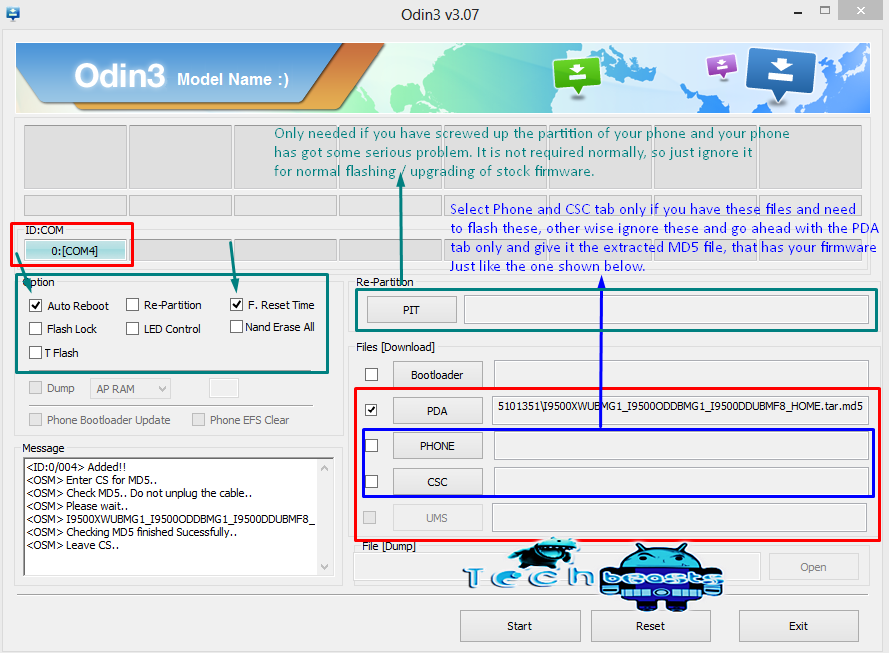











i didnt get any mdf5 files just got some .rfs .bin files
@disqus_yonc7iMeO0:disqus it is not posssible. Did you download the firmware correctly? You need to extract the zip file, and there should be a .tar.md5 file in that firmware zipped folder.
yap i downloaded from the link above as u mentioned…i extrated there are 5 files
(1)Boot.bin
(2)Cache.rfs
(3)factoryfs.rfs
(4)modem.bin
(5)param.lfs
and 2 more
@disqus_yonc7iMeO0:disqus you are supposed to unzip the file once. You’ve unzipped the .tar.md5 file.
I am currently on ditto note 3 and want to return to stock rom 4.3 but do not want my phone to get formatted, so should I skip the last step or I have to format the phone in order to return to stock rom
@mustafabohra:disqus just wipe cache and dalvik cache. things should work fine.
how to install original stock rom in s3 mini
now in my mob 4.4.2 virson but it didnt work well so now what i dooo give me please soon answer
@pratikpatadia:disqus Simply download the latest android from the links provided above and flash it using the above guide to the letter. There is no 4.2.2 for S3 Mini at the moment, you can only flash 4.1.2.
It Was Nearly Completed But Somehow My Computer Restarted… And Odin Closed And It Stopped. What Should I Do ?
@disqus_HfnUHF0uz7:disqus put your phone in download mode again and flash the firmware. No worries.
Thank You… I’ve Got A More Serious Prob Though… The Battery One 😐 What Should I Do ?
the odin window is to big for my computer screen and i can’t see the start button. I tried clicking in the general area where it should be but no luck, is there another way to get it to start?
@kitagadsby:disqus press control and then scroll down using your mouse, that should zoom out. Let me know if it works or not.
i follewd ur steps but it stopped at <ID:0/003> BcmBoot.img wat i do friend
@disqus_xerG6yZOlw:disqus remove your phone. Goto recovery and wipe factory data, now flash the firmware again. It would be wiser to restart your PC once again. This seems a connection issue.
After I go thru odin steps my phone restarts and automatically open recovery mode and in comand lines it says “failed to mount /dbdata” and “copy_dbdata_media:Can’t mount /dbdata your storage not prepared yet.”
The same says when I tried to reset factory data and when I restart phone the logo show up but it won’t pass this point.
If anyone know how to solve the problem please help
After I go thru odin steps my phone restarts and automatically open recovery mode and in comand lines it says “failed to mount /dbdata” and “copy_dbdata_media:Can’t mount /dbdata your storage not prepared yet.”
The same says when I tried to reset factory data and when I restart phone the logo show up but it won’t pass this point.
If anyone know how to solve the problem please help
@mitjakova:disqus choose your device’s firmware correctly and flash it properly. Let me know what firmware have you downloaded and what’s your device’s model, I may be able to help then.
Hi. I did all the things you said. After the final restart, my Galaxy Win sticks in the boot, which shows me SAMSUNG logo (highlighting). I downloaded my firmware from samsung-updates:
http://samsung-updates.com/details/24342/Galaxy_Win/GT-I8552/CAC/I8552XXANA5.html
What should I do now? 🙁
@arminghasemazar:disqus boot into recovery > Wipe Data / Factory Reset / Cache and then flash the stock firmware. It should reboot without any issues now. First boot may take up to 10 minutes.
Worked like a charm, thank you so much. FYI I used a torrent to get the firmware.
hi usama. i had my grand gt-i9082 upgraded though kies. i lost imei… i went to a shop that flashed my rom with 4.1.2 i got my imei back. my question is how to flash my rom with 4.2.2 version and if it’s possible to loose my imei again ????
@disqus_hMTHZD4cVG:disqus that’s good. Just make an EFS backup and flash 4.2.2 it will be alright to go with 🙂 Good Luck. Use the above guide to flash 4.2.2
My phone model is samsung GTN-7000 and Region not found on that page. So please tell me what i have to download…..
@disqus_7c6La2kM41:disqus region doesn’t matter, just download the firmware for GTN-7000. Make sure that you download the latest one.
hey i just rooted my samsung galaxy star pro and stupidly i installed chaainfire 3d and when it restarted it was in bootloop but i have access to download mode
and i wanna know is it necessary to flash all files in the stock firmware folder and if it again fails to boot then what i will have to do plss help 🙂
@disqus_zyt5HdvNaF:disqus just flash the .tar.md5 file in PDA tab for the firmware.
Guys this is a post for those who has issues with KitKat, for example bluetooth doesn’t work, browser doesn’t launch, also google play and etc. there is 1 solution. I had problems with bluetooth, browser and play store. All you have to do is just go to CWM recovery and choose factory reset, after that from the recovery menu reboot your phone, that’s it. You won’t have some google apps though, just download and install Gapps as it is shown in description above. Hope this method will work for you. My device Samsung S3 mini GT-I8190. Good luck!
Hey admin i dont know how to recover through recovery mode.. can you explain me plss..
@vehlemunde:disqus you can factory reset from the recovery mode. If you have installed a custom recovery, you can also create or restore a nandroid backup. Otherwise, flashing a stock firmware using Odin is the best choice.
@Krissy111:disqus Just flash the last firmware once again using Odin and your device should be working fine. Let me know if it works or not.
@Krissy111:disqus I’m still doing the engineering and I have 2 more years to go with my studies – And I’m connected with the site all the time. I always respond as soon as someone tries to reach me out.
About the device – you were not supposed to downgrade it. Downgrading is what actually messes up the EFS and it’s pretty hard to recovery from that state. Did you ever create an EFS backup if you remember? You need to be on the bootloader on what the phone’s connectivity was working previously, if going back to that firmware/bootloader doesn’t fix, you will need EFS backup of your device, if you don’t have that, you will have to get the baseband replaced…
@Krissy111:disqus did you actually try using Odin for once and flash a stock firmware?
I think the mistake I’ve been making was trying to use Odin 3.07 and flashing the original firmware, which when I got this device it was 4.1.2. Now I realize that once I upgraded you can’t go back so the futility of installing T210RUEAMK1_ T210RXARAMK1_ T210RUEAMK1_HOME.tar.md5 finally sunk in and that I had just wasted the last three days. I had this device running KitKat, but it was a leaked version and modified with root. So today I’m going to go to T210RUEU0CNI1_T210RXAR0CNI1_HOME.tar.md5, which is I’m assuming 4.4.2, I’m going to flash that and see what happens. I’ll let you know
@Krissy111:disqus Sure, let me know how it goes.
Hola, disculpa tengo un problema no puedo ingresar a modo download ni recovery como hago?
hi Usama. these article really helped me a lot. got problems after installing customized rom.after flashing the stock firmware it wiped out all problem I had. thank you
does the baseband version matter, am not getting the exact baseband version stock firmware for my phone
@disqus_R0aeB3rwPq:disqus you cannot flash an older baseband on your device. Only that is what matters, make sure that when you’re flashing a firmware, you’re flashing latest baseband.
where can I find a stock rom for the virgin mobile galaxy victory sph-l300. haven’t been able to locate a working one
@gus833:disqus i’ll look out for this one and let you know once i have found. Stay connected.
You just saved my life kkkk Thank you!
I Usama. How can i Root the Galaxy Note 4 at&t SM-N910A
Uhhh… For some reason, Odin says my phone passed but then my phone goes back to Android 5.0. That doesn’t make any sense…
@strongtroll:disqus if you’re flashing Android 5.0, then it will show 5.0. It will only show a different Android version if you will flash a different firmware. Best of luck.
Uhhh… I’m already on Android 5.0 and I was trying to flash Android 4.4.4 KitKat because Google wasn’t letting me sign into my accounts. I downloaded this firmware: http://stockroms.net/file/GalaxyS5/SM-G900A/4.4.2/SM-G900A%204.4.zip but when it was finished, it booted me back into Android 5.0… That’s oddly strange and I don’t understand why that happened. Can you please verify and confirm if the link actually works and if it does, can you please explain to me the steps you took to complete that process? Thanks!
@strongtroll:disqus it isn’t recommended to downgrade a Samsung device as it might result in corrupting your EFS partition. You should download a firmware from the link we have attached above since those are verified links. The link you used appears to be fine, but I can’t be certain about its functionality. Best of luck.
Okay. Thank you for replying! I have found out that I can’t downgrade from Android 5.0 to KitKat because it will result in failure and possibly a soft brick. I fixed the other issue too so I think I’m all set. Thanks for the help though!
I flashed stock rom for my s3 i9301i with the region where I am from and after that my primary camera doesn’t work at all. It says server error please restart camera. I downloaded an app for camera and it works only the secondary camera. Now I am trying to flash the uk stock ROM.
@disqus_4vTC47Qb3d:disqus Try other stock ROM and let me know how it goes.
By mistake I changed my sdk from 16 to 19 using root explorer in system folder.Now I am facing unfortunately stopped in all my installed apps.My phone is Samsung Galaxy s3 GT-l8190….pls anyone tell me how can I solve this problem.
By mistake I changed my sdk from 16 to 19 using root explorer in system folder.Now I am facing unfortunately stopped in all my installed apps.My phone is Samsung Galaxy s3 GT-l8190….pls anyone help me.
Bro i have Rooted my Samsung GT-I9200 Successfully, but the Wifi is not working even i cant Turn it On. kindly help me Out Please.