People do look for a change, from an iOS device to Android or from an Android device to Windows 8.1, after all Change is innate. However, the problem users face after changing to another platform, is the importing of contacts. Since, saving contacts to SIM is too mainstream now-a-days, users mostly Sync their Contacts with the Account they are using and even restore it afterwards on the same device. Its kind of a very safe way, your contacts are saved and you don’t have to worry about loosing them even if your SIM is damaged.
But the same account cannot be used on a Different device, I mean if you have upgraded to a Windows device from an Android one, you just can’t enter your E-Mail address and expect to see all the contacts saved in that Contact. There are a lot of things to explore on a Windows Phone, but before that let’s run through the basics.
Contents
Import Contacts From Google, iCloud or Outlook.
If you are coming from an Android device, then you have uploaded all your contacts to Google Account. and from iOS you have synced the contacts to your iCloud account. Then this following process will be really easy for you, all you need to do is to Log-in to these services and everything will be fine.
- Open Settings > E-Mail and Accounts and Tap Add Account.
- Now select the account where you have stored the Contacts for example, enter your Google ID and Password if you were an Android user.
- Log-in and let the Synchronization begins.
- To see whether the contacts are imported or not, open the People app and see for yourself.
Import Using a CSV File.
If you have activated the Two Factor authentication, then the above process won’t work for you. Then try importing the CSV file to the Outlook, for that you first need to Export Contacts from your Google Account.
- Open your Gmail ID, Click the Gmail and Choose Contacts.
- Form the Top Menu choose More and Click Export.
- Choose Outlook CSV Format and Click Export
Import CSV File to Outlook.
- Go to People Hub and Log-in using your Outlook Account.
- If you want to merge Two accounts together, then click Google and you’ll see all the Things of Google there too.
- Or if you want to Import Contacts only, then Click Import and choose the CSV file you exported in the previous step.
- If you see any option related to Goolge after Clicking import, ignore and proceed ahead.
Import Contacts From SIM card.
- Open People App and Tap the Three-Dot menu button.
- Select Settings and Tap on Import From SIM
- Select the SIM card and the destination of Contacts
- Now the list of Contacts will appear, choose the one you wants and Tap Import.
- Enjoy!

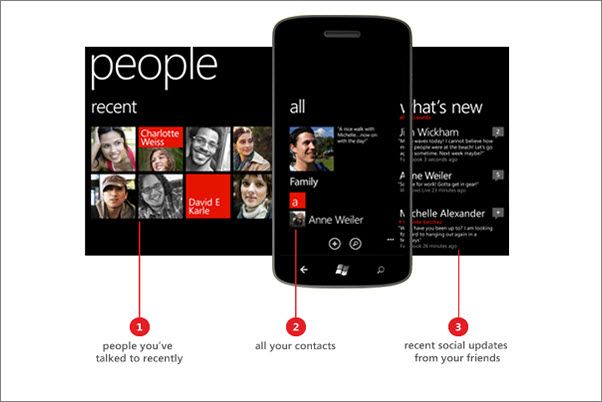



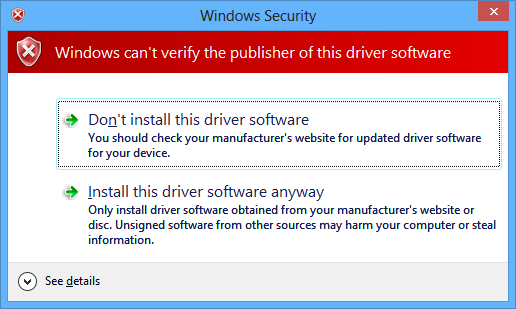
![How to Make Background Transparent in Paint [ Guide ] Make Image Background Transparent In Paint](https://techbeasts.com/wp-content/uploads/2017/03/Make-Image-Background-Transparent-In-Paint.png)
![Download Best Camera Apps for PC [ Windows/Mac ] Camera App for PC](https://techbeasts.com/wp-content/uploads/2017/01/Camera-Apps-for-PC.jpg)









