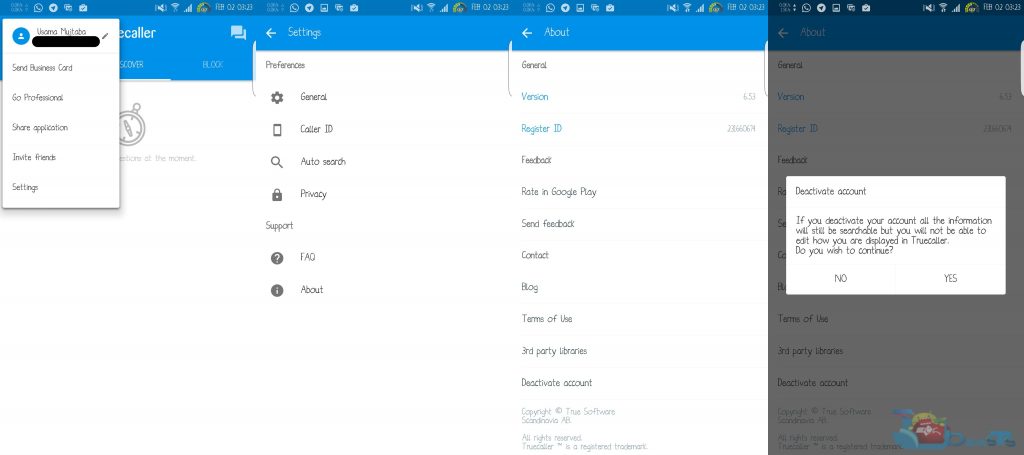Here’s a comprehensive guide on how to hide / remove your number from Truecaller on Android, iOS or Windows. Hiding your number from Truecaller will restore your phone number’s privacy and no one (unknown person) will be able to know your name or see your picture anymore.
Truecaller is a nice application as far as you’re okay with it. But at a certain point, this applications becomes a pain. Truecaller basically acts as a caller ID for your device. If an unknown number is calling your phone, and that number has fortunately or unfortunately signed up on Truecaller once in a lifetime, Truecaller is going to show you the person’s name on your screen and the same happens when you call someone after you’ve signed up on this application once. It doesn’t matter if you delete Truecaller, deactivate your Truecaller profile, it still will keep your name and even the profile picture saved. Everytime you’re going to call someone unknown having Truecaller installed on their phone, they will get to know your name and also get a chance to see your picture.
Truecaller is a nice tool as long as you want to identify unknown incoming calls and block some annoying phone numbers, but sometimes you just don’t want someone unknown to know your real name or see your image. At this point you will realise that signing up on Truecaller was a mistake, and you will want to find a way out. Until a while ago, there was no proper method available to get rid of Truecaller. But now Truecaller has given the users a choice to complete delete their Truecaller profile and also unlist their number for Truecaller profile list. Doing this will wipe off all of your information from Truecaller. No one will be able to know your name or see your picture with the help of Truecaller once you’ve done this. But how are you going to get this done? Well, that’s what this guide is meant to be for.
How to hide / remove your number from Truecaller
- If you’ve removed Truecaller for the sake of getting rid of it, you will need to install it once again in order to completely unlist your number. You can download and install Truecaller from Google Play Store, Windows Store or Apple App Store. If you’ve already installed it, skip the installation and proceed to the next step.
- Android Users > Now open your Truecaller from app-drawer and set it up. Skip this step too if you’ve already installed it and it’s configured as well. Now tap on the small profile icon on the top-left. A menu will open up, click on settings here. In settings, tap About Us > Deactivate account > Yes.
- iPhone users > Open Truecaller > tap the small gear on the top right corner > About Truecaller > Scroll all the way down > tap Deactivate True Caller.
- Windows Mobile Users > Open Truecaller > Tap the three dots on bottom right corner > Settings > Help > tap Deactivate Account.
- Now delete / uninstall Truecaller from your Android smartphone or Apple iPhone.
- Now open Truecaller unlist page.
- On the unlist page, enter your phone number that you want to remove from Truecaller. Select the reason and enter the captcha given at the bottom.
- After filing the unlist form, click UNLIST.
- That’s all. Truecaller will completely remove your number within next 24-48 hours. Enjoy the freedom once again now.