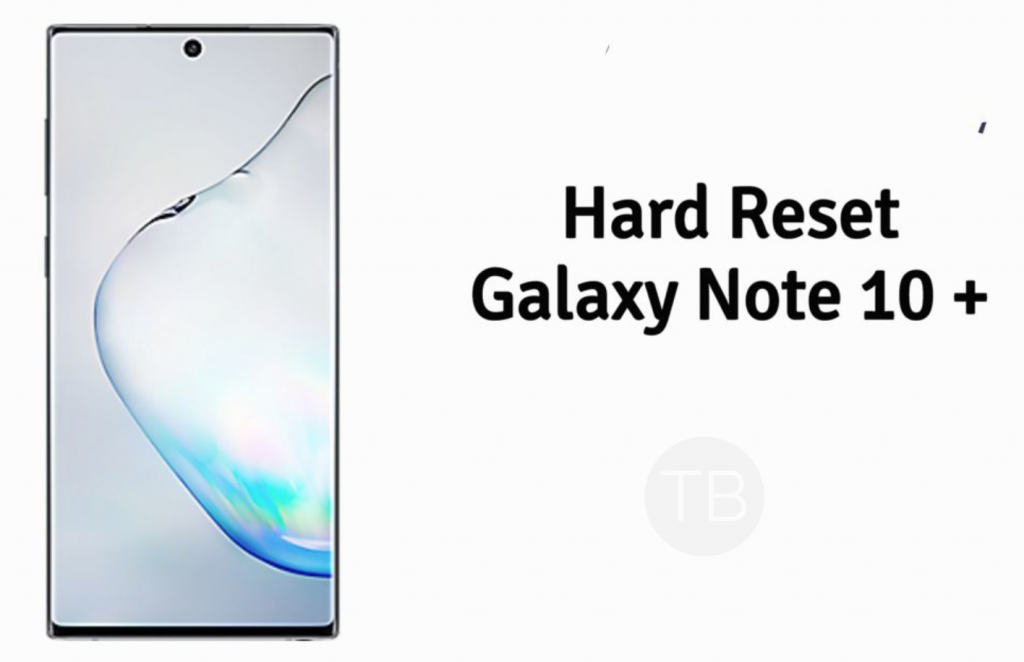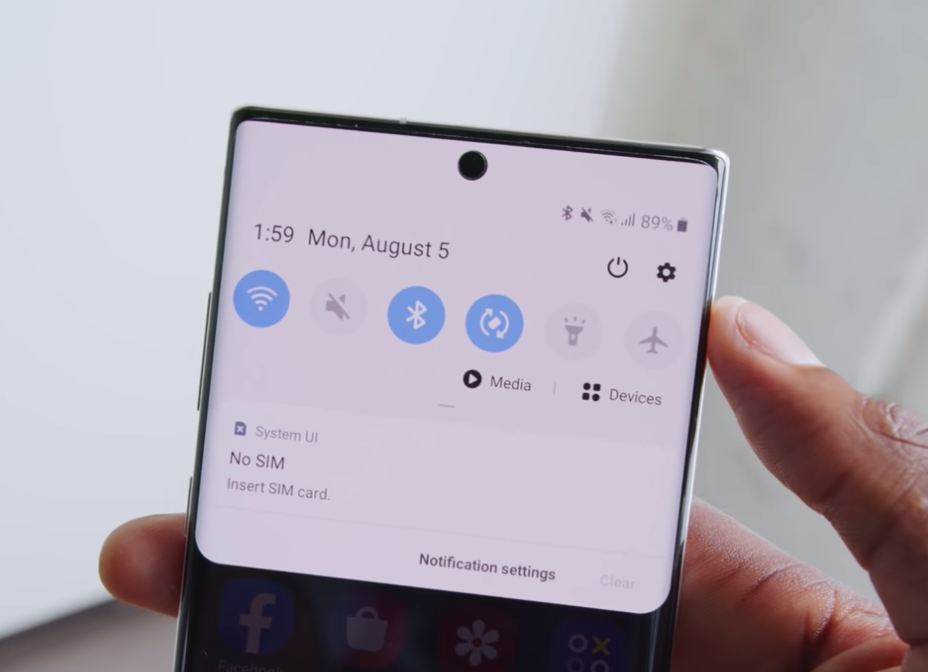Samsung Galaxy Note 10 series is out and this time they have released two variants. One is the smaller one which is Galaxy Note 10 and the is the bigger one which is Galaxy Note 10 Plus. Every time a new device is out from Samsung, We try to provide all the help we can to our readers. Today, In this very post, We’ll tell you how to Hard Reset Galaxy Note 10 Plus. But before we move on, let tell you a little about Galaxy Note 10 Plus specs.
Contents
Samsung Galaxy Note 10 Plus:
The Samsung Galaxy Note 10 Plus was Announced in 2019, August. The Phone came out with a screen of 6.8 inches, 114.0 cm2 having 1440 x 3040 pixels resolution. Samsung Galaxy Note 10 Plus was powered by Exynos 9825 (7 nm) – EMEA/LATAM and Qualcomm SDM855 Snapdragon 855 (7 nm) – USA/China with Adreno 640. It had internal storage of 256GB 12GB RAM, 512GB 12GB RAM. There are three cameras at the back of this phone, 12 MP, 12MP & 16 MP, and on the front, it is 10 MP. Inside this Phone, there was a 4300 mAh battery. The Phone originally ran on Android 9.0 (Pie); One UI.
Read more: Samsung Galaxy Note 10 Stock Wallpapers
Benefits of Hard Reset:
*Easily fix all the performance issue.
*Bypass screen lock through hard reset.
*Bring the factory state.
*Fix all the firmware issues.
*Get rid of signal problems, loop issues, rebooting problems and power problems.
How To Hard Reset Galaxy Note 10 Plus:
- You need to Turn off the Samsung Galaxy Note 10 Plus by dragging down the notification panel. There you see the power off button. Tap on it and it will shut down your device.
- Now that your device is turned off. Press + Hold Volume Up + Bixby + Power key together. If by any means, Upload Mode shows up, let go of all the buttons.
- Again Turn off your device by holding down Power + Volume Down key.
- After that, again press + hold Volume Up + Bixby + Power key together and when the Samsung logo shows up. Let go of all the buttons.
- You will be now in the Recovery menu. Now use volume buttons to scroll and Power button to select. Select wipe data/factory reset and press the power button.
- On the next screen, select Yes and then press the power button. Wait for the process to get completed. Once it is done, head back to the main menu, select Reboot system now and press the power button.
That’s all.