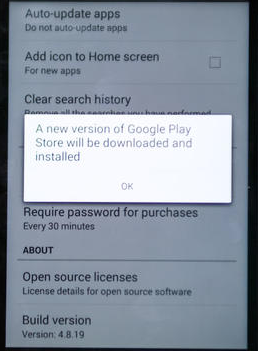Google Play store on your Android devices gets the update automatically and you didn’t even get to know that, from point of view its a good thing but some time cause of some problems your update gets stuck and you don’t get the latest update features. Most of us don’t know how to update your play store manually or How To Force the Google Play Store app to update. This is the main reason that I’ve prepared a step by step guide on how to force Google Play store to update.
How To Force the Google Play Store app to update:
Before starting the procedure let me tell you one thing by default your Google Play Store is set to auto-update. This guide for those who have facing issues with their Google Play Store updating.
- Goto your phone home screen.
- Search for Google Play and tap on it.
- Now you’ll be in Google Play Home.
- Tap on the app’s icon on your screen top left side.
- Now you’ll see a list of options.
- Choose settings to form them.
- Now tap on setting and you’ll be promoted on the setting page.
- Scroll down and tap on build number ( First tap one time if you don’t see a pop-up the tap twice same time. )
- Now if new update is available you can update your Google Play Store. Otherwise, a pop-up will appear saying your Appstore is updated to the latest version.