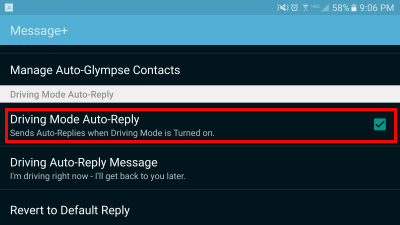Verizon Samsung Galaxy S7 has a built-in feature which sends automated text while you are driving, this feature is called Driving Mode. When you receive a text or calls it automatically reply to text messages by saying “I’m driving right now – I’ll get back to you later.” I find this feature were handy, but not everyone thinks like that. In the following guide, I’ll show you how to Enable or Disable Driving Mode on Verizon Galaxy S7.
How to Enable or Disable Driving Mode on Verizon Galaxy S7:
- Open Messaging app on your Galaxy S7.
- Tap on menu icon located at upper-left corner of the screen.
- Tap on “Driving Mode“.
- Now if you want to disable driving uncheck the option Driving Mode Auto-Reply.
- Whenever you want to enable it, repeat the same process and this time tap on check box to enable.
- You can edit the Driving Auto Reply Message, when this option is enabled.