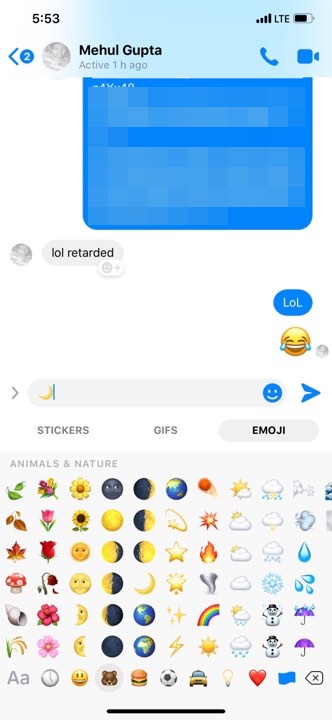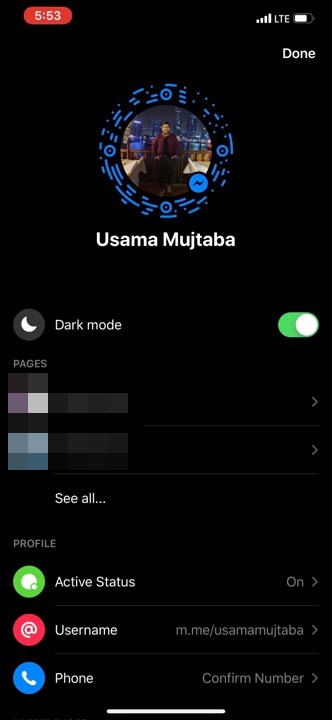Latest Messenger update is hitting Android and iPhone devices around the world today. It contains a major easter egg. The Dark Mode. This is year 2019 and everyone is going crazy for the Dark Mode. OS Level implementation is now getting more and more common. Latest adopter is Facebook’s messenger. The dark mode in FB messenger is now live. However, you cannot see it inside settings yet. It is unlocked like an easter egg. In this guide, learn how to unlock the hidden dark mode in FB Messenger on both Android and iPhone.
Contents
What does Messenger Dark Mode look like?
In the beta phase, FB claims that it does not cover entire app yet. However, in our experience it seems pretty promising. However, there are still some nooks and crannies that need to get better. The dark mode is supposed to be easy on eyes. It is especially designed for use in dark rooms or low-light areas. Enable the dark mode at night when using Messenger to chat. The regular light theme is way too bright and it can really put stress on the eyes.
However, we do not advise using dark mode in bright or well-lit environment. In that case, the dark mode is taxing for the eyes. It is meant to be used only when using phone in a dark room or very low-lit environment.
Below are some screenshots of current dark mode of Messenger App on Android and iPhone both.
FB Messenger Dark Mode on Android FB Messenger Dark Mode on iPhone
Before continuing, make sure that the version of messenger installed on your iPhone is from Feb 2019 or later. This update is included in latest update. Now just follow the steps below.
Time needed: 1 minute.
Follow the steps to enable hidden dark mode on FB Messenger in iPhone.
- Open Messenger from the App drawer.
Turn your iPhone on and open Messenger App. Chat heads won’t do.
- Open any chat. It could even be yourself as receiver.
Because we need to send the Moon emoji to a chat in next step.
- Open keyboard and tap on emoji button. Search for Moon emoji in the emoji selection tab.
View the screenshot below for reference.
- Send the Moon Emoji to anybody on Messenger.
As soon as you send the emoji, lot of emoji moons will come flying onto screen.
- Messenger App will show a popup saying “You Found Dark Mode”. Tap on Turn on in settings button below it.
This is how you know the dark mode is unlocked now. Either go to settings directly from here or just tap on your profile picture icon in top corner to open settings.
- That’s it! Now navigate through the app and check new dark mode interface of Messenger.
Chats, settings screen and even chat heads are changed in dark mode. It looks super cool! Enjoy!
Before continuing, make sure the version of Messenger on Android phone is 204.0.0.14.119 or higher. Otherwise, this may not work. Now just follow the steps below to enable hidden dark mode on FB Messenger on Android phones and tablets.
- Open messenger app on Android from app drawer.
- Go into any chat.
- Open keyboard and enter the Emoji tab.
- Scroll down to find the “Moon” emoji.
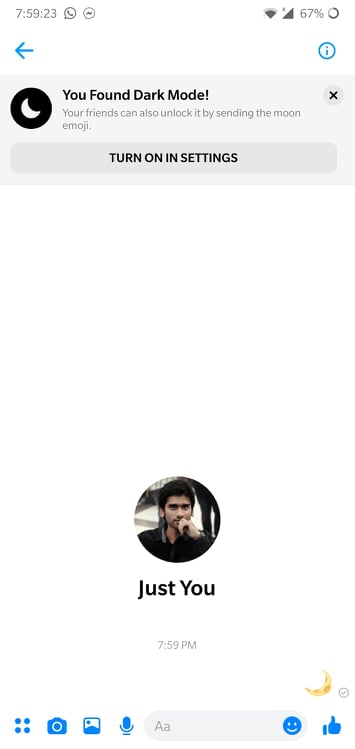
- Tap on it to send it.
- Right after, multiple moons will fly on to screen.
- On top of the app, a popup will show up saying “You Found Dark Mode”.
- Tap on “Turn on in settings” button below it.
- It will open settings tab.
- The first option is to turn on/off dark mode.

- Turn it on from here.
- Now just explore the app enjoy new dark mode on Messenger.
That’s it people! Feel free to leave your feedback and queries in the comments below.