Windows 10 is now installed on at least 14 million computers, while still there are many who are in waiting list to get update notification. If you are among those people, then no need to worry, in the following guide I’ll explain how to install Windows 10 even if GWX.exe is missing or you didn’t get the upgrade notification.
How to download and install Windows 10 even if GWX.exe is missing:
Step#1: Open Microsoft’s new Windows 10 download page.
Step#2: Now choose 64-bit version, if your computer doesn’t have a 64-bit processor then select 32-bit version.
Step#3: Click on save file and choose run.
Step#4: You’ll be presented with two options; Upgrade now, or create installation media. Choose upgrade now.
Step#5: Now Windows 10 will start downloading, wait until downloading is complete.
Step#6: Once download is completed agree to licence terms when prompted. Now installer will check your PC, if it is compatible for Windows 10 and have enough space then it will start downloading the updates.
Step#7: You will not need the Windows activation key if your previous version of Windows is eligible.
Step#8: After the downloading process is complete choose install Windows 10 when promoted. Now sit back and wait for installation to be completed.
Step#9: Once installation process is done, Windows 10 desktop will show up. All Done.
You have successfully installed Windows 10 on your Desktop PC or Laptop. If you face any issue regarding this guide please do tell me in comments.


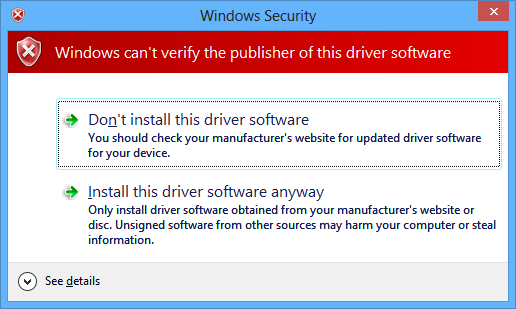
![How to Make Background Transparent in Paint [ Guide ] Make Image Background Transparent In Paint](https://techbeasts.com/wp-content/uploads/2017/03/Make-Image-Background-Transparent-In-Paint.png)
![Download Best Camera Apps for PC [ Windows/Mac ] Camera App for PC](https://techbeasts.com/wp-content/uploads/2017/01/Camera-Apps-for-PC.jpg)










Will my windows 7 License be valid even after upgrading to windows 10?
I have Win7Home Premium, the upgrade worked for me yesterday.