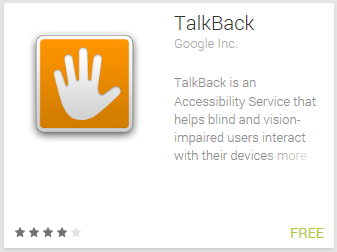Today i’ll tell you how to disable talk back mode in Samsung Galaxy S3 .. What is talkback mode ? Well this a feature that comes builtin in Samsung Galaxy device and i don’t think its a help in any way. People find it annoying because if the Talkback mode is enabled then you’ll get every incoming notification ( Messages, Calls, etc ) through voice and if you want to or not but it will keep telling you so i thought let me tell you how to disable Talkback Mode on Samsung Galaxy. You were thinking why this is important let me tell you if users try to disable talkback most of the time there device stuck means you can not use touch screen, this is why i am telling all the possible ways to disable talkback mode in Samsung Galaxy s3.
Tip: When you stuck in Talk Back Mode your device will not respond to touch you have to use it different way. you will have to single tap to select menu items, and double tap to choose menu items.
Contents
How To Disable Talk Back Mode in Samsung Galaxy S3:
Following are the different method to disable the TalkBack Mode in Samsung Galaxy s3 and you can try these method on other variants.
- First Goto Settings from your galaxy device home.
- Now goto menu options.
- Note that if you are in TalkBack Mode you have to use mobile in a different way, you will have to single tap to select menu items, and double tap to choose menu items.
- In setting goto ‘Accessibility’.
- Now uncheck the Talkback.
You have to disable 2 more Modes in order to properly disable the Talk Back Mode in Samsung Galaxy. Other two mods are Driving Mode, and TTS (Text To Speech) Engine.
How to turn off driving mode in Samsung Galaxy S3.
- First you can disable it by Google voice just say the command ” Turn off Driving Mode”.
- Goto Setting from your Galaxy S3 home.
- Select “Language and Input “.
- Now tap on ” Text to Speech out “.
- Scroll to the bottom and uncheck ” Driving Mode “.
- You can also disable it by going to setting->My device option-> Hands free mode.
How To Disable Google TTS (Text to Speech).
- First goto settings.
- Now select Application Manager.
- You’ll see running apps tab swiper left and goto All Application tab.
- Now click on ” Google Text To Speech Engine “. Disable it.
You can Watch Videos on How to Disable Talk Back Mode in Samsung Galaxy device. [ Disable Talk back ] [ How to Disable Talk Back Mode ]