Well, all those who don’t have an external speaker around to listen Music and they rely on VLC or GOM to increase the volume, but both of them have a little problem. They are not suggested by anyone, as increasing the volume without having proper instrument leads to damaging the device. But forget about that, VLC and GOM only play the Videos/Audios saved on your computer, what about the Songs we play online or Videos payed on Youtube.
To solve this problem, we have two options. One is quite legal, only need a little editing in the Realtek driver itself. It will increase the Volume throughout the whole Platform, while the other do the same thing but it is a third Party software, not bad in itself, but going after Default things are even better. Without further ado, let’s see both of the tutorials.
Contents
Enable Loudness Equalization Realtek Drivers:
This tutorial has worked with only Realtek drivers, I have no idea whether it will work with any other Sound driver, but there is no guarantee. If you want to do something like this, update your Sound drivers to the latest versions. Once you have updated the drivers, proceed below:
- Open Control Panel and Change the View to Category.
- Open Sound and Right Click the Speakers and then Properties.
- Navigate to Enhancement tab and Tick the Loudness Equalisation.
- Once you enable this Option, you’ll notice the Difference in the Volume of Speakers and it will be around 150% when compared to old Settings.
- To reset the Volume Boost, just uncheck the Loudness Equalisation option and all will be back to normal
DFX Sound Enhancer:
It is a really small app for Windows, but it does the Job. It boosts the Sound quality of all the programs across the Windows Platform. The Tool is available for Free, but like any other good app you will get all the Features once you Pay for it, which is not cheap $39.99. Once you have installed the Application, you can increase the Volume to 150% while in Paid version you can increase it to 200%


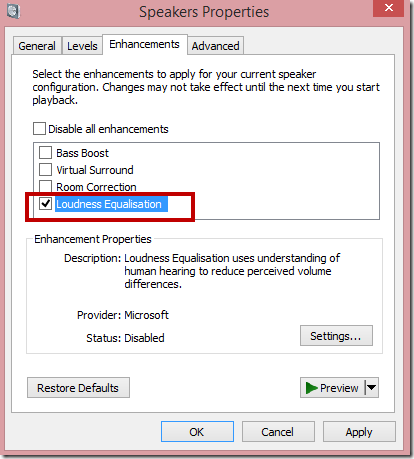

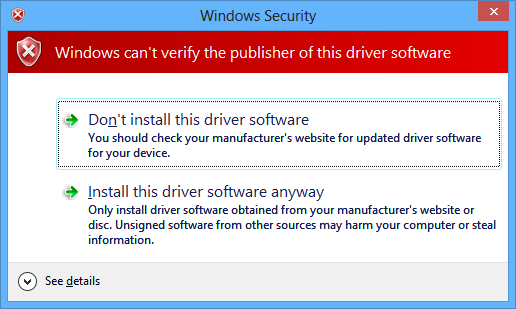
![How to Make Background Transparent in Paint [ Guide ] Make Image Background Transparent In Paint](https://techbeasts.com/wp-content/uploads/2017/03/Make-Image-Background-Transparent-In-Paint.png)
![Download Best Camera Apps for PC [ Windows/Mac ] Camera App for PC](https://techbeasts.com/wp-content/uploads/2017/01/Camera-Apps-for-PC.jpg)









