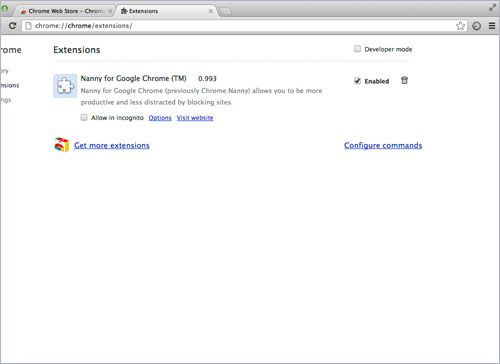If you are trying to avoid some stupid sites to show or you don’t want anyone else to open those Sites on your Mac. Despite applying many filters, still not manage to stop anyone from opening it. We can help you in this matter, there is a filter called Adobe filter that can block all the desired Keywords and Sites you want to block. We will show you different ways on different Browsers to block the necessary sites on your Mac, choose anyone you like.
Contents
FireFox.
If you are using FireFox on your Mac, follow the steps to add a Blocker.
Open FireFox Browser, Navigate to Tools > Add-ons.
In the Search Bar, Search for “BlockSite”, click on the Install for Installation.
Click Restart Now to complete the Installation.
Now once again, Open Navigate to Tools > Add-Ons.
Navigate to My Add-ons and Click on Preferences of BlockSite.
In the Enable Functions Options, enable all those functions you want to enable. If you want to set a Password for a Blocked Site, Click on Enable Authentication and Set a Password in New Password Box.
Click Add and Type the URL of Site. Repeat the Process, if you want to block more than one site.
Google Chrome.
If you are using Google Chrome, then follow these Instructions.
Open Google Chrome and Search for Chrome Nanny.
Right Click Add To Chrome button and click to install.
Right Click Customize and Control Google Chrome button on Right side and Navigate to Tools > Extension.
Right Click Extensions to load the Extensions Page and Click Enable then Options.
Add the URLs and Name of Sites you want to block in the Blocked URLs and Click Save URL. There are many other Features of Chrome Nanny, choose according to your need.
Use Mac Filter to Block Sites.
All the Above ways, you can block sites one by one. But if you want to Block some of the High Level sites, you will need a Professional filter, Try Mac Filter, it is far powerful than the Free ones and very easy to use.
Download Mac Filter.
Open it and Run the Aobo Filter for Mac OS_V1.1.pkg.
Click continue to go to Installation Interface.
Enter Admin Password and Click OK to continue installation.
Click Restart to finish the installation, your Mac will Reboot automatically.
Use the shortcut key “Shift+Alt+A” to bring up the Aobo Filter Windows.
Add the Websites or Keywords ,you don’t allow to access, in the Black List and add those you allow in the White List.
Using Mac Filter you can block as many sites you want.