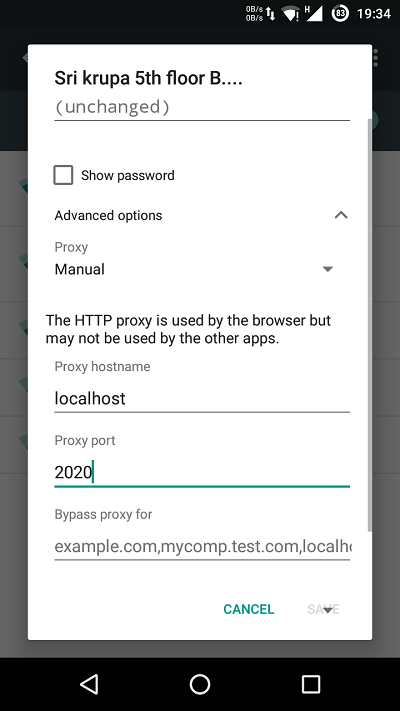Advertisements are the major source of income for a majority of blogs and websites on the Internet. In fact, it is one of the founding principles of the Internet, a marketing strategy that provides the subscribers with the content they love along with the ADs that might help them purchase something they’re looking for. Most websites use the cookies in your browser to deliver ADs that are relevant to your taste rather than some random stuff. This helps many aspiring bloggers to share their love on various niches and also grab an earning from what they love. Isn’t that what we all want? Earning by doing things we love.
As a freelancer and enthusiastic blogger, I support the idea of having adverts on blogs and websites and I don’t usually use any Adblock apps or extensions (although I blacklist some of the annoying websites). However, Popup ADs are something that gets on to my nerves and I seriously avoid such websites that spoil the Internet culture with the ambition to earn more at the cost of user experience. The Popup ads fire at the users like hell and downloads heavy web content which is unnecessary for the user. So, we would like to help you in getting rid of the popup ads on you Android device.
Contents
How to Block Popup Ads on Android Devices
We will list out various ways to block popup Ads on your Android device. Follow the methods that fit your requirement.
1. Disable Popups in Browsers
This is the basic thing to get rid of popup Ads on your Android device. All you need to do is to disable popups in the browsers you use. For stock Android browser, click on the three-dot menu icon on the top right-hand corner and choose Settings from the list. In the Settings menu, select Advanced and ensure that Block Popups is enabled in the next screen. In some devices, you’ll find this option under Content Settings of Advanced menu.
Google Chrome is the most used Android browser and it has the ability to block popups as well. Open Chrome, and then click on the three dots menu icon in the top right-hand corner. Select Settings from the menu. Now, select, Site Settings, and then Pop-ups. By default popups are blocked in Chrome, so you’ll see ‘Pop-ups Block (recommended)’. If popups are allowed, toggle the slider to disable the popups.
2. AdBlock Browser
Adblock has launched its own browser for Android users which will right away block all the Ads in websites. You can download the Adblock Browser for Android from the Google Play Store for free. However, not everyone wishes to change their browser just for the sake of Ads. Moreover, the Adblock browser is not as versatile as Google Chrome. So, if you’d rather use the Chrome, we’ll show you how to install Adblock settings on Chrome in the next method.
3. Install Adblocker on Chrome
You need to have a rooted device to enable an Adblocker on Android device but you can manually set the Adblock proxy on non-rooted devices as well. There are plenty of Adblockers on Play Store, we recommend the fabled Adblock Plus. Be advised that the Adblock proxy settings need to be configured in every WiFi network you use. So, this isn’t a one-time setup unless you use a single WiFi network most of the time.
Install the Adblock Plus on your Android device and open the app. In the Adblock Plus app, click on Configure in the top right-hand corner and take a note of the proxy configuration displayed on the screen. Now, navigate to Settings » WiFi Settings » Long tap on connected WiFi network » Modify Network. Now change the proxy settings from None to Manual.