Facebook notifications popping up every second minute are annoying sometimes. When there are so many people tagging you somewhere, or doing an activity which pings your Facebook profile, Facebook sends you a notification. Most of the times, the notifications are about something that you have no concern with. In such cases, all you want is to block or disable the Facebook notifications.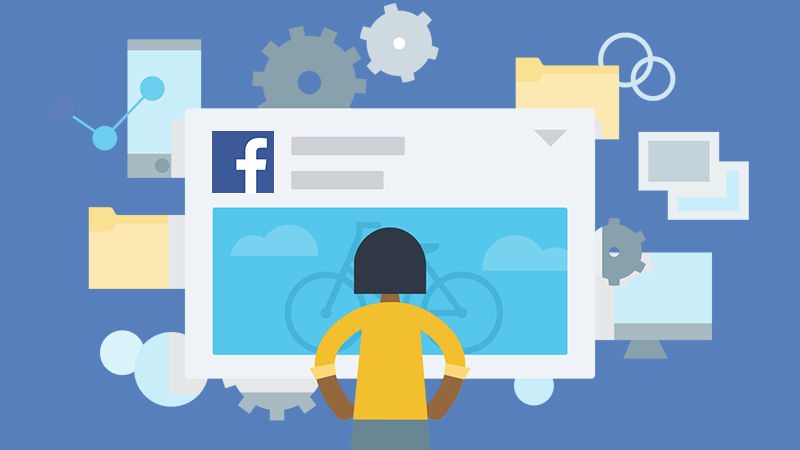
Disabling notifications on Facebook running on your Android phone does not mean that you will stop knowing about what’s happening on Facebook. The application will still have all the notifications. It’s just that your notification panel on the Android phone will be free of these notifications. In order to check what’s up, you will have to open the Facebook application and tap the notifications button. I personally don’t like seeing a lot of stuff in the notification panel of my smartphone.
Particularly, the least important stuff occupying space in the notification panel, or a notification beep at a time when you want your phone to be completely silent, and that too as a result of something that you have absolutely nothing to do with makes you more than angry. Android Lollipop onwards, the notifications also appear on the home screen of your phone in the shape of cards. In case you have been through something like this, then let’s learn how to disable Facebook notifications on Android-powered smartphones.
Contents
How to block or disable Facebook notifications on Android
Disable Facebook notifications on Android – Android Nougat to Android Gingerbread
(I hope you’re not running an Android version below Android Gingerbread now.)
Note: This method can block the notifications inside your Facebook profile and can be used to disable notifications popping up on your phone too.
- Open the Facebook application on your Android phone.
- Tap the Menu button appearing on the top-right corner of the screen just below the messenger corner.
- Scroll down and find “Notification settings”.
- Facebook will now show you what notifications you currently receive. You have menus like “Activity about you, Apps, Friend requests, Birthdays etc”. At the bottom, you have another menu showing “Where you receive notifications”.
- Now you can turn off notifications either for the individual activities, or you can turn off the entire notifications by using the “Where you receive notifications menu”.
- You have the options to turn off Push notifications, Email notifications, and SMS notifications as well. If you want, you can also disable the Vibration, Phone LED Sounds. You can also set your Facebook on Do not disturb mode for a certain time-period. That’s all.
How to block or disable Facebook notifications on Android – Android Nougat & Android Marshmallow
This is for the users who do not want to touch the Facebook application settings. All they want is to stop the Facebook notifications from appearing on their phone. Here’s how this can be done.
- On your Android phone, go to Settings.
- In Settings, go to App Settings or Application Manager.
- Scroll down and find “Facebook”.
- In Facebook Settings, find “Notifications”.
- Now tap the radio button to turn off or turn on notifications.
- That’s all.

















