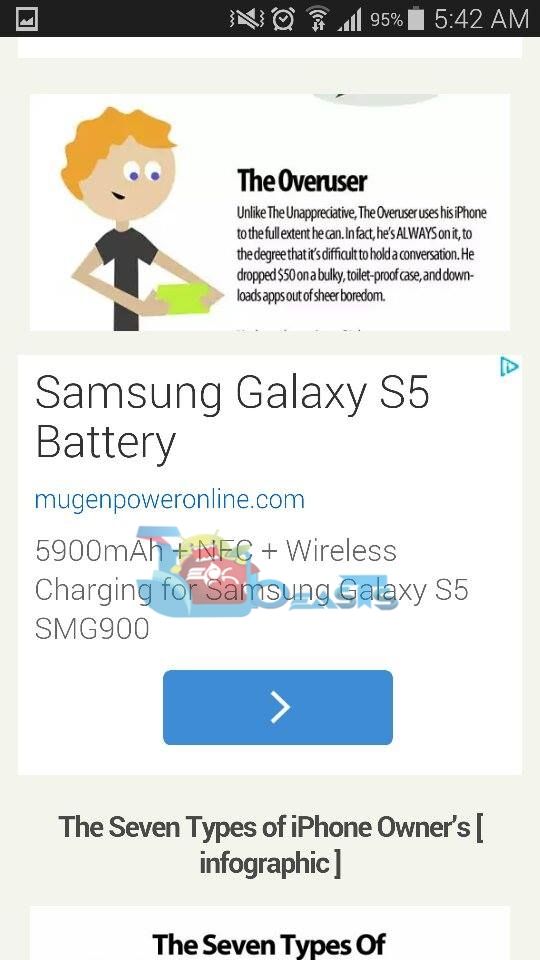Whenever you’re surfing the internet, whether on your Android device or on your desktop PC, the most annoying thing are the ads and the number of ads being displayed on different sites/web pages. Some of the advertisement companies use quite watchable stuff to advertise their products, while some may use which doesn’t suite the eyes at all, and the most irritating kind of ads are the pop up ads, that just open up whenever you open a specific site. There’s a number of methods/extensions/ad blockers available for desktop PC’s, which is being used by so many users and they’ve eased their lives by getting rid of the annoying stuff. Ads sometimes start downloading different files automatically that may even result in harming your device. Ok, so people are actually aware of this ad-blocking thing on a computer, but they don’t actually know how to do the same on their Android smartphone.
People mostly surf the internet on their Android devices using packet data, that may be GPRS or 3G/4G. Whenever you load a site, it takes quite a large time to load, and the more it takes, more its accelerating the data usage that results in consuming your GPRS or 3G/4G network. Did you ever realize that how much data is being consumed by ads whenever you load a webpage on your Android device? And specially, when these are pop up ads, or video ads, they are going to put as much load as possible on your internet connection by getting generated automatically. Well, if not, then let us tell you that it eats hell lot from your data bucket. Blocking ads can also boost up the loading speed of different sites on your Android device, so it doe
sn’t have only 1 advantage, once you actually block the ads, you’re going to love your device as your internet data consumption will lower down by a great amount. Our concern in the following post is to help you get rid of the ads on your Android device and save all the data that is being used by useless stuff while you’re enjoying your favorite stuff on the internet. Let’s go through the ad blocking methods one by one.
Use Google Chrome as your Android browser:
Using Google Chrome on Android has a number of advantages. It blocks annoying pop-ups and saves your device a life. Chrome for Android also offers. Here’s a little activity you can do.
- Open Google Chrome on your Android device.
- Tap the options key and go to Settings.
- Now in Settings > Bandwidth Management.
- Now in Bandwidth Management > Reduce data usage > On


Activating this feature will block a number of annoying ads, malware and phishing attacks by suspicious websites. So make sure that you keep it on take the advantage of this in-built feature.
Here is the result after compression of page:
You can also use FireFox for Android that offers the ad-blocker add-on and helps you to avoid the advertisement stuff.
Use Adblock Plus for Android [Root]
This little nice application works great. All it requires is the root access on an Android device and works perfectly once granted and activated. Here’s how you can download, install and run on your Android device.
- Download Adblock Plus APK file.
- Copy the APK file to your Android device or download it directly on your Android device.
- Now on your Android device go to Settings > Security > Unknown Sources > Check the “Allow box”.
- Locate the APK file and tap it to install. Select package installer if prompted.
- Complete the installation, once done, open the Adblock Plus application from the App drawer.
- Choose the subscription now, recommended one is “Easy List”.
- Now select the ads, whether you want to block all the ads or you want to block inappropriate ads only.
- You can turn off the notifications if you wish by checking in the notification option.
- Run any site on your Android device and you won’t find any ads.
- That’s all.
Block Ads on Android [No Root]:
- Download and install Adblock Plus using the instructions above.
- Now open Adblock Plus, You don’t need to grant root permission because you’re not rooted.
- Tap the options key, and go to Advanced Settings.
- In Advanced Settings > Show Configuration.
- You will be shown the proxy configuration, note down the Port, should be a number like “2020” or some other.
- Now on your Android device go to Settings > Wireless and Networks > Long tap the WiFi you’re connected are to > Modify Network > Show Advanced Options > Change Proxy Settings to Manual > Change Proxy Port to what Adblock has shown you.
- Save configuration.
- In case you cannot fine the configuration in Advanced Settings in Adblock Plus, skip it and simply put “2020” in port using the step 6.
- Run any site on your Android device and you won’t find any ads.
- That’s all!
That’s all you can do to block the annoying and irritating ads on your Android device. We hope that all these tutorials work well for you. Let us know how it goes at your end, If you’ve got any queries or you are facing any problems regarding this post, the comment box below is for you. Thank you all.