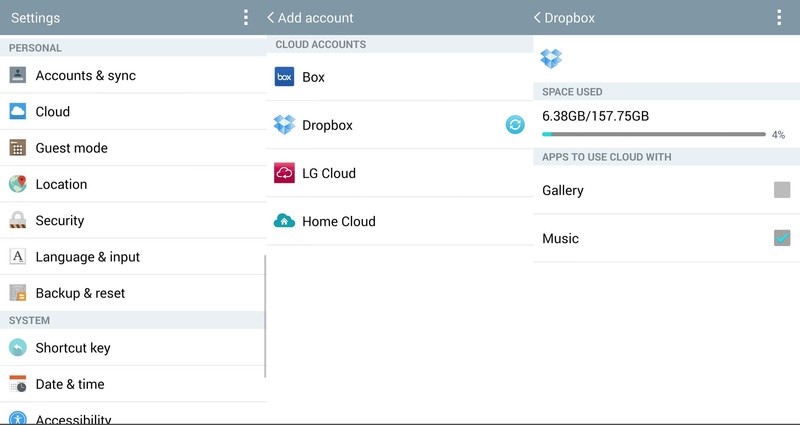In this following guide i’ll tell you how to add Dropbox into the LG G3 music and gallery apps. Most of us use Dropbox as their primary storage option, in LG G3 you can easily add Dropbox media files in to stocks apps like music and gallery. Those who are using LG G3 AT&T variant they can not add Dropbox into LG G3 music and gallery apps. Let’s start the guide on how to add Dropbox into LG G3 music and gallery apps.
How to add Dropbox into the LG G3 music and gallery apps:
Step#1: First you have to setup Dropbox on your LG G3.
Step#2: Goto Settings on your device.
Step#3: Now tap on Cloud from the list.
Step#4: Select Add account at the bottom of the page.
Step#5: On the next page you’ll see different cloud services including Dropbox. Tap on Dropbox.
Step#6: Now you have to enter your login credentials.
Step#7: After successfully logged in, Dropbox will show as active connection.
Step#8: Tap on Dropbox to access the settings.
Step#9: Now in the setting you have to check these options. Access content for “Gallery” and “Music.”
Step#10: All Done now! Photos and audio files on your Dropbox will be in Gallery and Music stock apps.