Google Play Store is filled with tons of applications that are way cool and if you know how to unleash the true power of an Android device, you won’t be able to refrain yourself from filling up your phone with lots of cool games and other applications. If you own a high-end Android device, you won’t face any restrictions if your device’s hardware is capable of meeting the requirements of that particular game or application.
The only problem you might come across is, your play store will display you an error “Out of Storage, low internal memory, delete some applications to free up storage or any other” as soon as the load on your phone’s internal storage goes out of control. This will probably happen when you download so many applications having no idea about the application size, or you just love to have so many applications. If your device has an external SD card slot, you can easily overcome this issue by going a little out of the way and move the data of apps from internal storage to the external storage of your phone.
Smartphone giants are putting an inbuilt feature in their latest Android software to move apps to sd card, but that option probably moves the installation files, not the obb files of an application into your phone’s external storage. I did give it a try and it wasn’t too useful as I had to go into the settings of each application individually and test it and in the end, it didn’t result in freeing up the storage. In the end, I was able to get rid of this problem using some cool applications and I was able to run 100s of my favorite games on Galaxy Note 3.
Basically, the data and obb files of the games are stored in a folder named Android > Data & obb inside your phone’s internal storage. You can mount that folder into your phone’s external storage using different applications. Once mounted, the data is moved into that new folder, it replicates the same folder in your phone’s external storage and accesses the files from within that folder. In the following post, we are going to have a look at one of these applications and the method to move games, apps to external SD card on the Android devices.
Your Android device must be rooted in order to use any of these applications.
Move apps to SD using GL to SD:
- Download and install GL to SD on your Android device.
- Open GL to SD from the App Drawer and accept the root permissions.
- As soon as you accept the permission, GL to SD will show you a list of applications.
- Alternatively, tap the menu key at the top right corner and then tap on “move apps” and the list will pop up.
- Select the applications you want to move and press the move button.
- The process time depends upon the number and size of games/applications you are moving, hold on while it does.
- Once done, mount the folder – tap the first button at the top. That’s it.
- Your game’s data will be accessed from external storage now.
- You can turn off different options by tapping the menu key at the top right corner > settings.

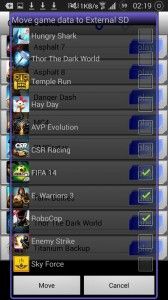

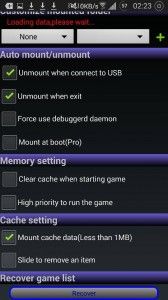













When i installed this app GL to SD and tried to open it… it disnt opened amd forced closed with this msg included in pic plz help
@fizakhaleeq:disqus your device must be rooted. Its mentioned in the post as well above. Your device isn’t rooted as it can be seen in the picture.