Now that Microsoft has announced their new operating system Windows 10 along with Windows 10 Technical Preview. Most of you have tried it and enjoying the latest features coming with Windows 10. But still there are other who don’t know how to install Windows 10 Technical Preview on the operating system. No need to worry about that I’ve prepared a simple guide on how to install Windows 10 Technical Preview.
Contents
How To install Windows 10 Technical Preview on your Laptops and Desktop Pc.
Before Installing:
- Technical Preview means a beta OS. [ Not Final version ].
- This not a complete version you might face issues.
- You have to follow tons of updates in order to get the best results.
- Windows 7 SP1, Windows 8.0 and Windows 8.1 can all take the Technical Preview.
- Touchscreen computers not supported.
- Right now its best for laptop or desktop PC.
- You must create a recovery drive.
- Kindly read Microsoft’s Frequently Asked Questions page.
Installation Guide:
- First sign up for the Windows Insider Program.
- Now you will be directed to download and ISO file. [ 4GB file Size ].
- When the download is complete, burn the ISO image to a DVD.
- Now extract the files from the ISO image.
Note: You can extract the files from ISO image or you can mount the ISO image as a virtual drive. If you are using Windows 8 then you can easily mount the images by right clicking on the file and select mount.
- Place the ISO image in C:\ drive for installation.
- Now click on setup.exe once you are ready.
All you have to do is follow the instruction given on the screen, the process will take 20-25 minutes.
Please do tell me your experience with Windows 10 Technical Preview or if you face any issue regarding this guide tell me in comments.




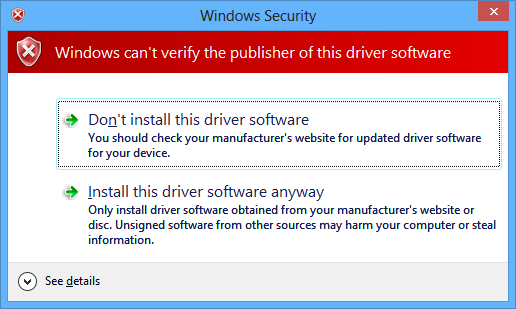
![How to Make Background Transparent in Paint [ Guide ] Make Image Background Transparent In Paint](https://techbeasts.com/wp-content/uploads/2017/03/Make-Image-Background-Transparent-In-Paint.png)
![Download Best Camera Apps for PC [ Windows/Mac ] Camera App for PC](https://techbeasts.com/wp-content/uploads/2017/01/Camera-Apps-for-PC.jpg)









