There’s a number of Google Play Store errors that can be easily resolved by touching up a few options in the Google Play Store and Google Play services applications, but the RPC:S-3 Error, that occurs when your Google Play Store cannot retrieve information from the server, happens to be the most annoying one you might ever come across. It doesn’t let you update any application, doesn’t let you download and install any application. As soon as you tap the update / download button, the error pop ups and also comes up in the notification bar. Just yesterday, this error came up on my Galaxy Tab 4, and it annoyed me while I wasn’t able to fix it by clearing up Play Store’s data, cache, removing and re-adding Google account, clearing the cache of Google Play services. After a little work around, I was able to get across this error and finally got my Google Play Store working, the culprit behind this problem was the outdated Google Play Services.

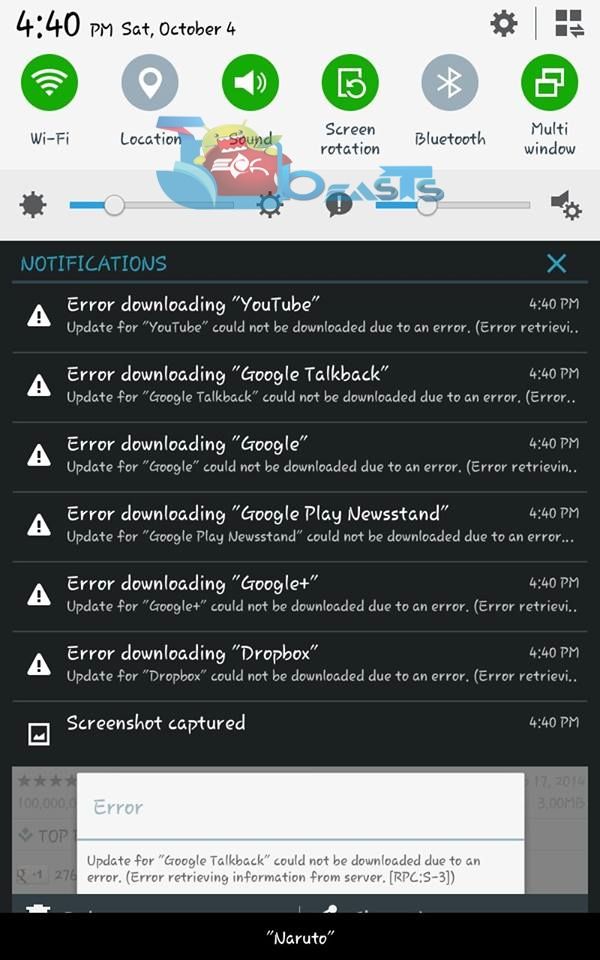
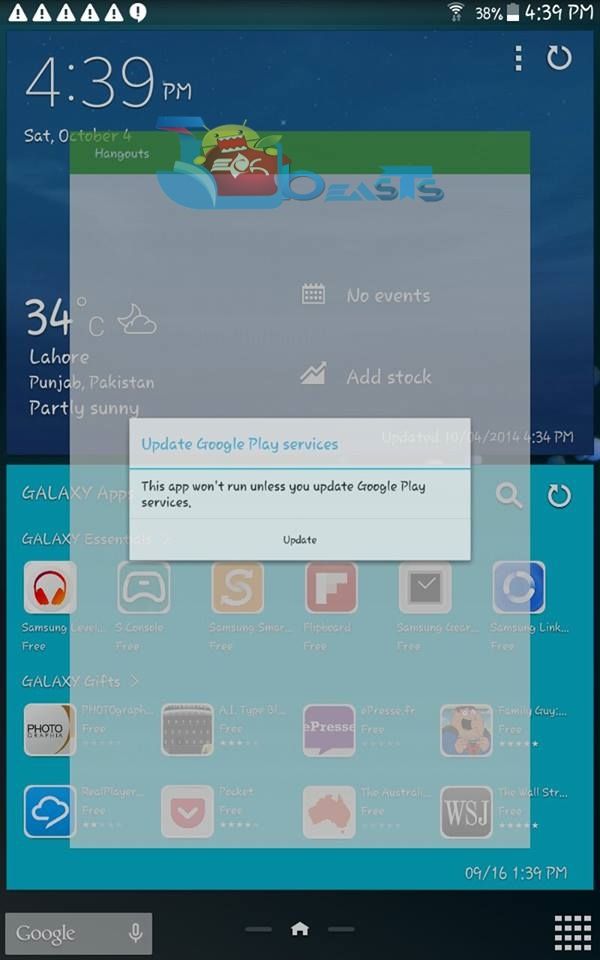
How To Fix Google Play Store RPC:S-3 Error [Retreiving Information From Server]
- Download and install latest Google Play Services APK, current version is 6.1.11 – Find the guide to install here.
- Now on your Android device, go to Settings > Apps / Application Manager > All > Google Play Store > Clear Data
- Now on your Android device, go to Settings > Apps / Application Manager > All > Google Play Services > Clear Cache
- Now reboot your device, and check out the Google Play Store, the error should be resolve now.
- Just in case it still comes up, boot your device into recovery mode and clear the cache of your device.
- That’s all!
To resolve other issues with your Google Play Store, check out this guide.
If you’ve got any queries or require any further help, don’t forget to use the comment box below.












